Non-wbt mode, Non-wbt mode -2 – HP Neoware e140 Thin Client User Manual
Page 194
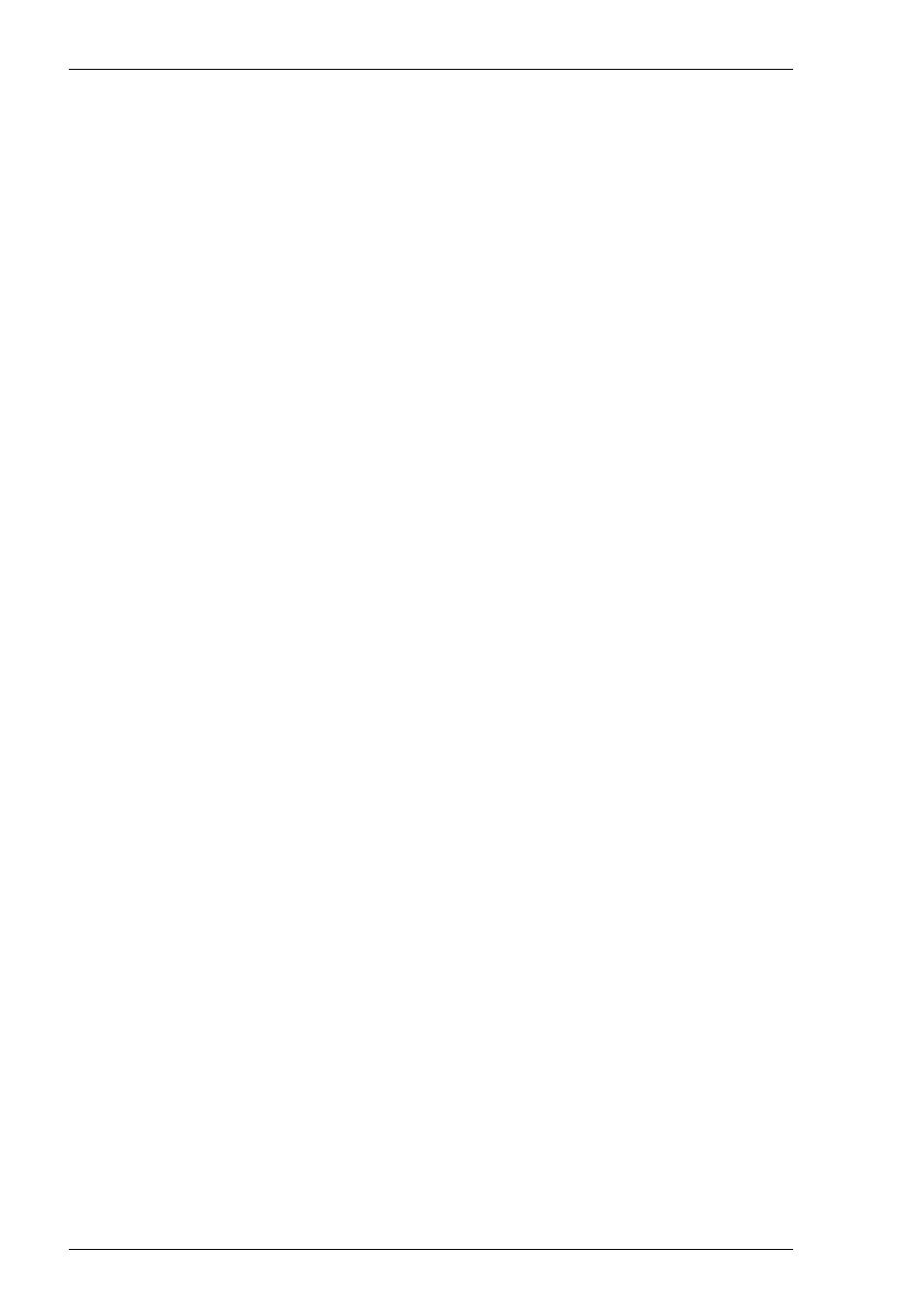
7-2
DEC VT Emulations
additional Telnet options. Refer to the TCP/IP Connection Settings section in
chapter 2 for details.
For a modem connection, click the Modem button then click Advanced to
display configuration options. Refer to the Modem Connection Settings section in
chapter 2 for details.
For a serial connection, click the Serial button, specify the communications port
in the Connect To box, then click Advanced for additional serial options. Refer
to the Serial Connection Settings section in chapter 2 for details.
Make the relevant selections then click OK to return to the Host Information
dialog box, then click Next to display the Advanced Options dialog box.
7. Click Finish to return to the Terminal Connection Manager.
8. In the Terminal Connection Manager, display the Connections list, select the
session name you specified earlier in step 3, then click the Connect button.
Non-WBT Mode
This section describes the basic procedure for creating a session configuration when
the terminal is not in WBT mode. The options available are described in detail in the
Setup Menus chapter.
1. Display the Settings menu from the command bar and select Emulation... to
display the Emulation Settings dialog box.
2. Select the DEC VT terminal emulation required in the Alpha Emulation list box.
The VT52 and VT100 emulations enable you to run applications written for the
DEC VT52 and VT100 terminals, respectively.
The VT500 7-Bit and VT500 8-Bit emulations enable you to run applications
written for the DEC VT320 terminal, the difference is in their treatment of 8-bit
control codes. When VT500 7-Bit is selected, all 8-bit codes are converted to
their 7-bit equivalents, whereas VT500 8-Bit leaves 8-bit codes unchanged. If
you are using VT200 applications, select VT500 7-Bit.
3. Specify the required VT Terminal ID setting then click OK to close the dialog
box.
4. Display the File menu from the command bar and select New Connection to
display the New Connection dialog box.
5. Select the type of host connection required in the Type list box.
For a TCP/IP connection, select TCP/IP, enter the name or internet address of
the host computer in the Connect To box, then click Configure for additional
Telnet options. Refer to the TCP/IP Connection Settings section in chapter 2 for
details.
