Vmware, Installing or upgrading vmware, Configuring the eva with vmware host servers – HP 4000.6000.8000 Enterprise Virtual Arrays User Manual
Page 92
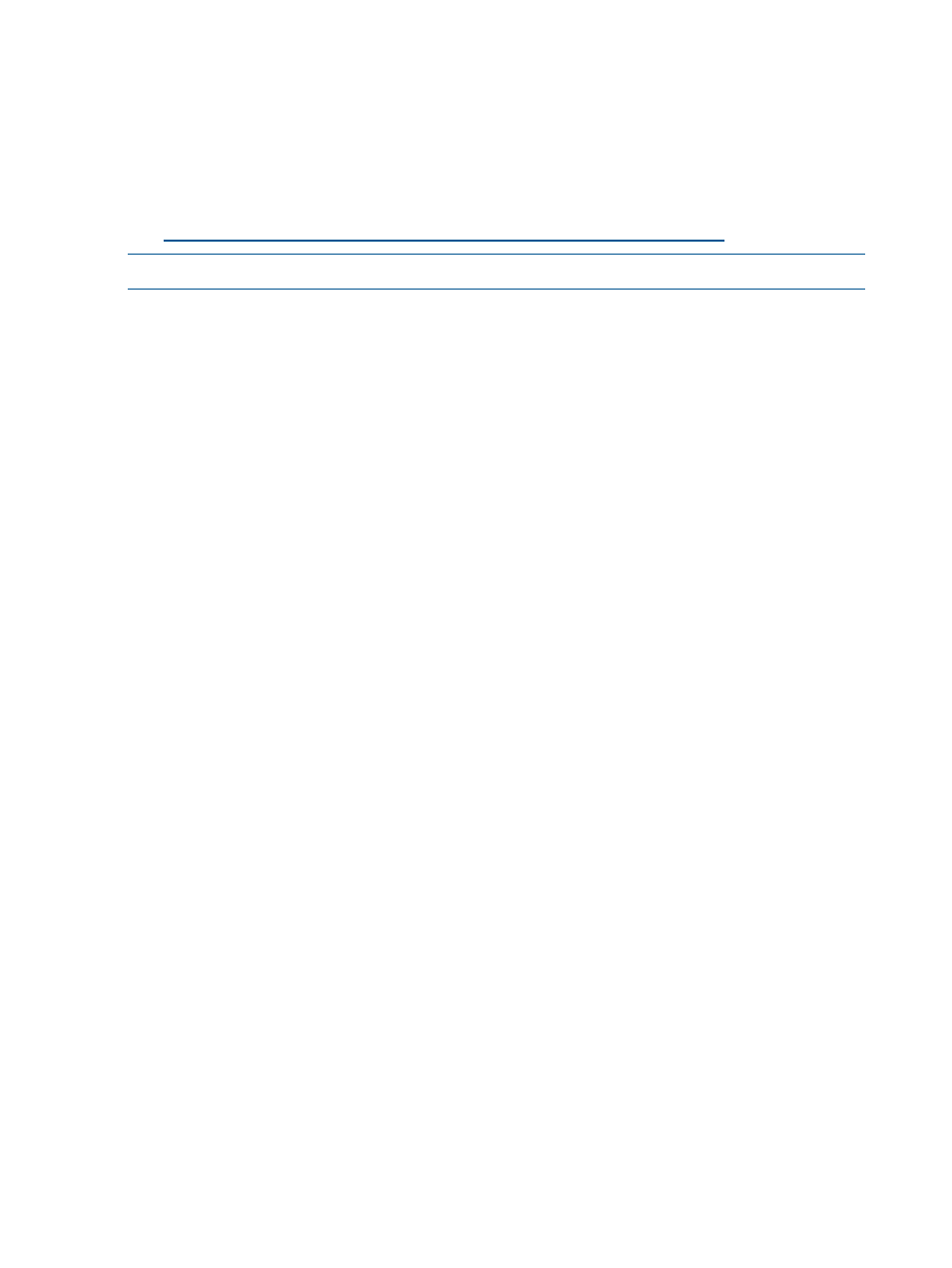
7.
For each new device, use the disk command to select another disk, and then repeat
through
8.
Repeat this labeling procedure for each new device. (Use the disk command to select another
disk.)
9.
When you finish labeling the disks, enter quit or press Ctrl+D to exit the format utility.
For more information, see the System Administration Guide: Devices and File Systems for your
operating system, available on the Oracle website:
NOTE:
Some format commands are not applicable to the EVA storage systems.
VMware
Installing or upgrading VMware
For installation instructions, see the VMware installation guide for your server.
If you have already installed VMware, use the following procedure to patch or upgrade the system:
1.
Extract the upgrade-tarball on the system. A sample command extract follows:
esx-n.n.n-14182-upgrade.tar.gz
2.
Boot the system in Linux mode by selecting the Linux boot option from the boot menu selection
window.
3.
Extract the tar file and enter the following command:
upgrade.pl
4.
Reboot the system using the default boot option (esx).
Configuring the EVA with VMware host servers
To configure an EVA4x00/6x00/8x00 on a VMware ESX server:
1.
Using HP P6000 Command View, configure a host for one ESX server.
2.
Verify that the Fibre Channel Adapters (FCAs) are populated in the world wide port name
(WWPN) list. Edit the WWPN, if necessary.
3.
Set the connection type to VMware.
4.
To configure additional ports for the ESX server:
a.
Select a host (defined in Step
).
b.
Select the Ports tab in the Host Properties window.
c.
Add additional ports for the ESX server.
5.
Perform one of the following tasks to locate the WWPN:
•
From the service console, enter the wwpn.pl command.
Output similar to the following is displayed:
[root@gnome7 root]# wwpn.plvmhba0: 210000e08b09402b (QLogic)
6:1:0vmhba1: 210000e08b0ace2d (QLogic) 6:2:0[root@gnome7 root]#
•
Check the SCSI device information section of the /proc/scsi/qla2300/X directory,
where X is a bus instance number.
Output similar to the following is displayed:
SCSI Device Information:
scsi-qla0-adapter-node=200000e08b0b0638;
scsi-qla0-adapter-port=210000e08b0b0638;
6.
Repeat this procedure for each ESX server.
92
Configuring application servers
