Enabling boot from san for windows direct connect, Windows 2003 mscs cluster installation, Connecting to c-series switches – HP 4000.6000.8000 Enterprise Virtual Arrays User Manual
Page 60: Hp insight remote support software
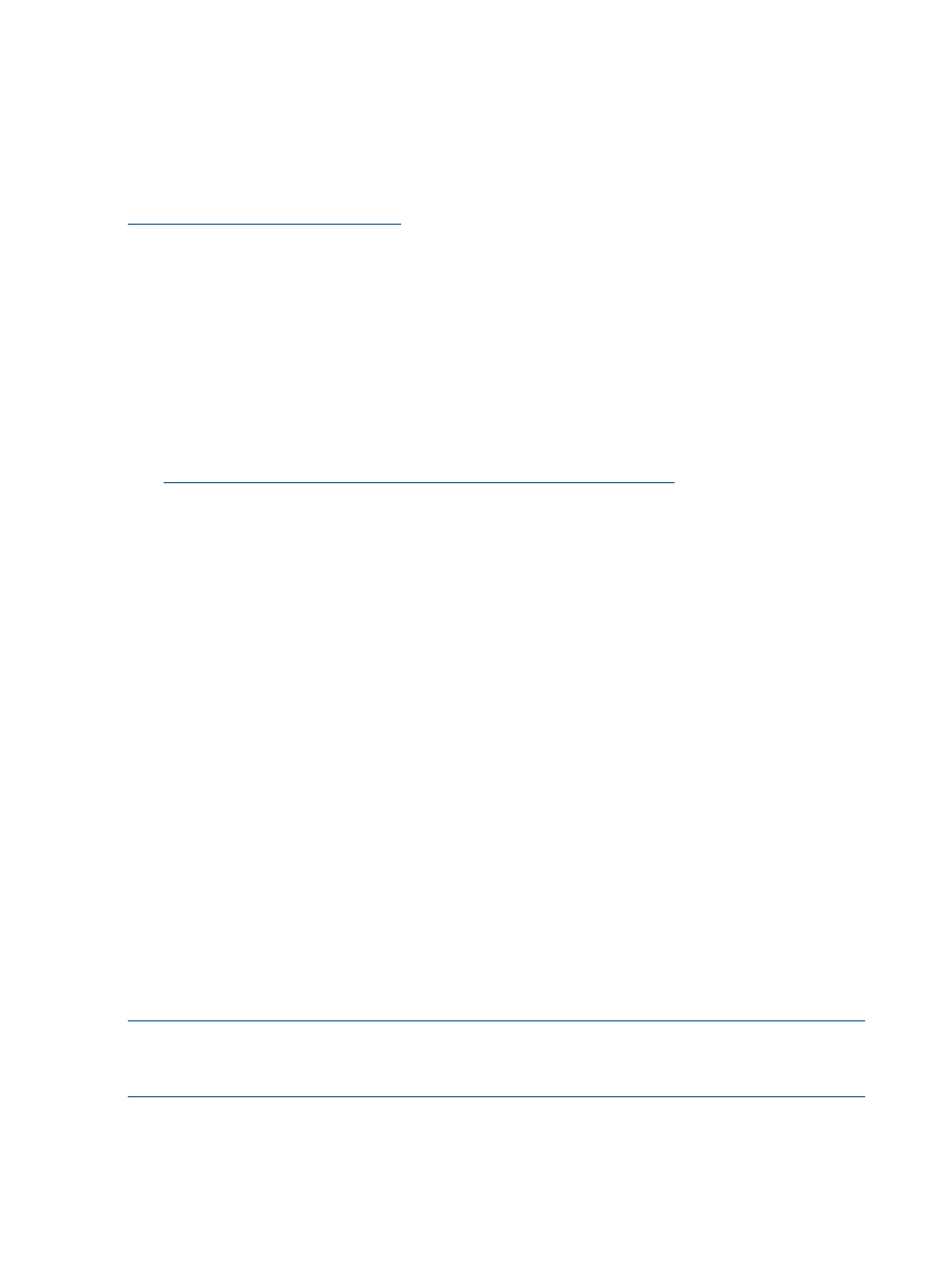
Enabling Boot from SAN for Windows direct connect
To ensure that Boot from SAN is successful for Windows hosts that are directly connected to an
array, enable the Spin up delay setting in the HBA BIOS. This applies to QLogic and Emulex HBAs.
This workaround applies to all supported Windows operating systems and all supported QLogic
and Emulex HBAs. For support details, go to the Single Point of Connectivity Knowledge (SPOCK)
website:
Windows 2003 MSCS cluster installation
The MSCS cluster installation wizard on Windows 2003 may fail to find the shared quorum device
and disk resources may not be auto-created by the cluster setup wizard. This is a known Windows
Cluster Setup issue that has existed since Windows 2003 was released.
There are two possible workarounds for this problem:
•
The issue and recommended workaround are described in the following Microsoft support
article entitled Shared disks are missing or are marked as "Failed" when you create a server
cluster in Windows Server 2003 (ID 886807), which can be downloaded from the following
website:
•
You can bypass this issue by setting the load balancing policy for each LUN to NLB using the
MPIO DSM CLI.
Microsoft is currently working on a resolution to address this issue.
Connecting to C-series switches
If C-series switches are not set correctly, the EVA host ports may not log back in to the fabric after
changes occur in the fabric. This issue involves the following C-series switch model families: 90xx,
91xx, 92xx, and 95xx. You may also need to restart the controller if you move the array Fibre
Channel cable to a different port on a C-series switch, or to a port on a different C-series switch,
which causes the corresponding controller host port to become unavailable.
If the switch does not log into the array, disconnect and then reconnect the FC cable on the array
or the switch.
If the above recommendations do not correct the problem, it will be necessary to restart the controller
to restore host port operation. You only need to restart the controller experiencing the host port
problem. This can be done from HP P6000 Command View as follows:
To restart the controller:
1.
Open HP P6000 Command View and click the icon of the appropriate storage system. You
can select either an initialized or unintialized storage system.
2.
On the Initialized Storage System Properties page, click Shut down.
3.
Under Controller Shutdown, select the appropriate controller (A or B) for restart.
4.
Click Restart.
The controller is restarted. After the restart, the host port should be operating normally.
NOTE:
If HP P6000 Command View cannot be used to restart the storage system, use the controller
operator control panel (OCP). The Restart option is located under the Shutdown Options menu on
the OCP.
HP Insight Remote Support software
HP strongly recommends that you install HP Insight Remote Support software to complete the
installation or upgrade of your product and to enable enhanced delivery of your HP Warranty,
60
Enterprise Virtual Array operation
