Adding a disk drive, Removing the drive blank, Changing the device addition policy – HP 4000.6000.8000 Enterprise Virtual Arrays User Manual
Page 69: Installing the disk drive
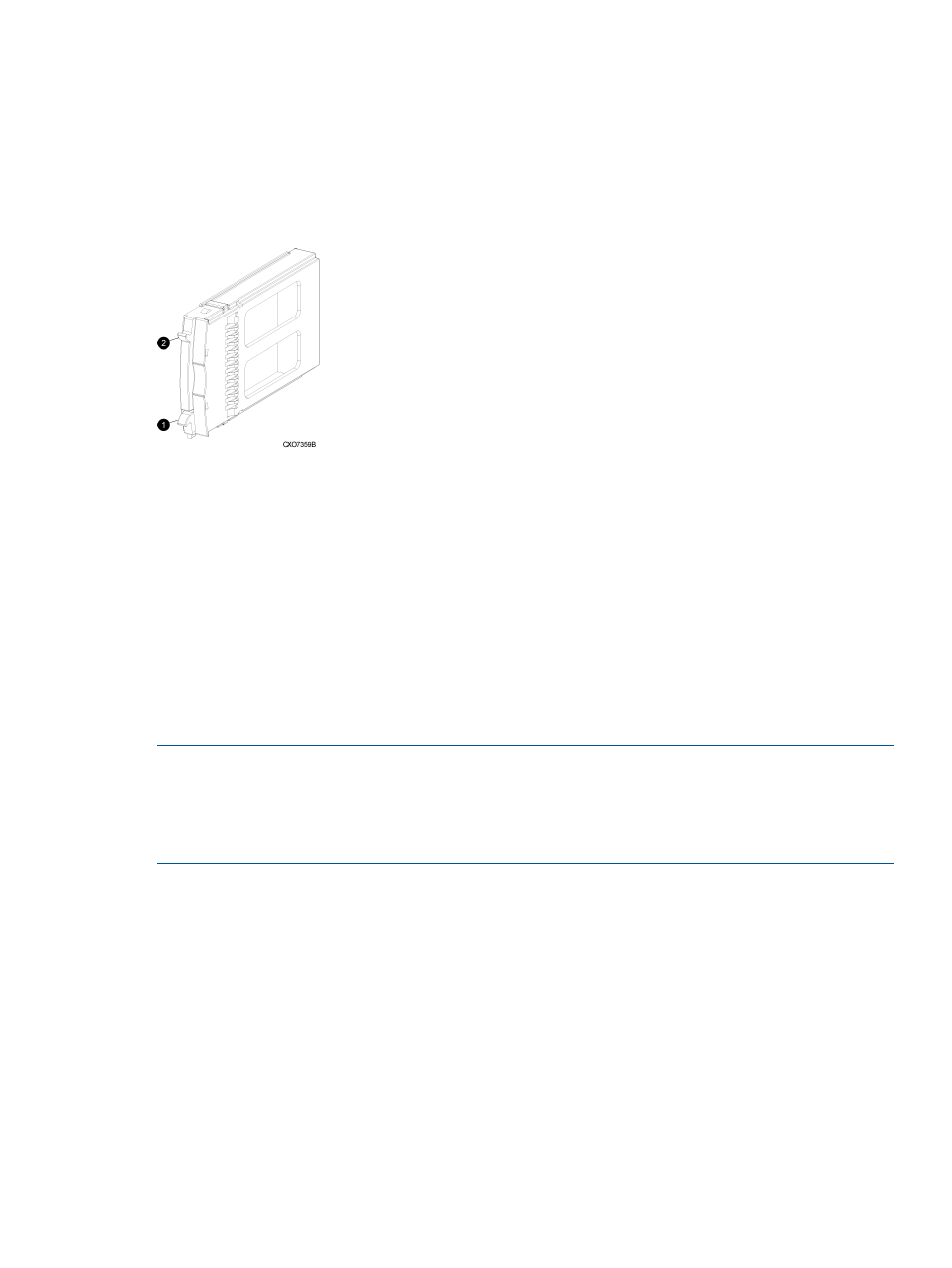
Adding a disk drive
This section describes the procedure for adding a Fibre Channel disk drive.
Removing the drive blank
1.
Grasp the drive blank by the two mounting tabs (see
).
2.
Lift up on the lower mounting tab and pull the blank out of the enclosure.
Figure 34 Removing the drive blank
2. Lower mounting tab
1. Upper mounting tab
Changing the Device Addition Policy
To prevent the storage system from automatically grouping a new disk drive that may have the
incorrect firmware on it, the Device Addition Policy must be checked and set to manual if necessary:
1.
Open HP P6000 Command View and in the navigation pane, select the storage system.
The Initialized Storage System Properties window opens.
2.
Click System Options.
3.
Select Set system operational policies.
4.
If the Device Addition Policy is set to Automatic, change it to Manual.
5.
Click Save changes.
NOTE:
After the Device Addition Policy has been changed to manual mode, HP recommends as
a best practice not returning the policy to the automatic device addition setting. This will eliminate
the need to make this change for future code load operations. However, if you prefer returning
the Device Addition Policy to automatic, repeat steps 1 through 5 after verifying the disk drive has
the correct firmware version.
Installing the disk drive
1.
Push in the ejector button on the disk drive and pull the release lever down to the full open
position.
2.
Insert the drive into the enclosure as far as it will go (1,
).
3.
Close the release lever until it engages the ejector button, and the disk drive seats in the
backplane (2,
).
4.
Press in firmly on the disk drive to ensure it is seated properly.
Adding disk drives to the storage system
69
