Changing virtual disk failover/failback setting, Storage system shutdown and startup, Shutting down the storage system – HP 4000.6000.8000 Enterprise Virtual Arrays User Manual
Page 64
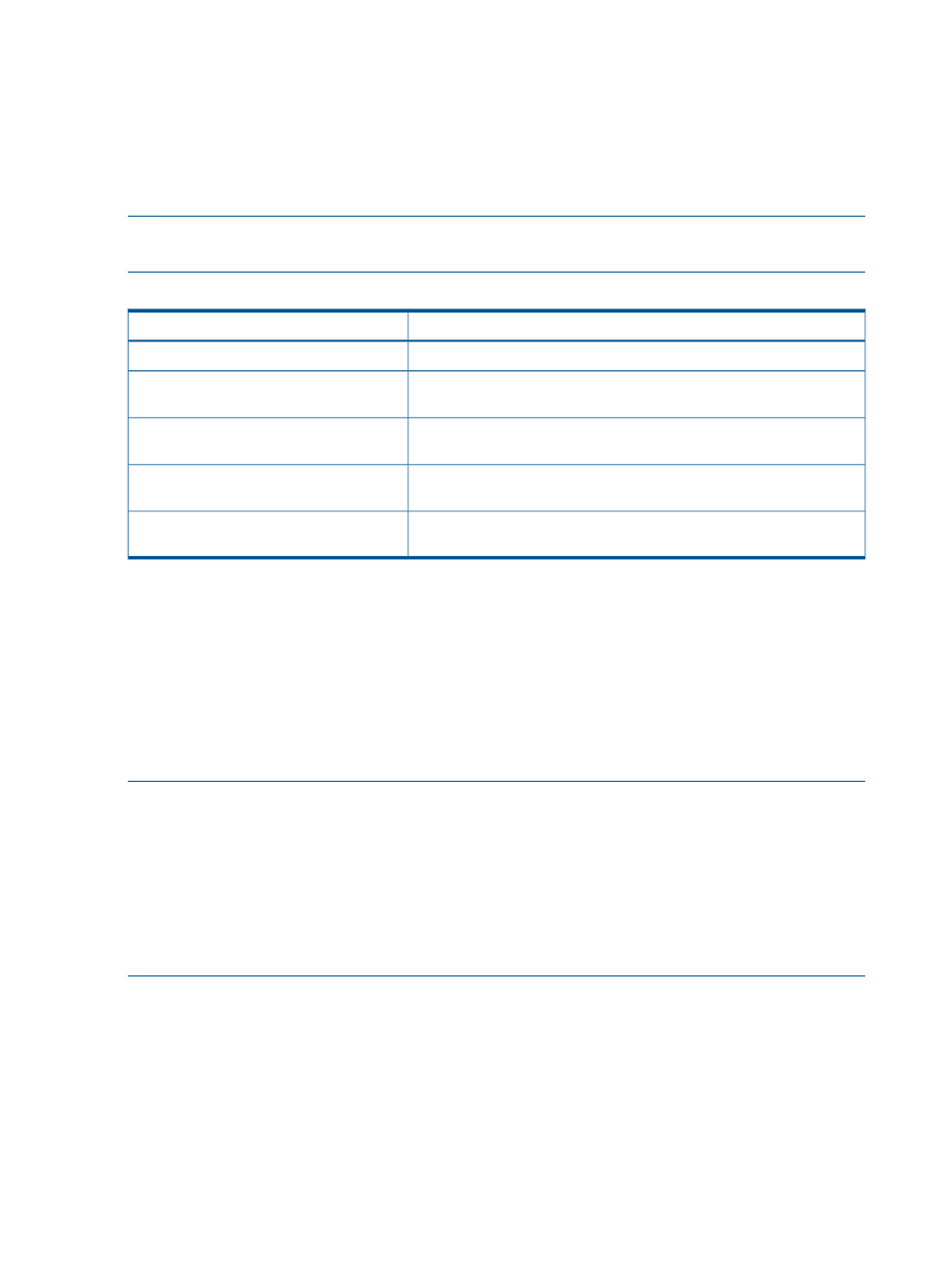
1
If preference has been configured to ensure a more balanced controller configuration, the Path A/B – Failover/Failback setting is
required to maintain the configuration after a single controller reboot.
Changing virtual disk failover/failback setting
Changing the failover/failback setting of a virtual disk may impact which controller presents the
disk.
identifies the presentation behavior that results when the failover/failback
setting for a virtual disk is changed.
NOTE:
If the new setting causes the presentation of the virtual disk to move to a new controller,
any snapshots or snapclones associated with the virtual disk will also be moved.
Table 27 Impact on virtual disk presentation when changing failover/failback setting
Impact on virtual disk presentation
New setting
None. The disk maintains its original presentation.
No Preference
If the disk is currently presented on controller B, it is moved to controller
A. If the disk is on controller A, it remains there.
Path A Failover
If the disk is currently presented on controller A, it is moved to controller
B. If the disk is on controller B, it remains there.
Path B Failover
If the disk is currently presented on controller B, it is moved to controller
A. If the disk is on controller A, it remains there.
Path A Failover/Failback
If the disk is currently presented on controller A, it is moved to controller
B. If the disk is on controller B, it remains there.
Path B Failover/Failback
Storage system shutdown and startup
The storage system is shut down using HP P6000 Command View. The shutdown process performs
the following functions in the indicated order:
1.
Flushes cache
2.
Removes power from the controllers
3.
Disables cache battery power
4.
Removes power from the drive enclosures
5.
Disconnects the system from HP P6000 Command View
NOTE:
•
The storage system may take a long time to complete the necessary cache flush during controller
shutdown when snapshots are being used. The delay may be particularly long if multiple child
snapshots are used, or if there has been a large amount of write activity to the snapshot source
virtual disk.
•
Individual EVA storage array components should not be powered off during normal operation.
Before powering off any storage system component, contact your HP-authorized service
representative for assistance.
Shutting down the storage system
To shut the storage system down, perform the following steps:
1.
Start HP P6000 Command View.
2.
Select the appropriate storage system in the Navigation pane.
The Initialized Storage System Properties window for the selected storage system opens.
3.
Click Shut down.
The Shutdown Options window opens.
64
Enterprise Virtual Array operation
