Starting the storage system, Saving storage system configuration data – HP 4000.6000.8000 Enterprise Virtual Arrays User Manual
Page 65
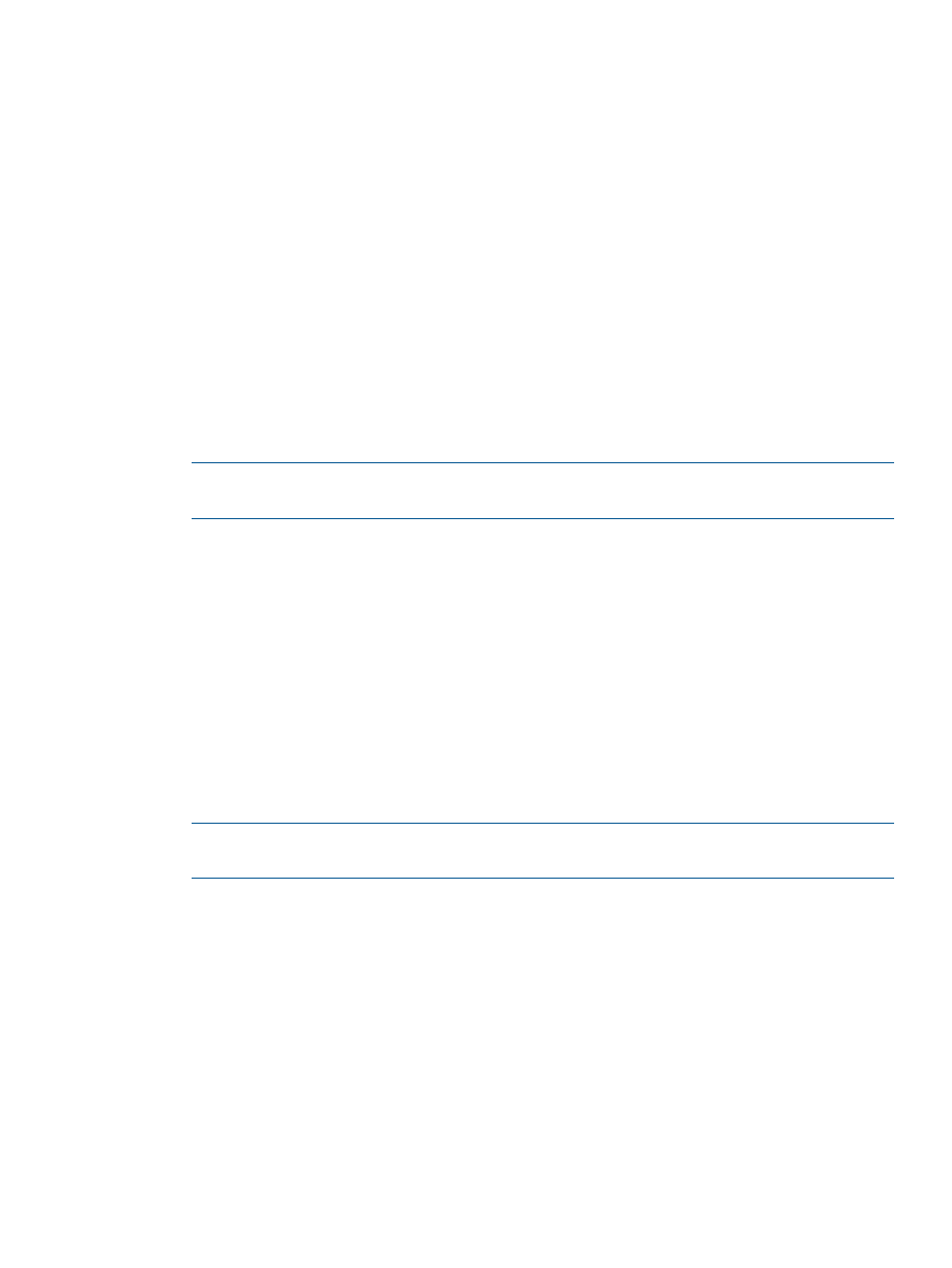
4.
Under System Shutdown click Power Down. If you want to delay the initiation of the shutdown,
enter the number of minutes in the Shutdown delay field.
The controllers complete an orderly shutdown and then power off. The disk enclosures then
power off. Wait for the shutdown to complete.
5.
Turn off the power switch (callout 4 in
) on the rear of each HSV controller.
6.
Turn off the circuit breakers on both of the EVA rack Power Distribution Units (PDU).
7.
If your management server is an SMA and you are not using it to manage other storage arrays,
shut down the SMA. From the SMA user interface, click Settings > Maintenance > Shutdown.
Starting the storage system
To start a storage system, perform the following steps:
1.
Verify that each fabric Fibre Channel switch to which the HSV controllers are connected is
powered up and fully booted. The power indicator on each switch should be on.
If you must power up the SAN switches, wait for them to complete their power-on boot process
before proceeding. This may take several minutes.
2.
If the management server you shut down is an SMA, power it on and wait for it to completely
boot. Verify the SMA is running by logging into it using the web interface.
NOTE:
Before applying power to the rack, ensure that the power switch on each HSV
controller is off.
3.
Power on the circuit breakers on both EVA rack PDUs. Verify that all drive enclosures are
operating properly. The status indicator and the power indicator should be on (green).
4.
Wait three minutes and then verify that all disk drives are ready. The drive ready indicator
and the drive online indicator should be on (green).
5.
Power on the upper controller. It takes the role of primary controller.
6.
If you want the preferred path setting to be applied, wait three seconds and power on the
lower controller. (Otherwise, wait 10 seconds before powering on the lower controller.) It
takes the role of secondary controller.
7.
Verify that the Operator Control Panel (OCP) display on each controller displays the storage
system name and the EVA WWN.
8.
Start HP P6000 Command View and verify connection to the storage system. If the storage
system is not visible, click HSV Storage Network in the Navigation pane, and then click
Discover in the Content pane to discover the array.
NOTE:
If the storage system is still not visible, reboot the management server to re-establish
the communication link.
9.
Check the storage system status using HP P6000 Command View to ensure everything is
operating properly. If any status indicator is not normal, check the log files or contact your
HP-authorized service provider for assistance.
Saving storage system configuration data
As part of an overall data protection strategy, storage system configuration data should be saved
during initial installation, and whenever major configuration changes are made to the storage
system. This includes adding or removing disk drives, creating or deleting disk groups, and adding
or deleting virtual disks. The saved configuration data can save substantial time should it ever
become necessary to re-initialize the storage system. The configuration data is saved to a series
of files stored in a location other than on the storage system.
This procedure can be performed from the Storage Management Appliance (SMA) or management
server where HP P6000 Command View is installed, or any host that can run the Storage System
Scripting Utility (SSSU) to communicate with the HP P6000 Command View.
Saving storage system configuration data
65
