Adding disk drives to the storage system – HP 4000.6000.8000 Enterprise Virtual Arrays User Manual
Page 67
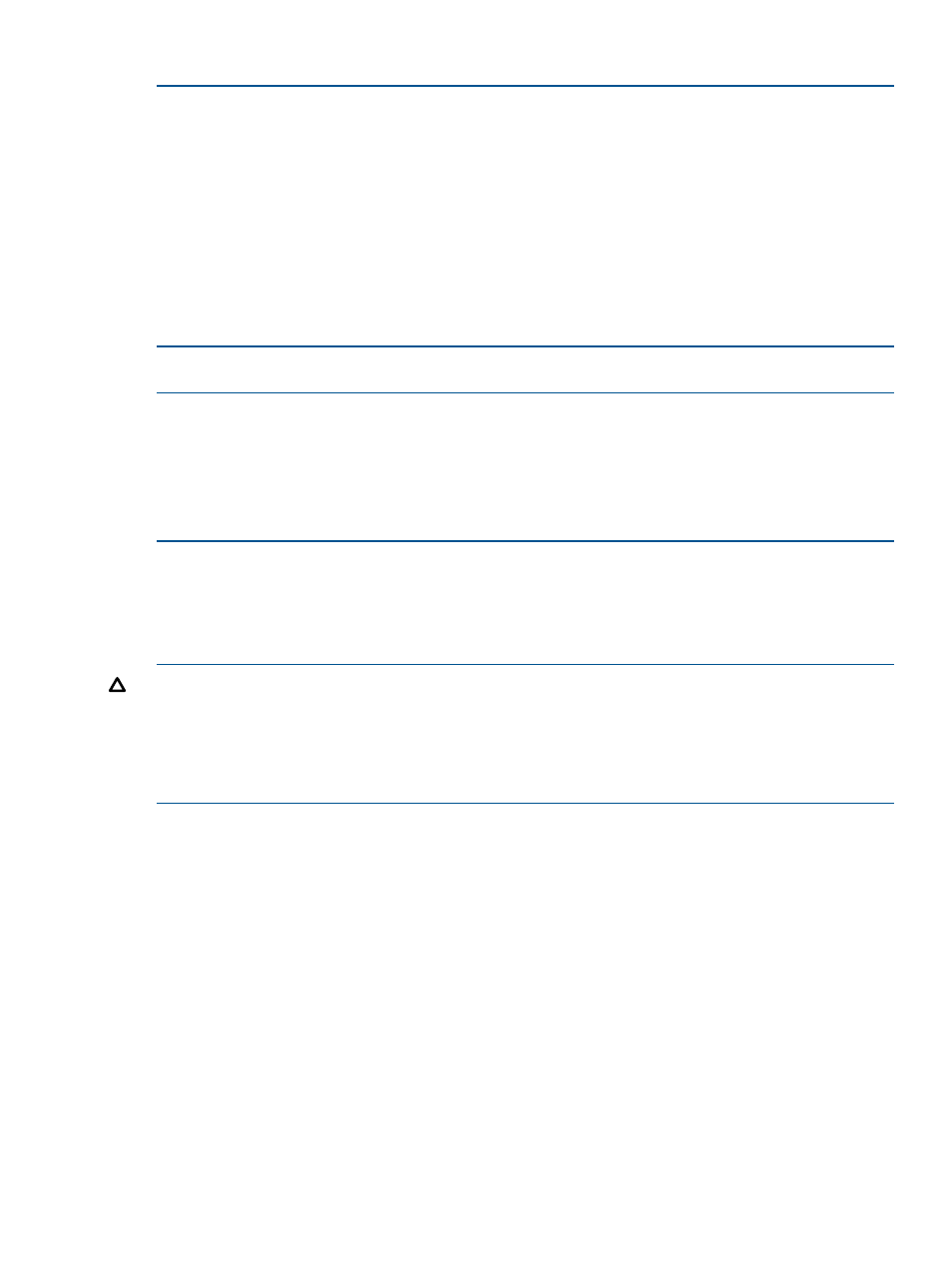
Example 1 Saving configuration data using SSSU on a Windows Host
To save the storage system configuration:
1.
Double-click on the SSSU desktop icon to run the application. When prompted, enter Manager
(management server name or IP address), User name, and Password.
2.
Enter LS SYSTEM to display the EVA storage systems managed by the management server.
3.
Enter SELECT SYSTEM system name, where system name is the name of the storage
system.
4.
Enter CAPTURE CONFIGURATION pathname\filename, where pathname identifies the
location where the configuration files will be saved, and filename is the name used as the
prefix for the configurations files: for example, CAPTURE CONFIGURATION
c:\EVAConfig\LargeEVA
5.
Enter EXIT to close the command window.
Example 2 Restoring configuration data using SSSU on a Windows Host
To restore the storage system configuration:
1.
Double-click on the SSSU desktop icon to run the application.
2.
Enter FILE pathname\filename, where pathname identifies the location where the
configuration files are be saved and filename is the name of the first configuration file: for
example, FILE c:\EVAConfig\LargeEVA_Step1A.txt
3.
Repeat the preceding step for each configuration file.
Adding disk drives to the storage system
As your storage requirements grow, you may be adding disk drives to your storage system. Adding
new disk drives is the easiest way to increase the storage capacity of the storage system. Disk
drives can be added online without impacting storage system operation.
CAUTION:
When adding disks to an expansion cabinet on an EVA8000/8100, do not install
a disk in bays 12, 13, and 14 in enclosures 17, 20, and 24. These bays in enclosures 17, 20,
and 24 do not receive a hard assigned AL_PA. Installing a disk in any of these slots may impact
the operation of the storage system. HP also recommends that you keep three additional bays open
to maintain the maximum device count of 120. For ease of use and consistency in configurations,
HP recommends keeping bays 12, 13, and 14 open in enclosures 16 and 19.
Consider the following best practices to improve availability when adding disk to an array:
•
Install high performance and FATA disk drives in separate groups. These different drive types
must be in separate disk groups. You may also want to consider separating different drive
capacities and spindle speeds into different groups.
•
High performance and FATA disk drives can be installed in the same disk enclosure.
•
The disk drives should be distributed evenly across the disk enclosures. The number of disks
of a given type in each enclosure should not differ by more than one. For example, no enclosure
should have two disks until all the other enclosures have at least one.
•
Disk drives should be installed in vertical columns within the disk enclosures. Add drives
vertically in multiples of eight, completely filling columns if possible. Disk groups are more
robust if filled with the same number of disk drives in each enclosure. See
for an example.
•
For growing existing applications, if the operating system supports virtual disk growth, increase
virtual disk size. Otherwise, use a software volume manager to add new virtual disks to
applications.
Adding disk drives to the storage system
67
