C2-21, Nnetwork actions at download – Yokogawa YFGW710 User Manual
Page 142
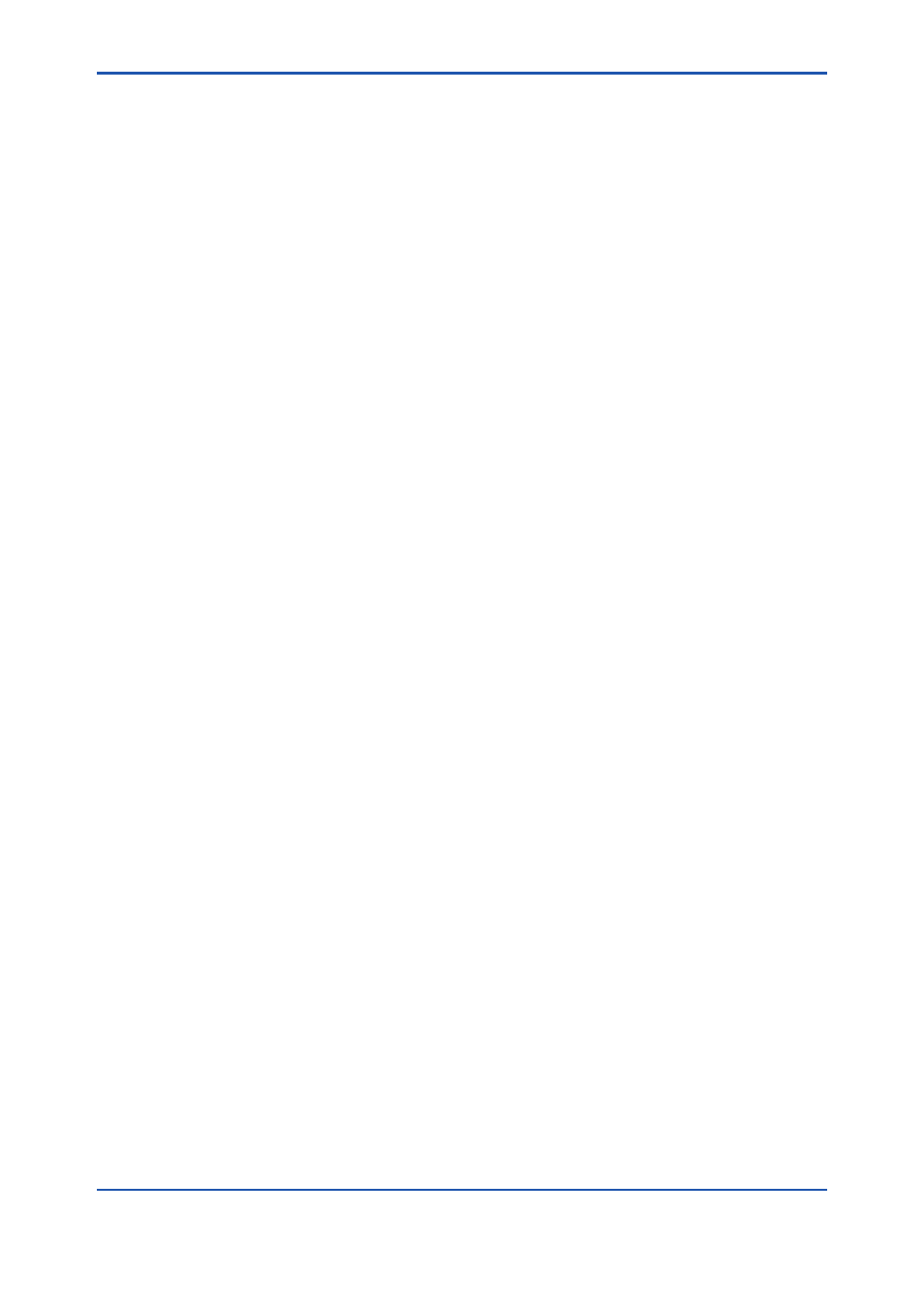
C2-21
IM 01W01F01-01EN
n
Network Actions at Download
The following describes what occurs in the network when each of the download options in the
l
IPv4 Settings
If you select the “IPv4 Settings” checkbox in the
settings are sent to the YFGW710: “IP Address,” “Subnet Mask,” “Default Gateway” and “NTP
Server IP Address.” The checkbox is selected by default if any of the values have changed since
the last download session.
After the settings are applied to the YFGW710, the restart command is sent to it. Consequently,
all applications running on the YFGW710 are also restarted. For the entire download period, the
Field Wireless Configurator tries to reconnect with the YFGW710 at 15-second intervals. If the
connection is successful the download continues with the remaining entities. The download proc-
ess will stop if the Download Timeout expires. The Download Timeout timer is reset after any suc-
cessful operation with the YFGW710. The Download Timeout is editable in the Options window.
Until the YFGW710 recovers, the Field Wireless Device OPC Server, Modbus Client, and Field
Wireless Management Tool cannot access the YFGW710 and field wireless devices.
l
Gateway
If you select the “Gateway” checkbox in the
is sent to the YFGW710. The checkbox is selected by default if the “Device Tag” value has been
changed since the last download session.
After the settings are applied to the YFGW710, the Gateway Application restart command is
sent to it. Until the Gateway Application recovers, the Field Wireless Device OPC Server cannot
access any devices in the network. The Modbus Client can get data regarding Modbus configura-
tion while the Gateway Application is restarting. The Field Wireless Management Tool can display
various kinds of information on field wireless devices and YFGW710, except the Gateway Appli-
cation while the Gateway Application is restarting.
l
System Manager
If you select the “System Manager” checkbox in the [Download Project Data] window, the follow-
ing settings are sent to the YFGW710: “Device Tag,” “EUI-64,” “Channels,” “Max. Nodes,” “Max
Latency,” “Max Device Timeout,” “Advertise Period,” “Join Links Period,” “Packet Error Rate,” and
“Network ID.” The checkbox is selected by default if there have been changes in those values
since the last download process.
After the settings are applied to the YFGW710 the restart command is sent to it (see IPv4 Set-
tings for more details on information generated upon YFGW710 restart). Until the YFGW710 re-
covers, the Field Wireless Device OPC Server, Modbus Client, and Field Wireless Management
Tool cannot access YFGW710 and field wireless devices.
l
Devices Provisioning
If you select the “Devices Provisioning” checkbox in the
device provisioning information (EUI-64, Join Key and Device Role) for all devices are sent to
YFGW710. As an exception, the provisioning information for devices without the EUI-64 address
set are not sent to YFGW710. The checkbox is selected by default if there have been changes in
the provisioning information since the last download process.
Neither the Gateway nor Security Manager is restarted, just changes are applied.
