C2-18, Nediting a network, Nremoving a network – Yokogawa YFGW710 User Manual
Page 139
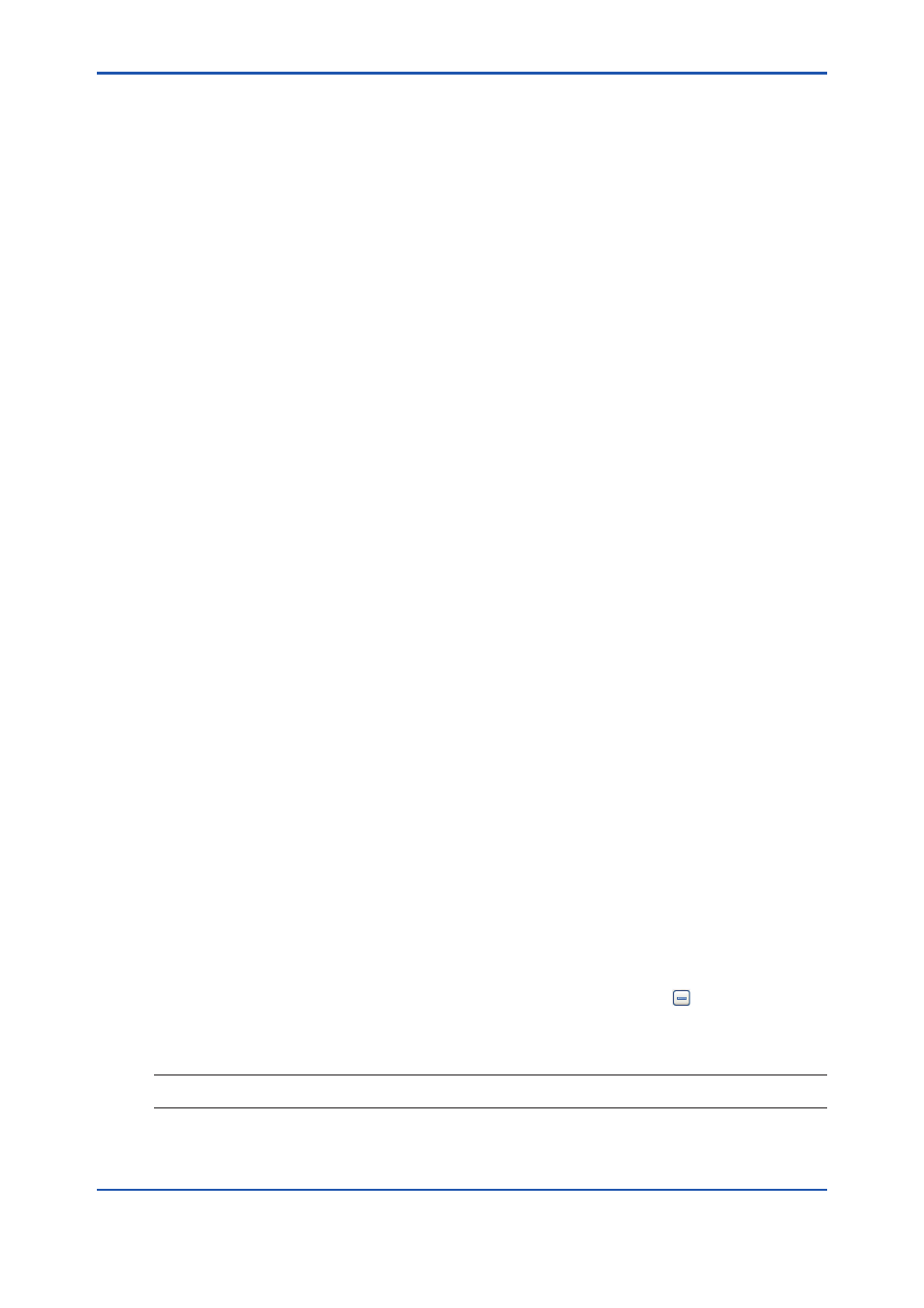
C2-18
IM 01W01F01-01EN
Data elements of a device are mapped to Modbus registers as follows;
l
When mapping AI.PV values to Modbus registers, three words will be needed;
• First word: 0x00 + data status in PV
• Second word: data in PV (upper)
• Third word: data in PV (lower).
l
When mapping BI.PV_B values to Modbus registers, two words will be needed.
• First word: 0x00 + data status in PV_B
• Second word: data in PV_B + 0x00
l
When mapping UAPMO.DIAG_STATUS to Modbus registers, three words will be needed
• First word: 0x00 + status (U8)
• Second word: DIAG_STATUS(upper)
• Third word: DIAG_STATUS(lower)
Click [Apply Changes] to change the Modbus configuration.
Exporting the Modbus Configuration
After defining the register map, you can export the Modbus register information to external files
by clicking Export Modbus Registers option in the File menu. The data will be saved to a csv file
named by default based on the following format:
ProjectName-modbus.csv (e.g. “Project_1-modbus.csv”)
When exporting Modbus registers, the project will be automatically saved. If you are working on a
new project that you have not saved, you will be prompted to save it before exporting the register
configuration.
n
Editing a Network
To edit a network, perform the following steps:
1. Open the Networks tab page in either way:
Select the Network ID in the Networks tree in the left pane of the main window and open, or
Click the Networks node in the Project Sections tree (left pane of the main window), and
then double-click on the Network ID in the Networks list (right pane).
2. In the Network Information tab page, make the desired changes, and click [Apply Changes]
to save your data. The changes remain active as long as the project is open, but will not be
saved on the disk.
n
Removing a Network
To remove a network:
1. Click the Networks node in the Project Sections tree (left pane of the main window).
2. In the Networks List (right pane), select the desired Network and click in the toolbar.
3. The system will request a confirmation before deleting the network. Click [OK] to delete it or
[Cancel] to abort the action.
TIP
When you delete a network, you will also delete all the devices therein and the related information.
