Installing drivers and software – Teledyne LeCroy WaveStation Waveform Generator Operators Manual User Manual
Page 72
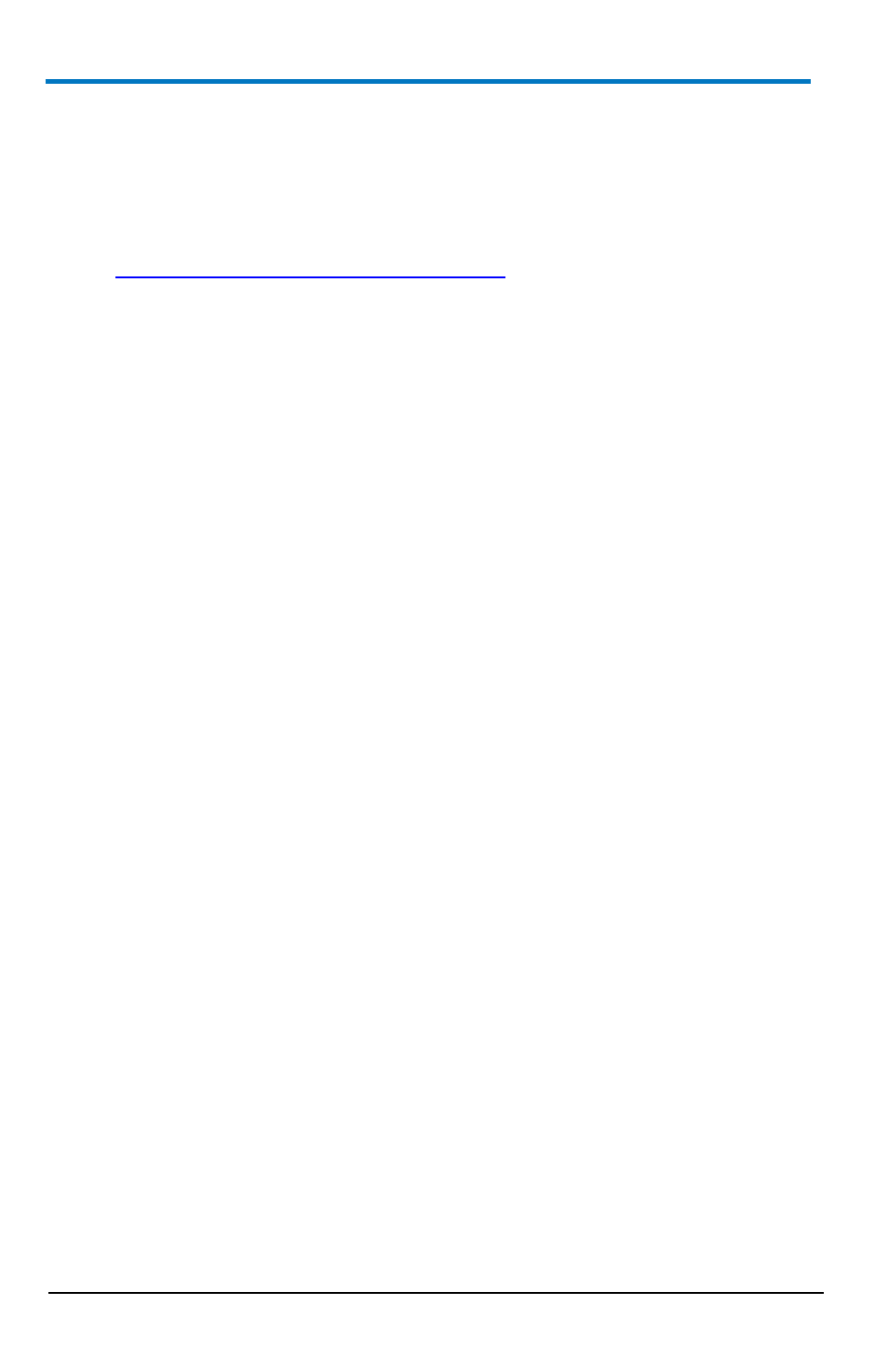
WaveStation
66
922700-00 Rev A
Installing Drivers and Software
In order to use WaveStation with your PC, you must install the drivers and
software in the following order:
1. Download latest version of WaveStation PC Software from
2. Turn on your WaveStation and configure the rear USB connector for
USBRAW as explained in Main Utility Operations (on page 52). The
setting can quickly be made at Utility → IO Setup → USB Setup →
USBRAW.
3. With your PC turned on, connect the 1 m USB 2.0 Type A to Type B
Cable from the rear of WaveStation to a USB connector on your PC.
4. Your PC eventually should indicate that it's installing/looking for the
driver. If shown, you can close pop-ups or screens from the
connection of the USB cable.
On your PC, go to Control Panel → Hardware and Sound →
Devices and Printers. Right-click the unspecified listing for
your WaveStation and select Properties. On the pop-up, click
the Properties button on the lower-right.
On the new pop-up shown, click the Update Driver button on
the lower-right of its General tab.
Another pop-up is shown. Select to Browse my computer for
driver software. On the next screen shown on the pop-up,
use the Browse button to navigate to the Driver folder and
the applicable subfolder for either 32 or 64-Bit installation.
If you're prompted by Windows Security, select to Install this
driver software anyway.
4. The pop-up indicates when the driver installation successfully
updates. Close all the windows left open as part of the driver
installation process and launch Windows File Explorer. Locate
setup.exe, and launch the WaveStation PC Software installer.
