Recording progress, Recording status, Recording progress recording status – Teledyne LeCroy USB Chief - Users Manual User Manual
Page 128
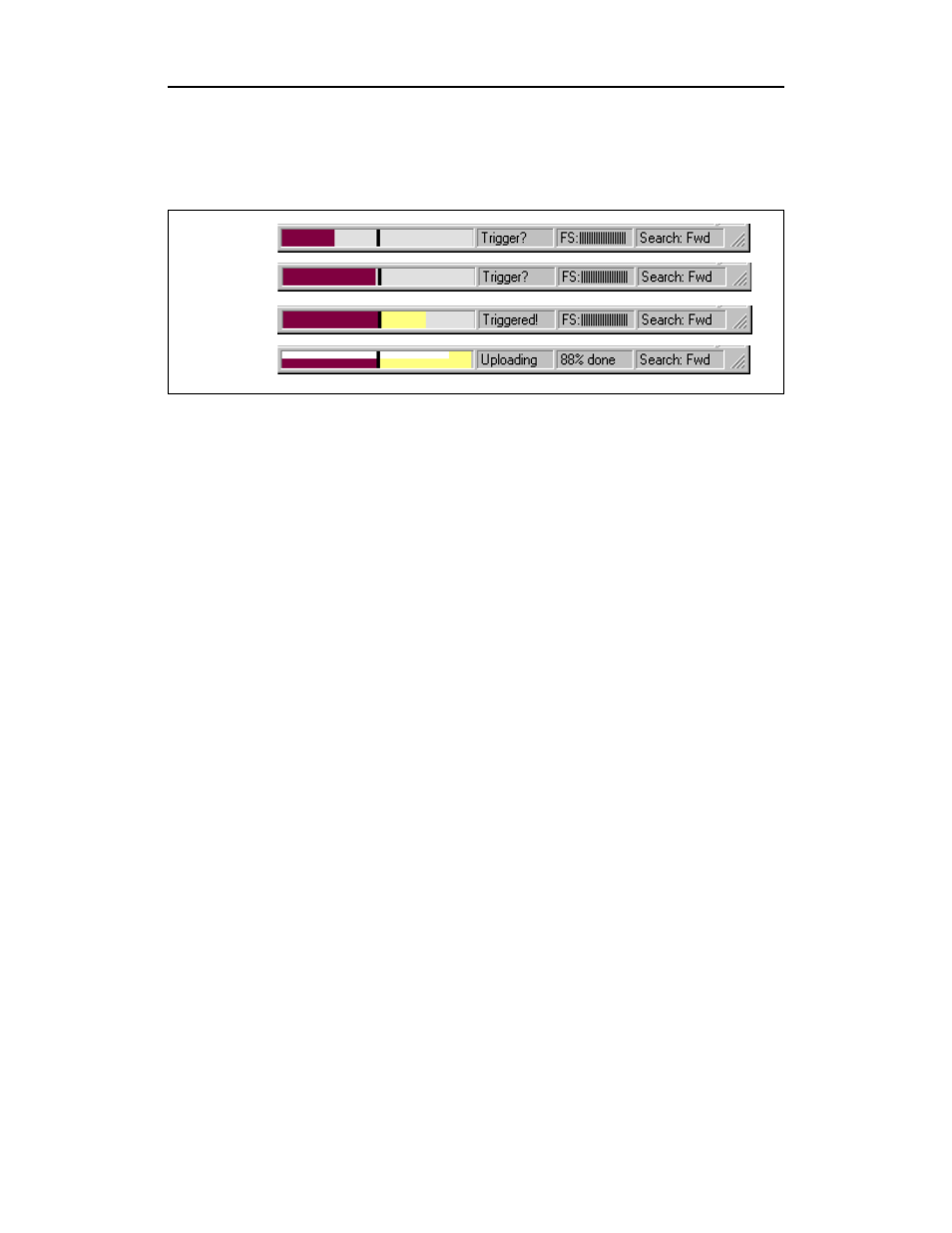
120
Merlin Protocol Analyzer User’s Manual
CATC
Version 1.7
Recording Progress
When you begin recording, the left-most segment of the Status Bar displays a
Recording Progress Indicator:
As recording progresses, the Progress Indicator changes to reflect the recording
progress graphically:
In the Progress Indicator, a black vertical line illustrates the location of the Trigger
Position you selected in Recording Options.
•
Pre-Trigger progress is displayed in the field to the left of the Trigger Position
in the before-Trigger color specified in the Display Options.
•
When the Trigger Position is reached, the progress indicator wiggles as it waits
for the trigger.
•
After the trigger occurs, the field to the right of the Trigger Position fills in the
after-Trigger color specified in the Display Options.
•
When recording is complete, the upper half of the progress indicator fills in
white, indicating the progress of the data upload to the host computer.
You should be aware of two exceptional conditions:
•
If a Trigger Event occurs during the before-Trigger recording, the
before-Trigger color changes to the after-Trigger color to indicate that not all
the expected data was recorded pre-Trigger.
•
When you click Stop before or after a Trigger Event, the Progress Bar adjusts
accordingly to begin uploading the most recently recorded data.
The Progress Bar fills with color in proportion to the specified size and actual rate
at which the hardware is writing and reading the recording memory. However, the
Progress Indicator is normalized to fill the space within the Status Bar.
Recording Status
During recording activity, the current Recording Status is temporarily displayed
in the next segment. When you activate the Record function, this segment flashes
one of the following messages (depending on the selected Recording Options):
•
Trigger?
•
Triggered!
