Teaching pendant functions and specifications – IAI America RCA-E User Manual
Page 12
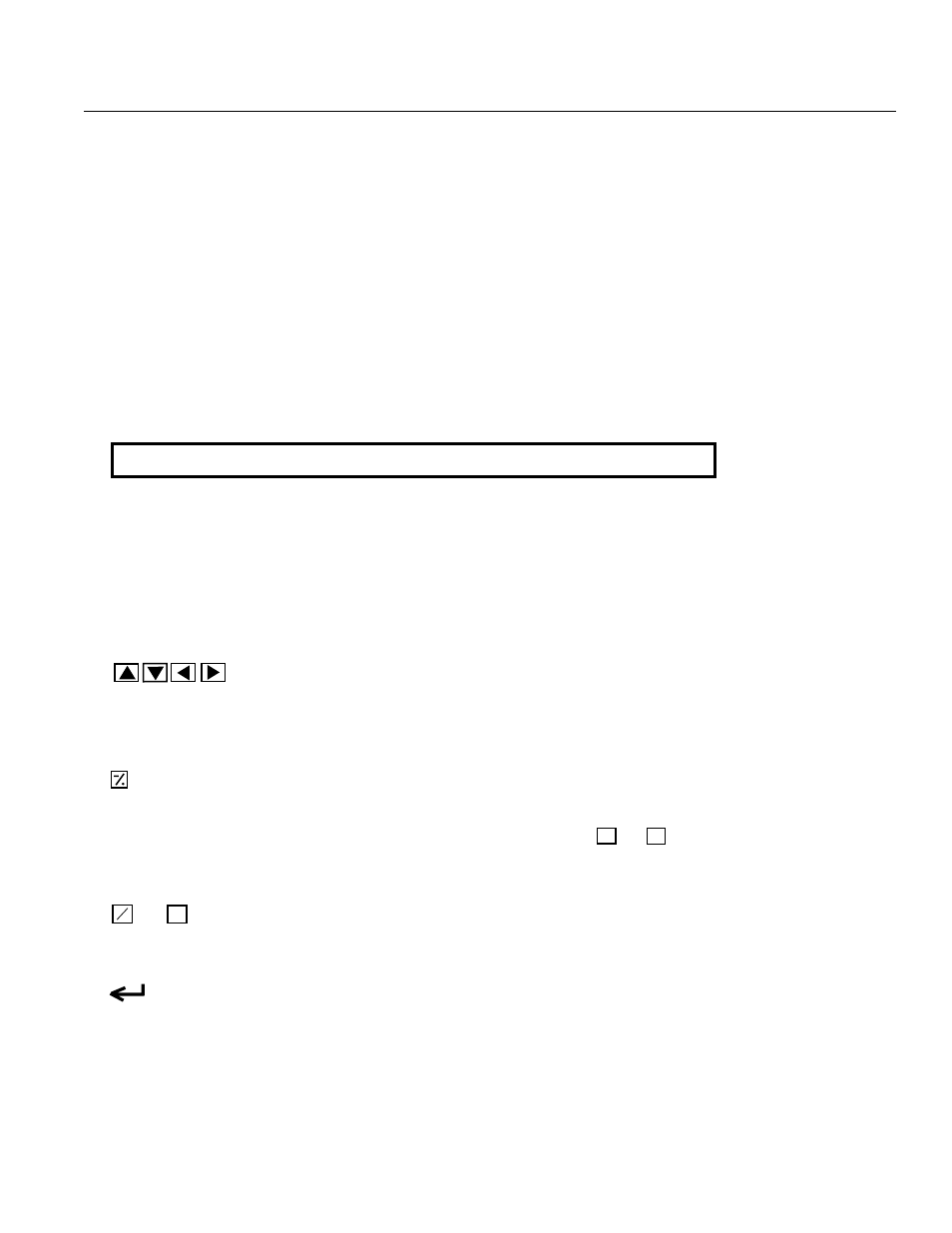
P. 9
(6) (Minus) Key
• Position Table Column: When you push this in an area such as positioning width which allows minus input, the key
functions as the “-” (minus), and the rest as “.” (point). When you input either 0 or 1/. in the beginning of the number,
within the proper area, the key will automatically recognize it as 0. This key is used during cursor move within the Mode Select
Screen and Sub-Display Screen (e.g, continuous, step, etc.).
(7) ~ 9 Key
• This key is used for numeric input.
(8) (Return) Key
• This is used for data input and operation confirm.
(1) LCD Display
This is a liquid crystal display with a maximum of horizontal: 21 characters per column, and vertical: 16 columns per row.
(2) EMERGENCY STOP (Emergency Stop Push Button Switch)
This switch connects serially with the controller emergency stop signal line. Once pushed down, this switch will be in an emer-
gency stop status and the power supply to the motor will be cut off (normally, closed: b contact).
(* For information on the Emergency Stop Line and its status, please refer to the RC Robo Cylinder Operating Manual.)
(3) ESC Key
•
Although Teaching Pendant operation is composed of several screens, using this key will return the user to the previous screen.
Note: When you don’t understand the operation, undo the operation by pressing the ESC Key.
(4) BEGIN/END Key
• By pressing this key for more than 2.5 seconds, the screen will change into the “BEGIN/END” screen and you will be able to reconnect the
axis and execute Teaching Pendant configuration.
• If entering data via key pad, you may cancel midway using this key.
• You may clear error warning.
• When an error occurs, a message for this error will appear at the very bottom of the display screen. Use this key to clear the error and to
clear this message.
(5) Arrow Key:
Every time you press the cursor key of the Selection Display Column Selection and the cursor Move Key of the Position Display Table Main
Display Area, the cursor will move to the first item. When pressed for more than one second, the cursor will move consecutively. When
the content display is composed of more than two screens (position table and monitor display), these keys scroll to the next screen.
6.
Teaching Pendant Functions and Specifications
0
N
