Installing the l4400 instrument drivers – Agilent Technologies L4400 User Manual
Page 27
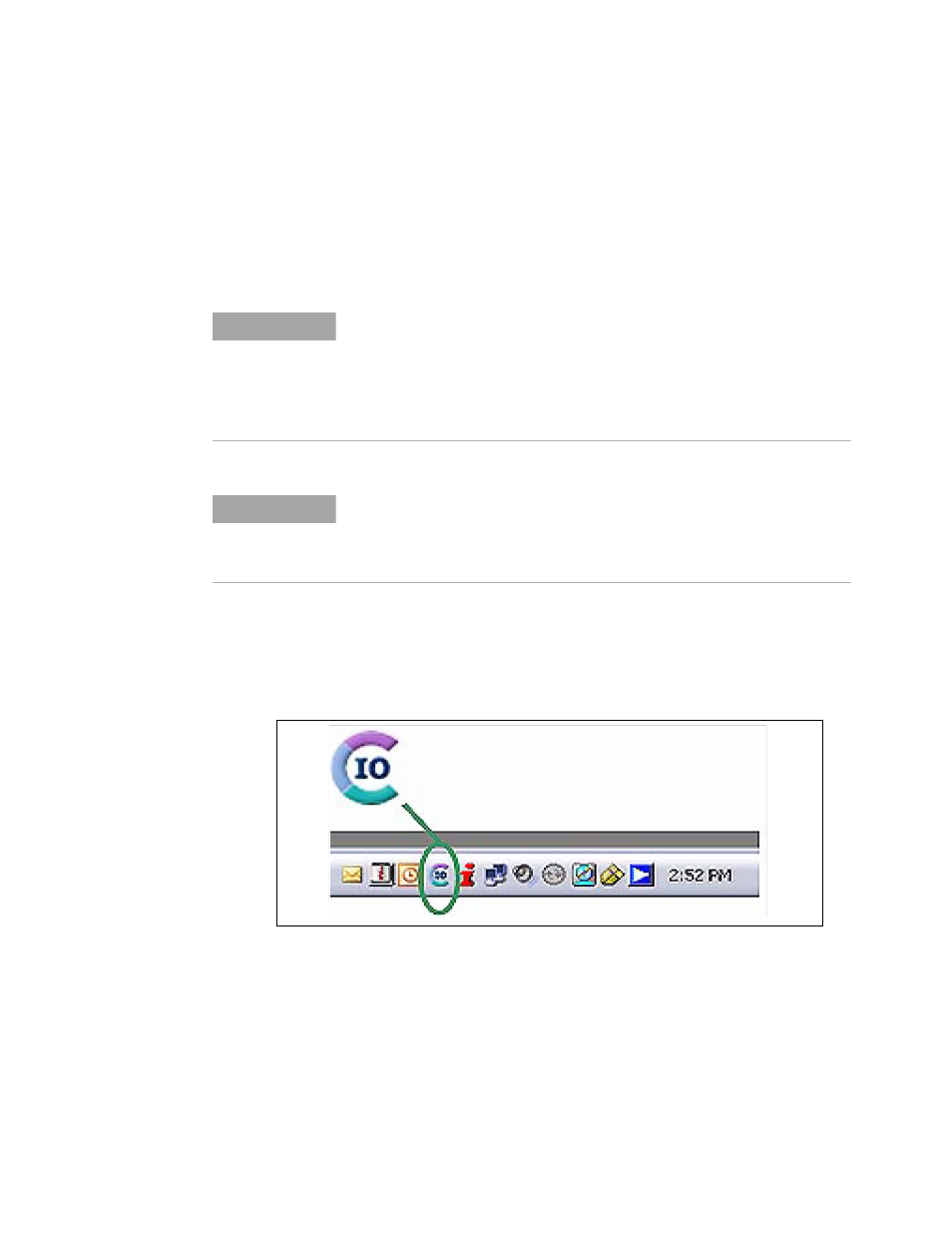
Software Installation and Configuration
2
L4400 User’s Guide
15
Close all applications on your computer. Insert the Agilent
Automation- Ready CD into the CD- ROM drive. Follow the instructions as
prompted during the installation. Accept all default directories specified.
If the IO libraries installation does not start automatically, select Start >
Run from the Windows Start menu and type
where
If another vendor’s implementation of VISA (Virtual Instrument
Software Architecture) is currently installed on your computer, continue
installation of the Agilent IO Libraries by installing Agilent VISA in
side-by-side mode. More information on side-by-side operation can be
found in the Agilent IO Libraries Suite Help (available after installation
is complete) under “Using Agilent VISA with Another Vendor’s VISA.
Installing the Agilent IO Libraries also installs the Interchangeable
Virtual Instrument (IVI) Shared Components. The IVI Shared
Components are required before IVI drivers (e.g. IVI-COM, IVI-C) can
be installed (see “Installing the L4400 Instrument Drivers”).
After the IO libraries have been successfully installed, you will see the
Agilent IO Control (IO icon) in the taskbar notification area of your
computer screen (Figure 2- 1).
Figure 2-1. Agilent IO Control Icon.
Installing the L4400 Instrument Drivers
Insert the L4400 Product Reference CD-ROM into the computer. The installation pro-
gram will open the menu window shown in Figure 2-2. If the program does not start
automatically, select Start -> Run -> Open:
N O T E
N O T E
