Device manager, The user interface, Chapter 2 — device manager – Avaya Media Gateway G350 User Manual
Page 18
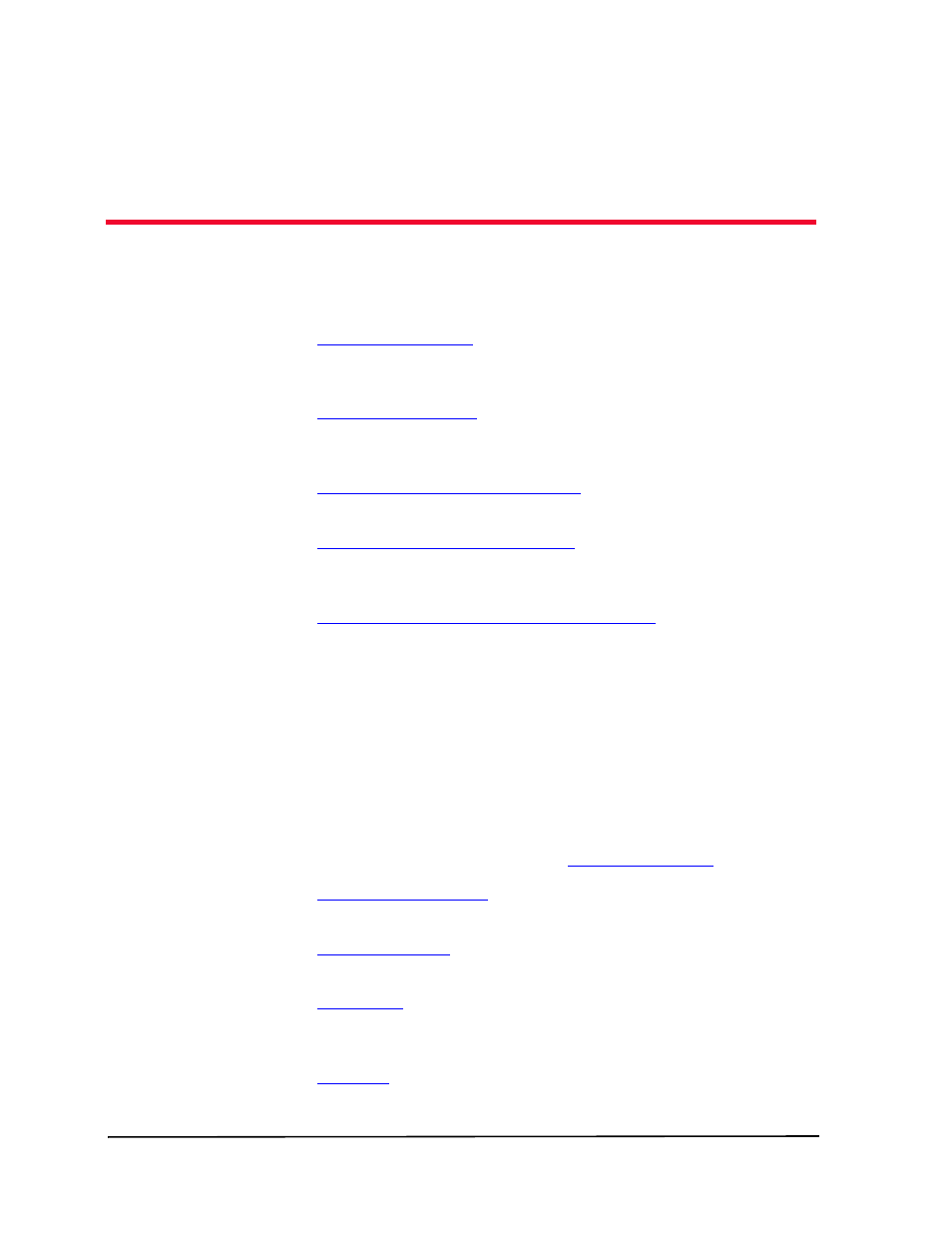
Avaya G350 Manager User Guide
8
2
Device Manager
This chapter provides an introduction to the Avaya G350 Device
Manager. It includes the following sections:
•
- An introduction to the Avaya G350 Device
Manager user interface, including instructions for selecting
elements and using the toolbar buttons.
•
- Instructions on switching between the
configuration and Port RMON modes in the Avaya G350 Device
Manager.
•
- Instructions on how to
refresh the information in the Avaya G350 Manager.
•
- An explanation of the icons
found in the dialog boxes and tables in the Avaya G350 Device
Manager.
•
Using Avaya G350 Device Manager Help
- An explanation of
the options for accessing on-line help in the Avaya G350 Device
Manager.
The User Interface
The Avaya G350 Device Manager user interface consists of the following
elements:
•
Menu Bar - Menus for accessing Avaya G350 Device
management functions. Refer to
•
- Toolbar buttons for accessing
Avaya G350 Device management functions.
•
- Toolbar buttons for viewing and changing the
configuration of ports.
•
- A resizeable window containing a hierarchical
representation of the modules and ports of the Avaya G350
Device.
•
- A resizeable window where the Chassis View and all
floating and minimized dialog boxes and tables are displayed.
