Avaya g350 manager via web management – Avaya Media Gateway G350 User Manual
Page 14
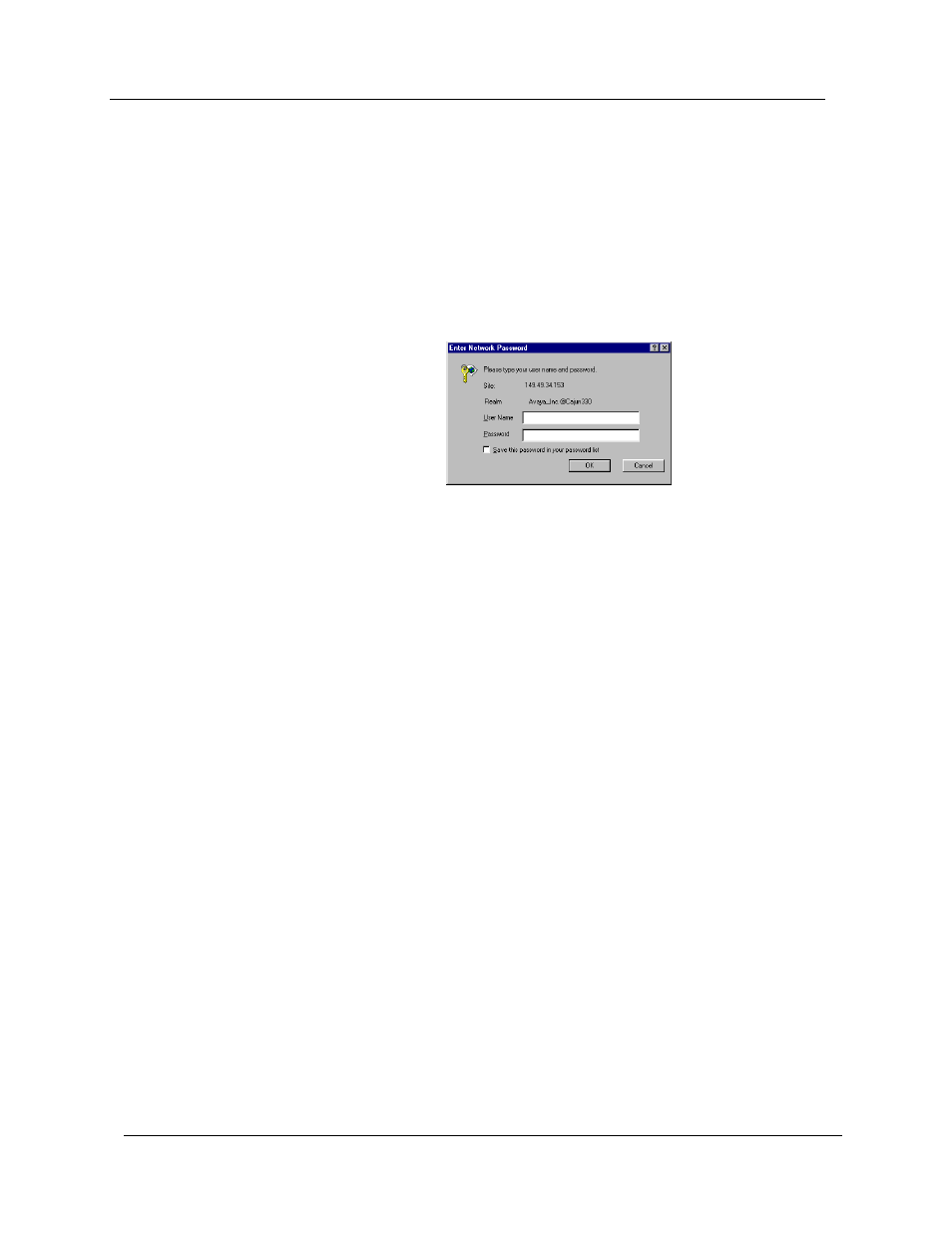
Chapter 1
4
Avaya G350 Manager User Guide
Avaya G350 Manager via Web Management
To start Avaya G350 Web Management:
1. Point your web browser to http://xxx.xxx.xxx.xxx, where
xxx.xxx.xxx.xxx
is the IP address of the Avaya G350 Device
you want to manage. The Enter Network Password dialog box
opens.
Figure 1-1. Enter Network Password Dialog Box
2. Enter root in the
User Name
field and the correct password in the
Password
field. (Use a valid CLI password.)
3. To save the password on your computer, check the
Save this password
in your password list
checkbox.
4. Click
OK
. The Avaya G350 Welcome page opens.
—
If the required Java plug-in is installed on your computer, the
Java Plug-in Security Warning dialog box opens after a few
seconds.
—
If the required Java plug-in is not installed, the plug-in is
automatically downloaded to your computer. Follow the
instructions on the Avaya G350 Welcome page to install the
plug-in.
