5 - configuration – Micromod MOD: MODCELL Application Builder Software User Manual
Page 65
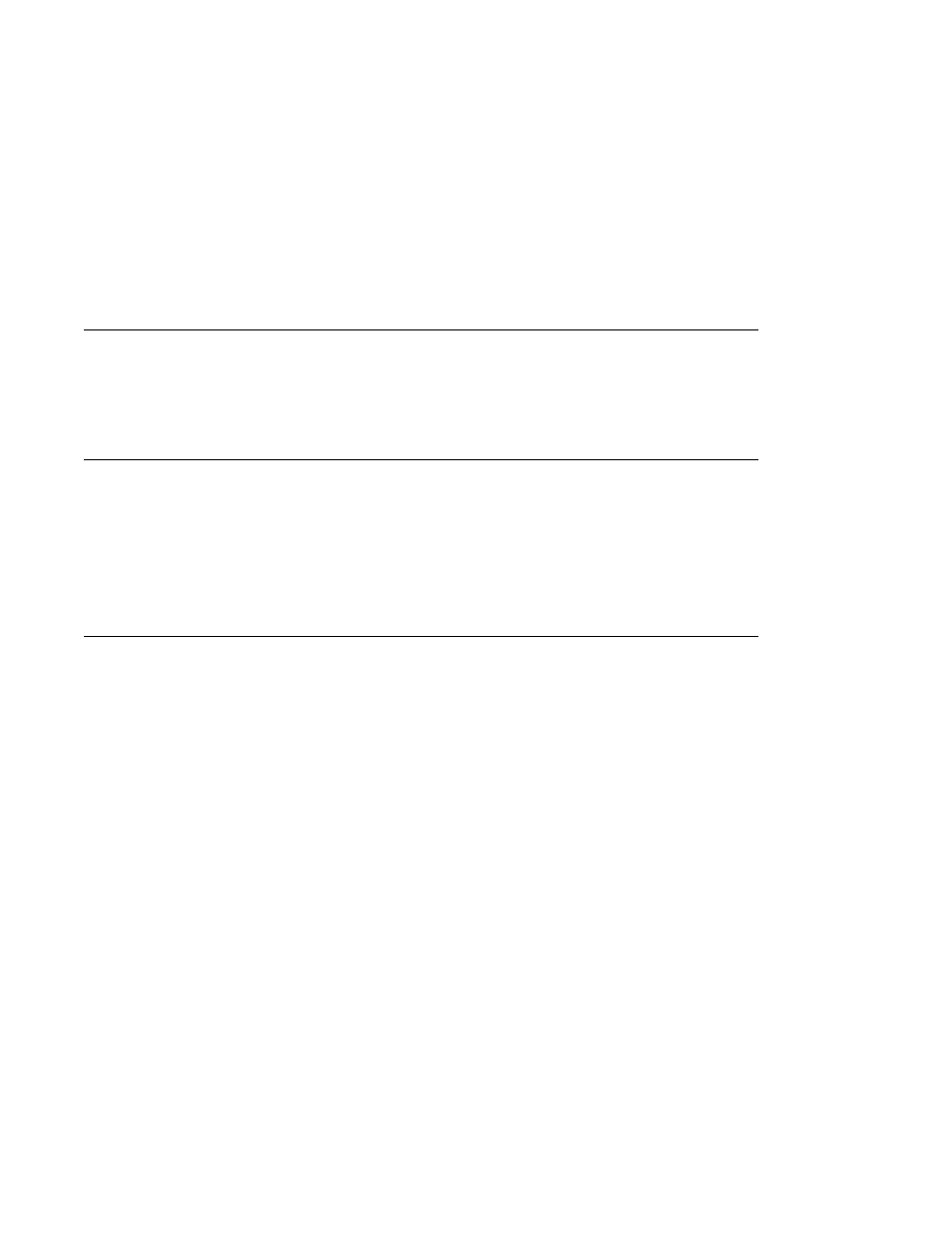
Application Builder
CONFIGURATION
SECTION 5
CONFIGURATION
5.1
GENERAL
A System Library Instrument group is used to define or edit data base
parameters for a particular version of an instrument type. This section describes
how to configure a data base by placing instrument and other supporting blocks
onto your workspace, editing those blocks and connecting them to make a
strategy. See Section 4, Toolbar Reference if you wish to load an existing
data base or save your configured data base.
5.2
CONFIGURATION PROCEDURE
When entering the Application Builder, you are presented with a blank
workspace, some tools and some instrument resources. This is the root (or
system) level of your strategy. You obtain instrument resources at this level.
Before proceeding, you may wish to set your view and execution order
preferences and size your grid.
The recommended order of steps for configuring a new data base is:
1.
Select instrument identity and version, position it on the workspace and
place it by clicking the left mouse button. Click right button to return to the
select mode.
You can configure multiple instruments using one root strategy; however,
only one instrument can be compiled and downloaded at a time. The
compiler uses the instrument tag name to name the instrument data base
files. In general, your computer will run faster, especially loads and
saves, if you configure only one instrument per strategy.
2.
Select and identify the instrument and the type (Eurocard or Flushmount for
MODCELL) using the Query activity. A password may be entered.
3.
Double click on the instrument to open it. Enter password if used.
One Interface block (IF) and System Event block (SE) is required for
each MODCELL instrument. These blocks are automatically placed in the
first instrument level as shown in Figure 5-1. In addition, a MOD 30ML
instrument will include a State Table block (ST) and a Display Interface
block (DIF).
5-1
