Micromod MOD: MODCELL Application Builder Software User Manual
Page 19
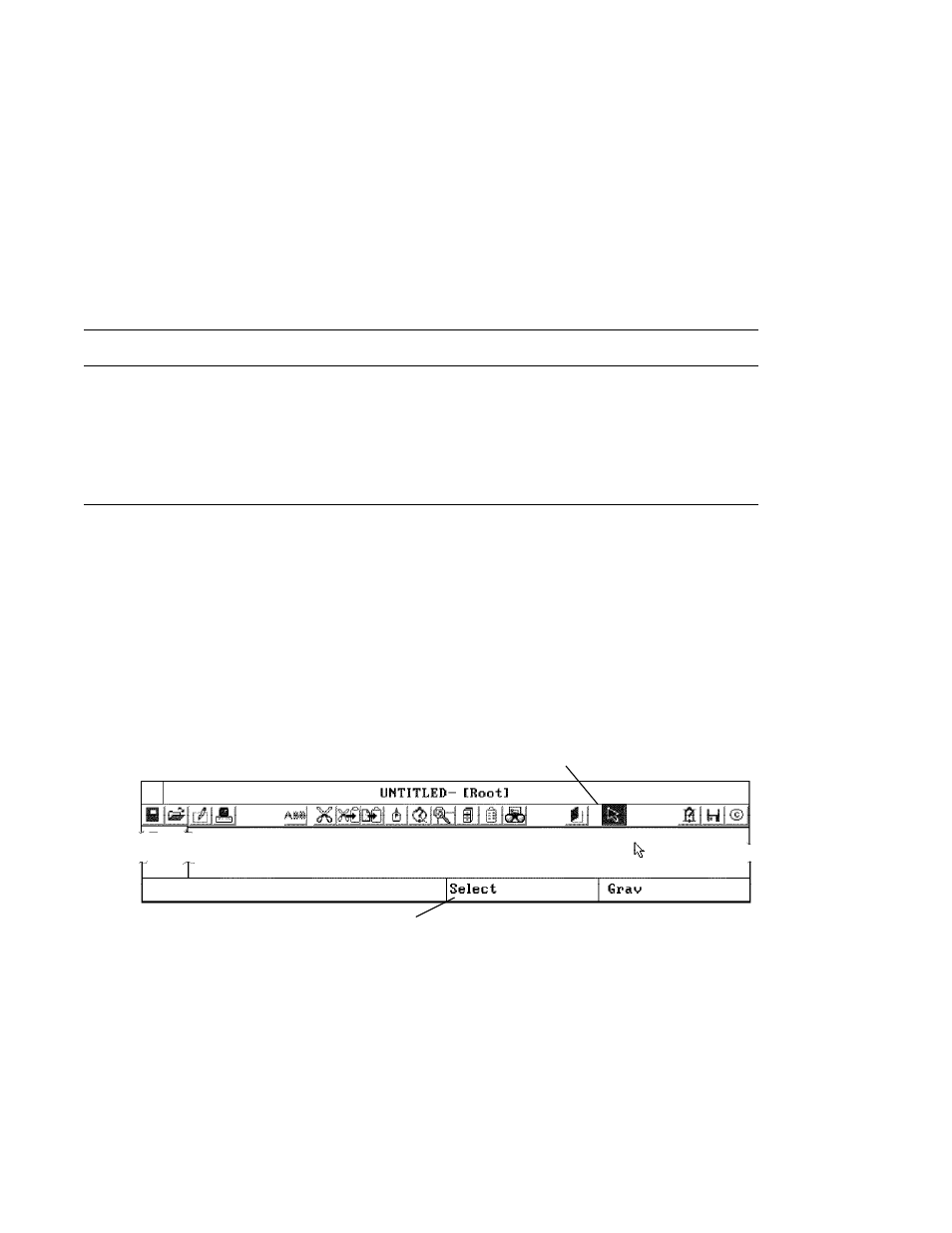
Application Builder
USER BASICS
3.4
USING YOUR KEYBOARD AND MOUSE
Your keyboard and two or three button mouse are required to use this software.
The mouse controls the cursor which indicates the current position on the
display where you can select an icon, make an entry or invoke some activity.
The keyboard is used to enter alphanumeric information and data.
3.4.1 Mouse Activities
Select Mode
The select mode is active when the cursor icon in the toolbar is highlighted,
Figure 3-2. In this mode, the mouse cursor is used to select, move and place
configuration icons on a display. An icon or object is selected with the left
mouse button, and if it is a configuration resource object, dragged onto the
workspace where it can be placed with another click of the left mouse button.
You return to the select mode by clicking the right mouse button or selecting
the icon after placing an object. To move an object after it is placed in the
workspace, select it with the left mouse button, pause and then click and hold
the left button while dragging. Place it by letting go of the button.
Figure 3-2. Select Active Indication
Highlighted Toolbar Cursor = Select Active
Select Activity (selected name appears here)
Selecting Multiple Objects
A single object is selected with the left mouse button. Multiple objects are
selected by clicking each object with the right mouse button. Multiple objects
can also be selected by dragging a box around them using the left mouse
button. If the ctrl key is held down while selecting blocks (or compounds) by
one of the above methods, all connections to and from the objects will also be
selected.
3-3
