Micromod MOD: MODCELL Application Builder Software User Manual
Page 62
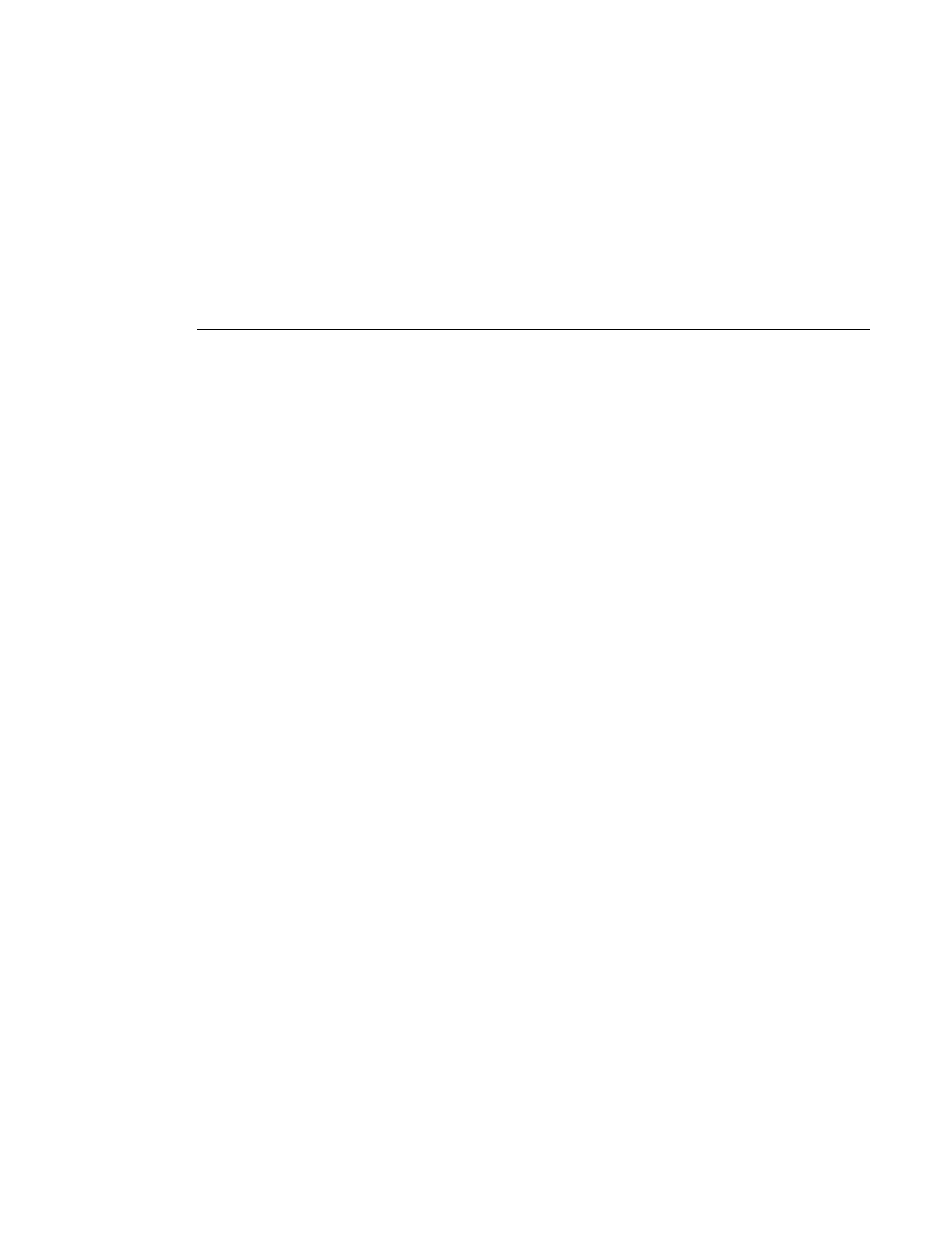
Application Builder
TOOLBAR REFERENCE
Configured I/O modules, for which a slot has been specified, appear on the
display in their assigned slot locations. When more than one module is
assigned to a slot, the modules appear stacked up in the assigned slot. As
many as five modules can appear in a stack in any slot. For example, if the
default configuration of slot 1 is accepted for all the modules in an instrument,
the modules appear stacked up in slot 1. When there are more than 5 modules
assigned to a slot, the excess modules do not appear until the number in the
stack is reduced. As modules are moved from the stack to assigned slot
locations, they are replaced by any modules which have not appeared.
This display supports the following activities:
Move
An individual module can be moved by pressing the left mouse
key with the cursor over the active region of the module,
dragging the resulting icon to the required slot, and releasing
the key to place the module in the slot. The active region is
anywhere within the box representing the module. If the
module is in a stack, the active region is the visible portion of
the box. The software checks slot assignments and generates
an error message if an invalid location is chosen. New slot
locations are entered into the data base when Enter is selected
to exit the I/O Graphic display. Selecting Esc leaves the data
base unchanged unless a block has been changed (see below).
Query
An individual slot can be queried by clicking the right mouse
key on the slot number. A window appears listing the tag name
and type of each module occupying that slot. Close the window
by clicking on the red diamond in the upper left corner.
Block Edit
An individual module can be edited by clicking the right mouse
key with the cursor in the active region of the module. The I/O
module block edit display appears, and the block configuration
can be edited in the usual manner; see Section 3.6. Changes
in the module configuration are entered into the data base when
Enter is selected to exit the edit display. The I/O Graphic
display returns, and the module location reflects any change
entered on the edit display.
Power Use
Total current consumption for the configured modules is
displayed in the status bar. The user must keep track of the
instrument current consumption limit based upon the power
supply rating. If it is exceeded, modules must be deleted to
bring the current consumption within the required limit.
4-32
