Connections – Micromod MOD: MODCELL Application Builder Software User Manual
Page 64
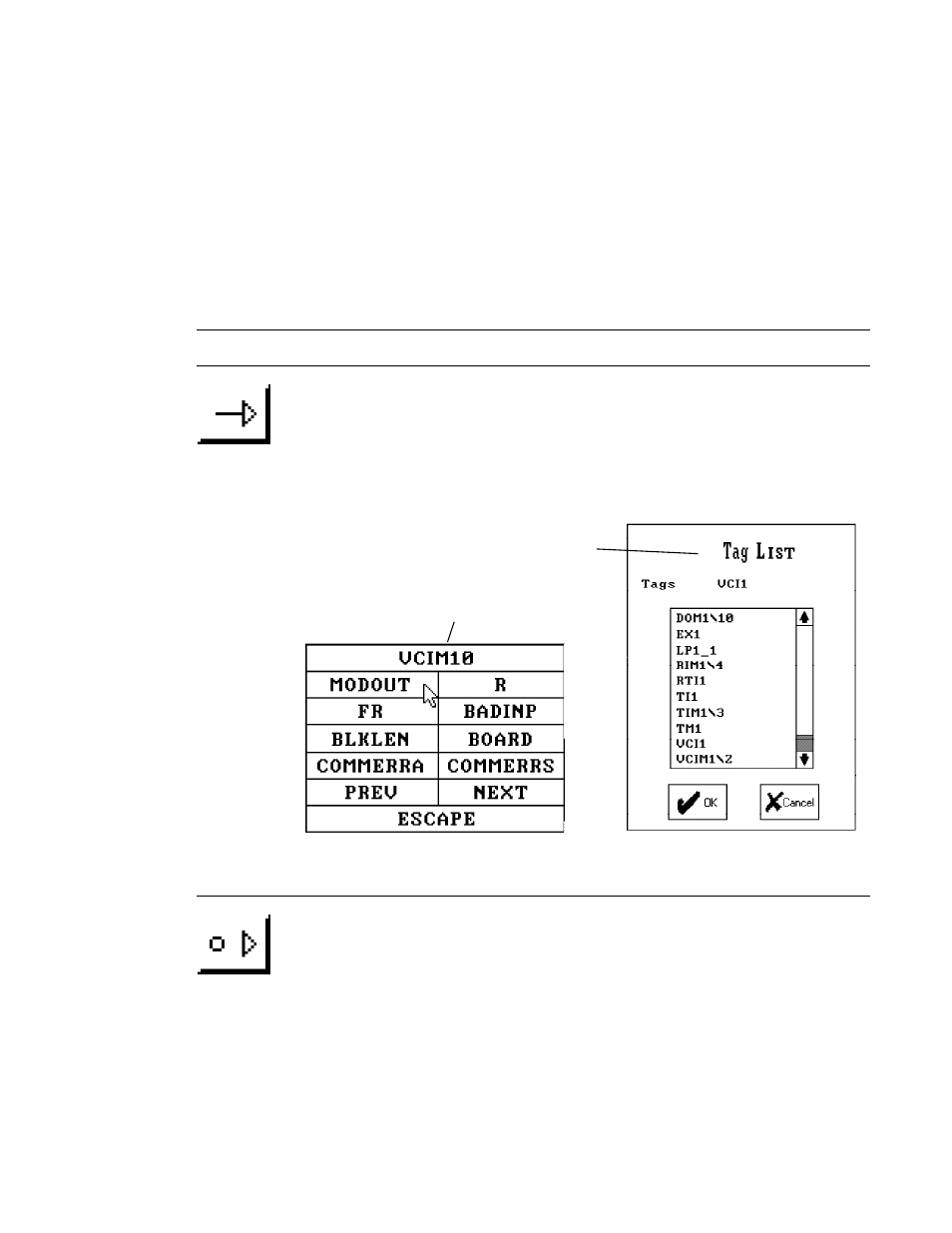
Application Builder
TOOLBAR REFERENCE
4.24
CONNECTIONS
Select the Connect icon to make connections between blocks and compounds.
After selecting the connection arrow, select the block or compound icon that
you want to make a connection from. If you select a compound, a Tag List
menu is displayed. If you select a block, select the attribute from the attribute
list. Next, select the block you want to make a connection to. In a similar
manner, select your attribute. The connection arrow takes precedence over
any local input data specified in the block menu.
Attribute list displays up to 32 attributes.
Use PREV and NEXT to move through menu.
Tag list displays blocks and compounds.
Double click compound to move into it.
4.25
WIRELESS CONNECTIONS
Select the Wireless Connect icon to make connections between blocks that do
not clutter the screen with lines. After selecting the wireless connection arrow,
select the block or compound that you want to make a connection from using
the tag list menu and then the attribute list as shown above. Next, select the
block or compound you want to make a connection to in the same manner.
The connection arrow takes precedence over any local input data specified in
the block menu. You will automatically return to the select mode after using
the wireless connect mode.
4-34
