2 download, 3 upload – Micromod MOD: MODCELL Application Builder Software User Manual
Page 37
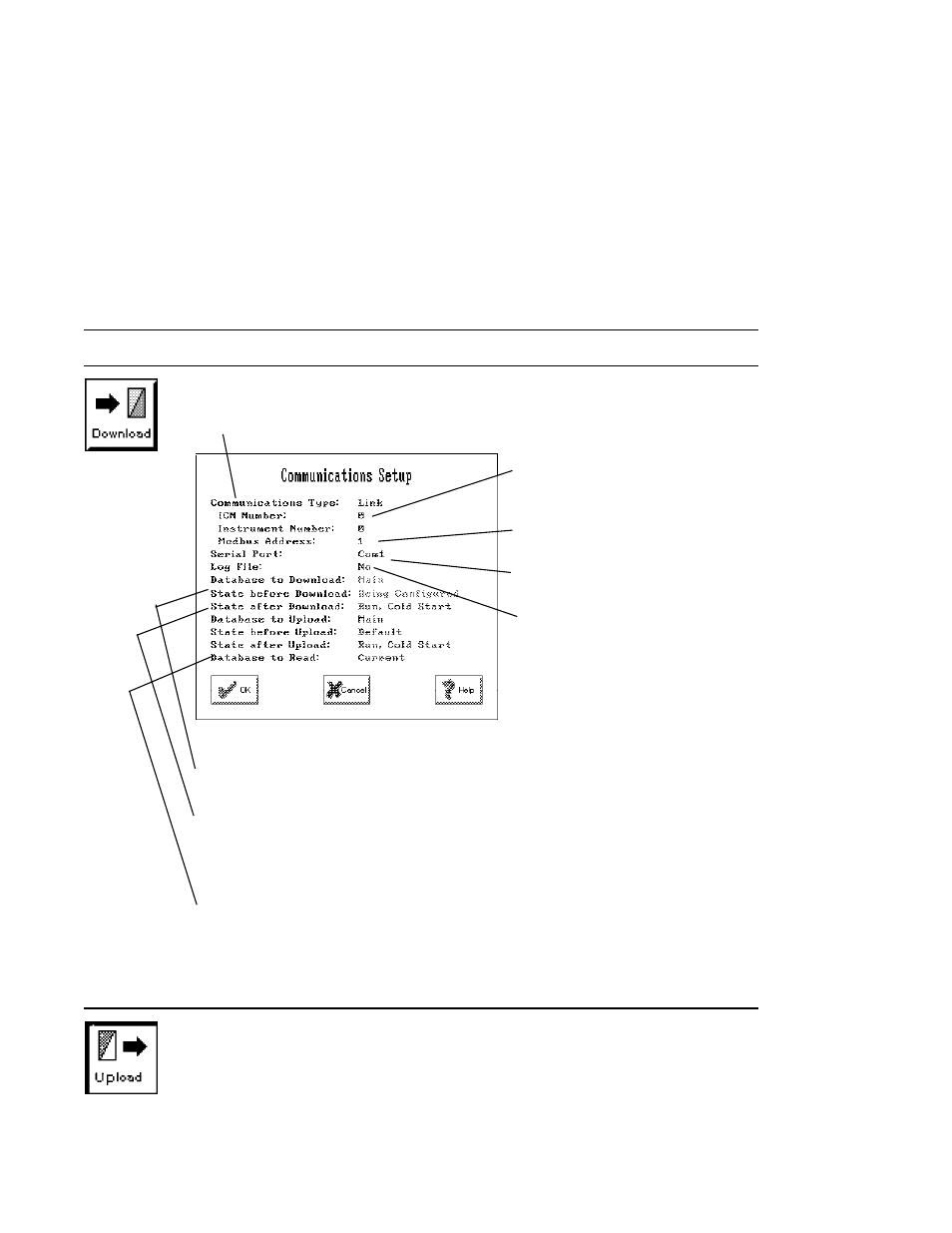
Application Builder
TOOLBAR REFERENCE
4.6.2
Download Database (and Communication Setup)
Leave log file setup at NO (YES will slow any communication activities).
Informational Only, Download can only be to main database and state before
download is being configured.
The state after download is the state the instrument should go to, and the
startup type the instrument should use, after the database has been
downloaded. Choose from RUN or HOLD state, with a COLD or WARM start.
The DEFAULT state means run the default instrument database.
Applies to Status Page only (Section 4.6.5).
Select OK to download. Cancel will abort the download.
Select the Download icon to send a complete database to an instrument.
Scroll to select either Communication Links or Extended Modbus.
For links, specify the ICN (0-7)
and instrument (0-15) numbers
of the target instrument.
For Modbus, specify the target
instrument address (1-247).
Scroll to select your computer
communication port.
The Log File is used to capture
communication messages to a
disk file (*.LOG). This file helps
determine the source of any
communication problems during
download and status activities.
4.6.3
Upload Database
Select the Upload icon from the system level to get a database from an
instrument. Assign a valid filename and then setup communications as
described above. Upload will get all blocks and connections from the
instrument database and write the file to disk as
filename.ID1
. Loop
compounds will be restored. All other compounds and description blocks are
not restored. The data base version created is the same as for Import.
4-7
