Import, status, reports – Micromod MOD: MODCELL Application Builder Software User Manual
Page 38
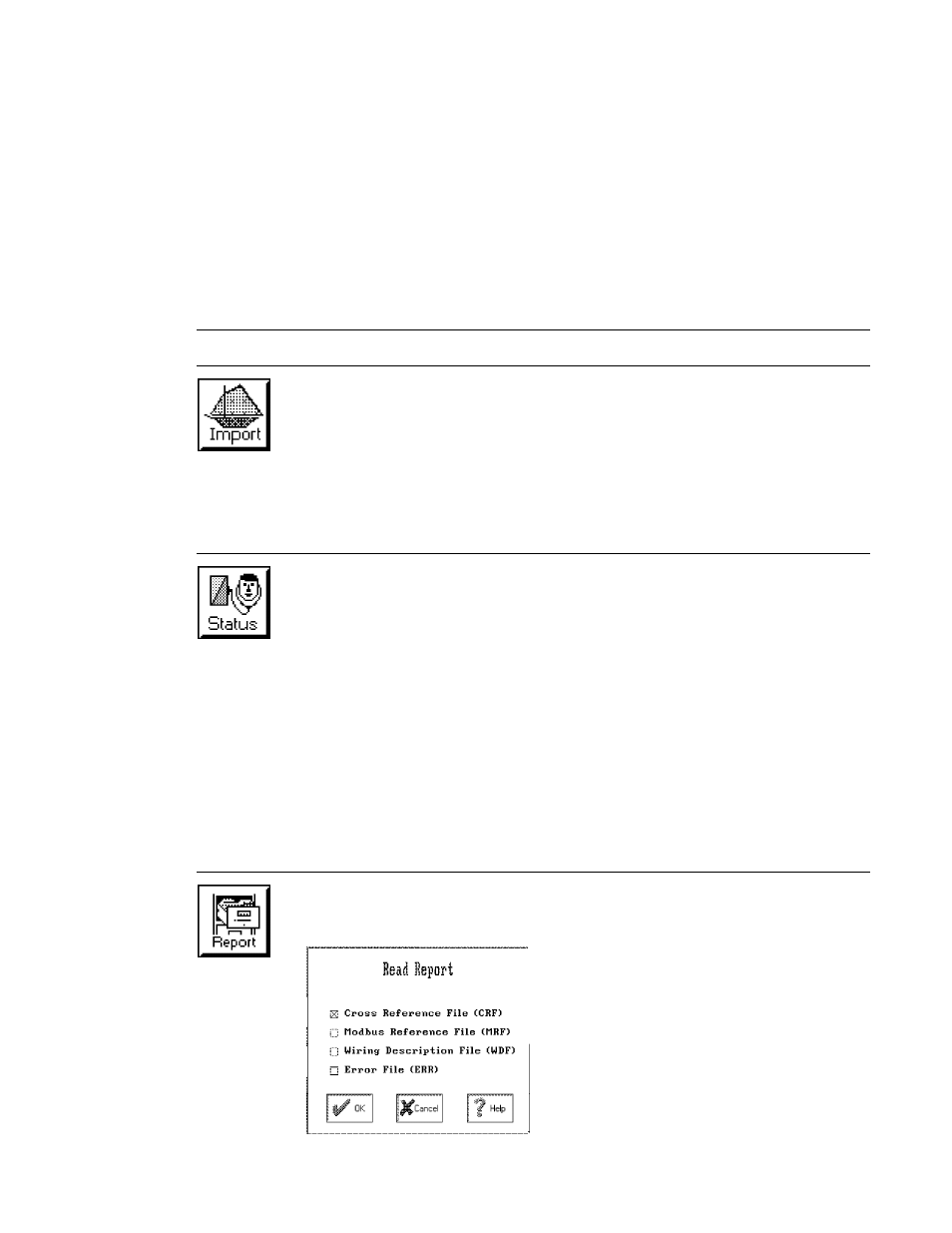
Application Builder
TOOLBAR REFERENCE
4.6.4
Import
Select the Import icon to read an instrument database file (ID1) and create an
instrument resource icon on your strategy workspace. This is typically used to
bring in files created using the 1706S configurator. Loop compounds will be
restored. All other compounds and description blocks are not restored. The
data base version created depends upon the declared version (if ok) then the
minimum calculated version. Import fails otherwise.
4.6.5
Status of Instrument Database
Select the Status icon to read or write the main, default, current or memory
module data base of a specified instrument through the Instrument Status
display (see Section 5.11 for the display). Use the communication setup
menu (the same as shown in Section 4.6.2) to define communication
parameters. No selection is required for the log file or state after download
fields. Select either the main, default, current or memory module data base for
reading.
Initiate reading and writing by typing a command (see Section 5.11 for the
commands) in the CMD field at the bottom of the display and press enter to
send the command. The response to the command sent to the instrument is
displayed at the bottom of the response area and is scrolled up through 15
lines by additional commands.
4.6.6
Reports
Select the Report icon to view the reports produced during the compile activity.
Select the specific report file to be viewed from the Read Report menu. Refer
to Appendix A for a description of the files.
Select OK to view the information for the
selected file. Note that the MRF and WDF
files exist only if produced as specified during
compile setup (Section 4.6.1).
4-8
