Select, refresh, help – Micromod MOD: MODCELL Application Builder Software User Manual
Page 57
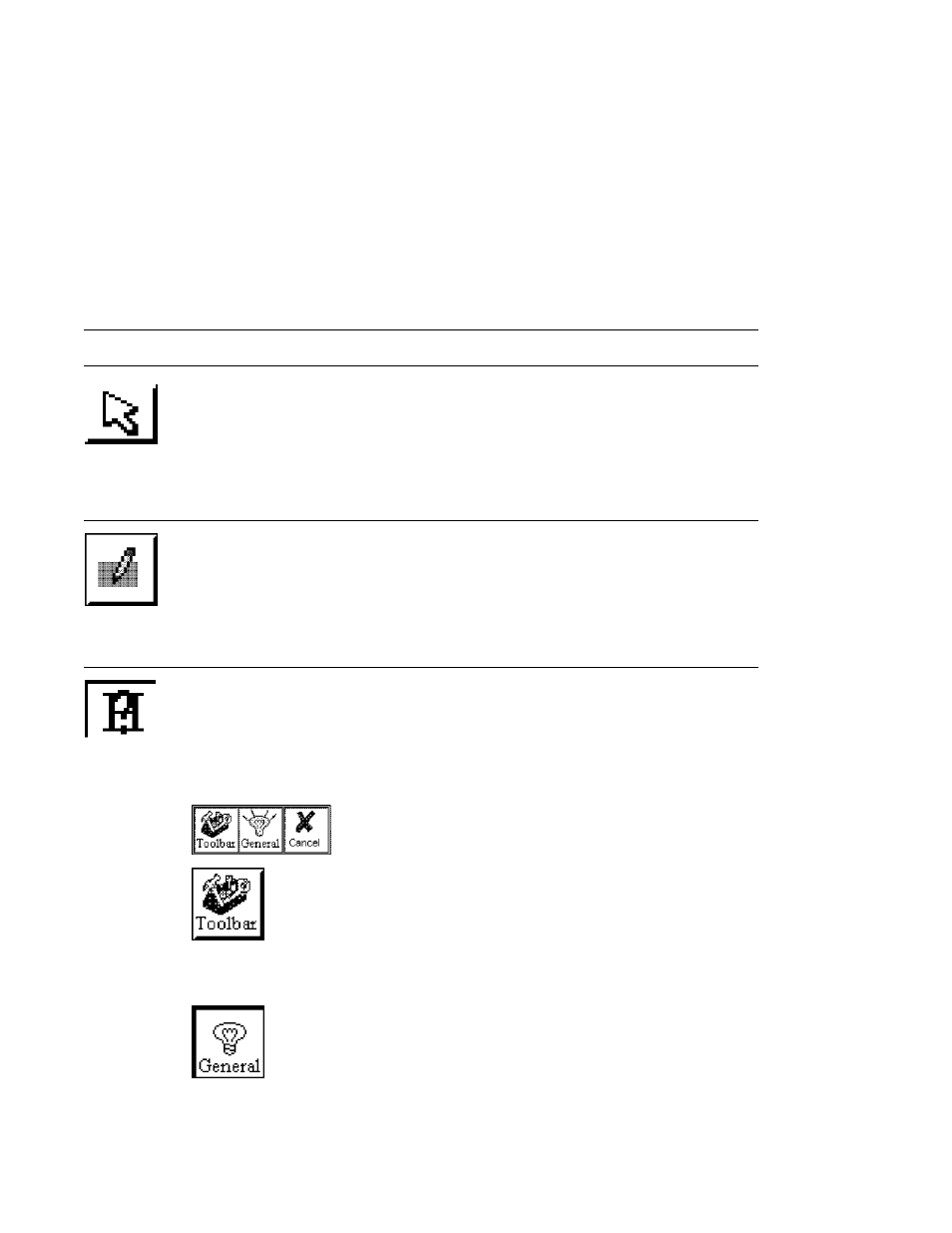
Application Builder
TOOLBAR REFERENCE
4.17
SELECT
Select the Select icon to enter the Select Mode and pick other icons. You can
return to the Select Mode from a connect mode by pressing the right mouse
button. This icon will display with a dark background when you are in the
select mode.
4.18
REFRESH SCREEN
Select the Refresh Screen icon to regenerate the current workspace image.
The refresh function assures that all image details are valid. For example,
garbled images of connection arrows can be cleaned up by a refresh.
4.19
HELP
Select the Help icon as an aid in remembering toolbar functions, conventions,
what to do in different levels and for other general usage considerations.
Additional help is available when you are configuring different blocks by
selecting the ? button in the function block edit displays. The edit display help
screens list database mnemonics and describe entry fields. The options
available under the help icon are:
Toolbar Reference Help
Select the Toolbar icon to display a representation of each icon
along the toolbar and a description of the icon. The system
level icons are described when you are in the system level and
the instrument level icons are described when you are in the
instrument level.
General Help
Select the General icon to get help for system, instrument and
loop level usage, how to use compounds, status page, and
different blocks. General help is level specific like the toolbar
help.
4-27
