Extron Electronics DMP 128 User Guide User Manual
Page 25
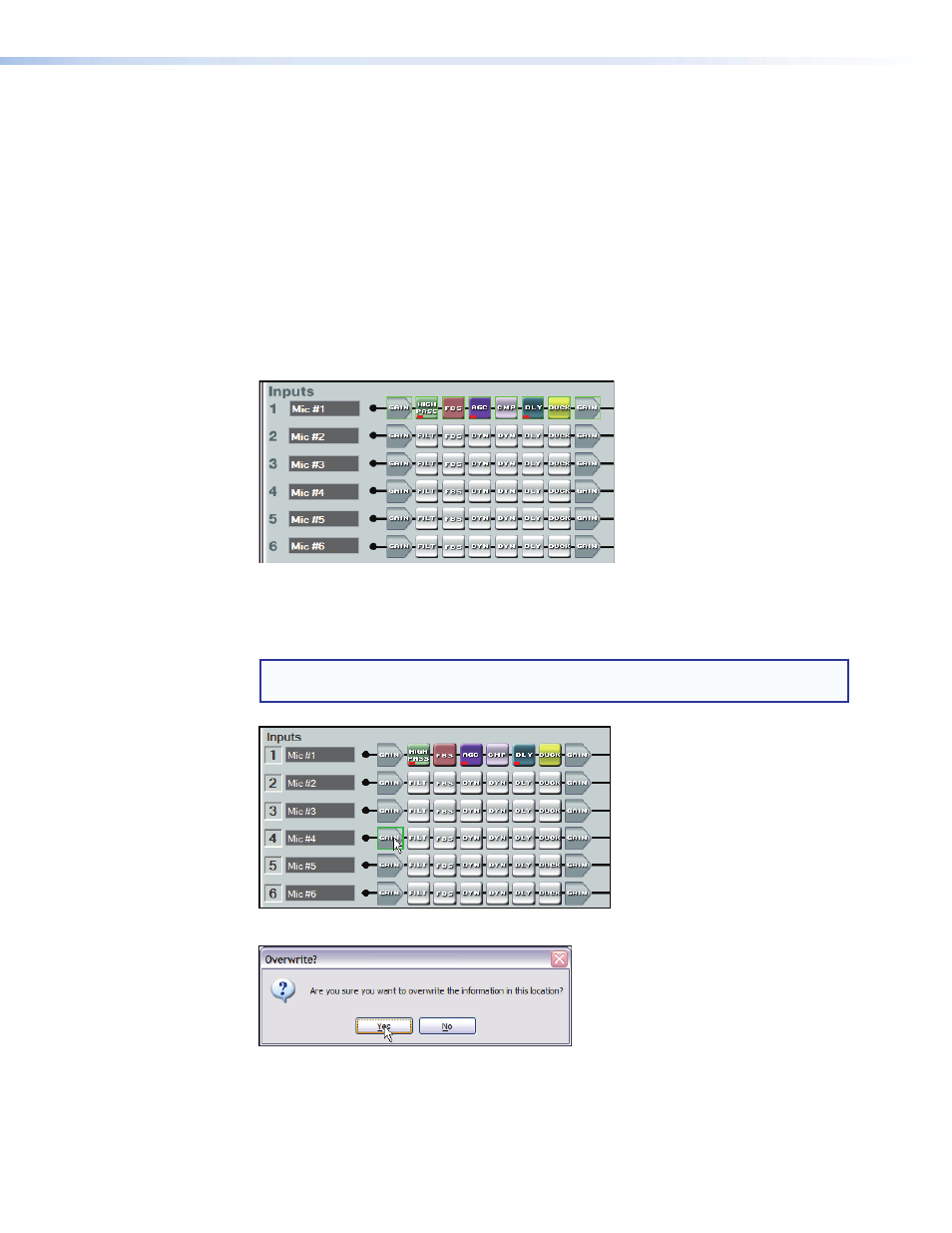
Cut, Copy, or Paste Functions
The user can cut, copy, or paste a processor. These actions can be performed from a
context menu accessed by a right-click on the processor block, using the Edit menu, or
using the standard Windows keystrokes:
paste.
Multiple elements may be acted upon but the blocks copied must be compatible with
the desired paste blocks. A highlighted group of elements can be cut or copied to a
clipboard. The clipboard contents can then be pasted, but succeeds if there is an exact
one-to-one relationship between the clipboard contents and the block or blocks they are
pasted into.
In the following example, the Mic #1 input signal path is copied to Mic #5. First click the
mouse and drag it across the entire signal path. The selected blocks are highlighted in
green. Press
As shown below, the starting point for the paste, (the upper/leftmost element), must first
be focused by clicking the mouse on it. Note the green focus outline that appears on the
Mic #4 Gain block. The clipboard elements are pasted using the context menu Paste
command, the Edit>Paste command from the toolbar, or
notE: A cut and copy of elements can be pasted to multiple locations. To copy the
clipboard to an additional location, click on the leftmost block and paste again.
The program warns that all settings in the section pasted to will be overwritten:
DMP 128 • Software Control
19
