Extron Electronics DMP 128 User Guide User Manual
Page 104
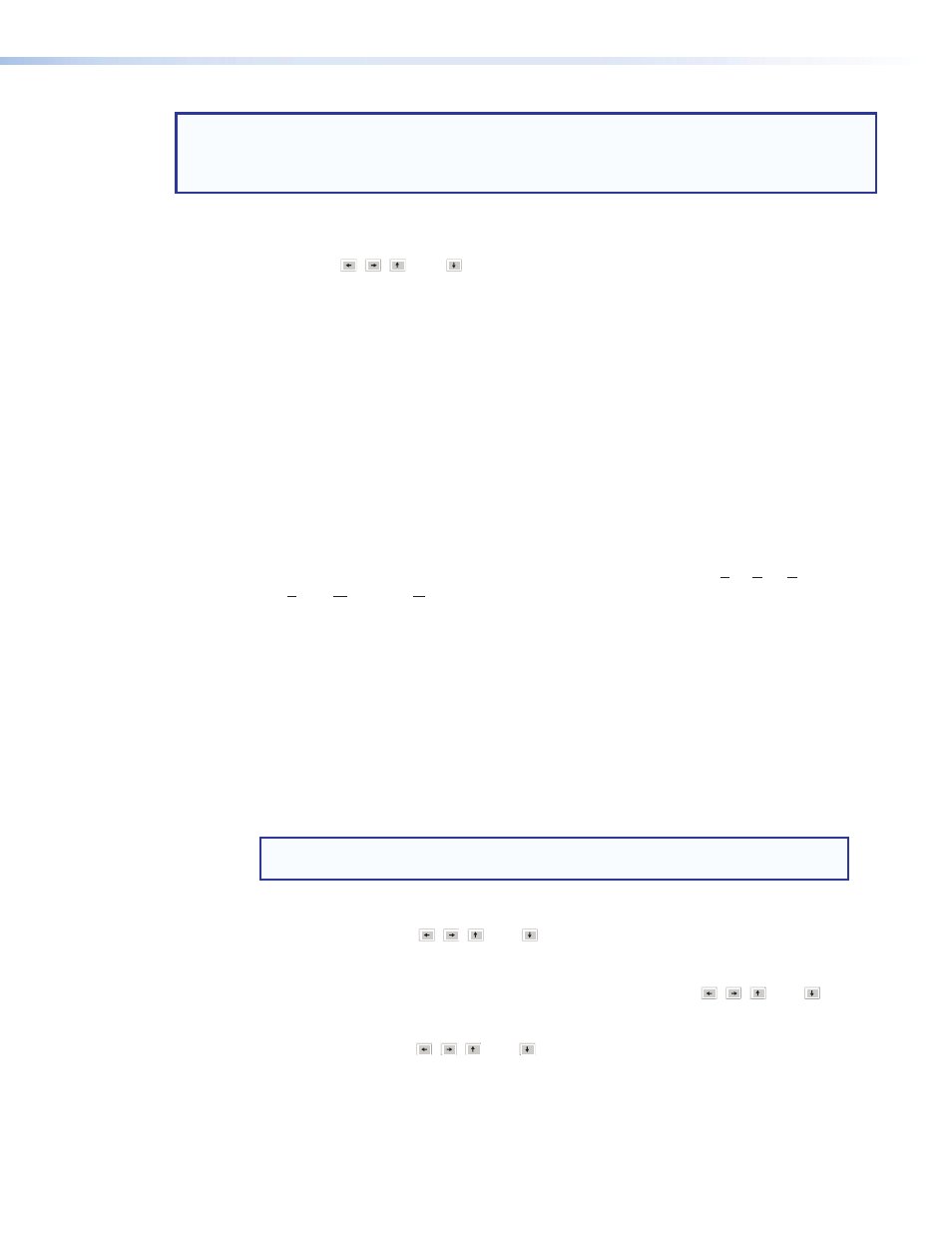
notE: The first selection in any area is always the minimize/maximize button. If the area is hidden,
the next
is maximized, the next
the section) before leaving the area for the next section in order.
•
Shift+Tab key combination —
Reverses the direction of the Tab key function.
•
Arrow ( , , , and ) keys —
Navigate up, down, left, and right within any of the areas outlined in figure 61.
•
Enter Key — Performs the same action as a mouse double-click. For
example, opens the context menu from which a processor type is selected
or opens a dialog box when applicable. When an action button is highlighted,
executes the button action or toggles the button as applicable.
•
Control key —
•
— Cut the selected elements.
•
— Copy the selected elements.
•
— Paste the selected elements from a previous cut or copy.
•
— The first press of the
block nodes.
•
Alt key —
menus. When the
the Alt key is pressed and held, the first letters in the menu titles (
File, Edit, view,
Tools, Window, or Help) become underlined. Press the underlined letter key to open
that menu.
•
Once a task bar menu is open, use the up and down arrow keys to move up and
down in the menu or submenu, use the right key to open a submenu (if applicable),
and use
DsP configurator-unique navigation
Highlighting and marking items, cutting or copying, saving a preset:
When an item within the program is selected, it is highlighted by a green boundary box.
One or more highlighted items can be cut, copied, pasted, or saved as a preset. The cut,
copy, and paste functions can be performed using the task bar menus (see the
above) or the shortcuts described on the previous page.
notE: When an item is cut, it is not removed from its original location until it has
been pasted in its new location.
Highlight multiple elements for cut, copy, paste, or a preset as follows:
1.
Use the navigation ( , , , and ) keys to move to the first block.
2.
To highlight a block:
a.
Press and hold the
to move away from the selected block.
b.
To highlight additional sequential blocks,
continue to hold
the navigation ( , , , and ) keys to move away from the selected block.
Additional blocks are highlighted as long as
element is highlighted, move the highlight box one additional block, then release
the
DMP 128 • Software Control
98
