Hardware installation – B&B Electronics EIR618-2SFP-T - Manual User Manual
Page 28
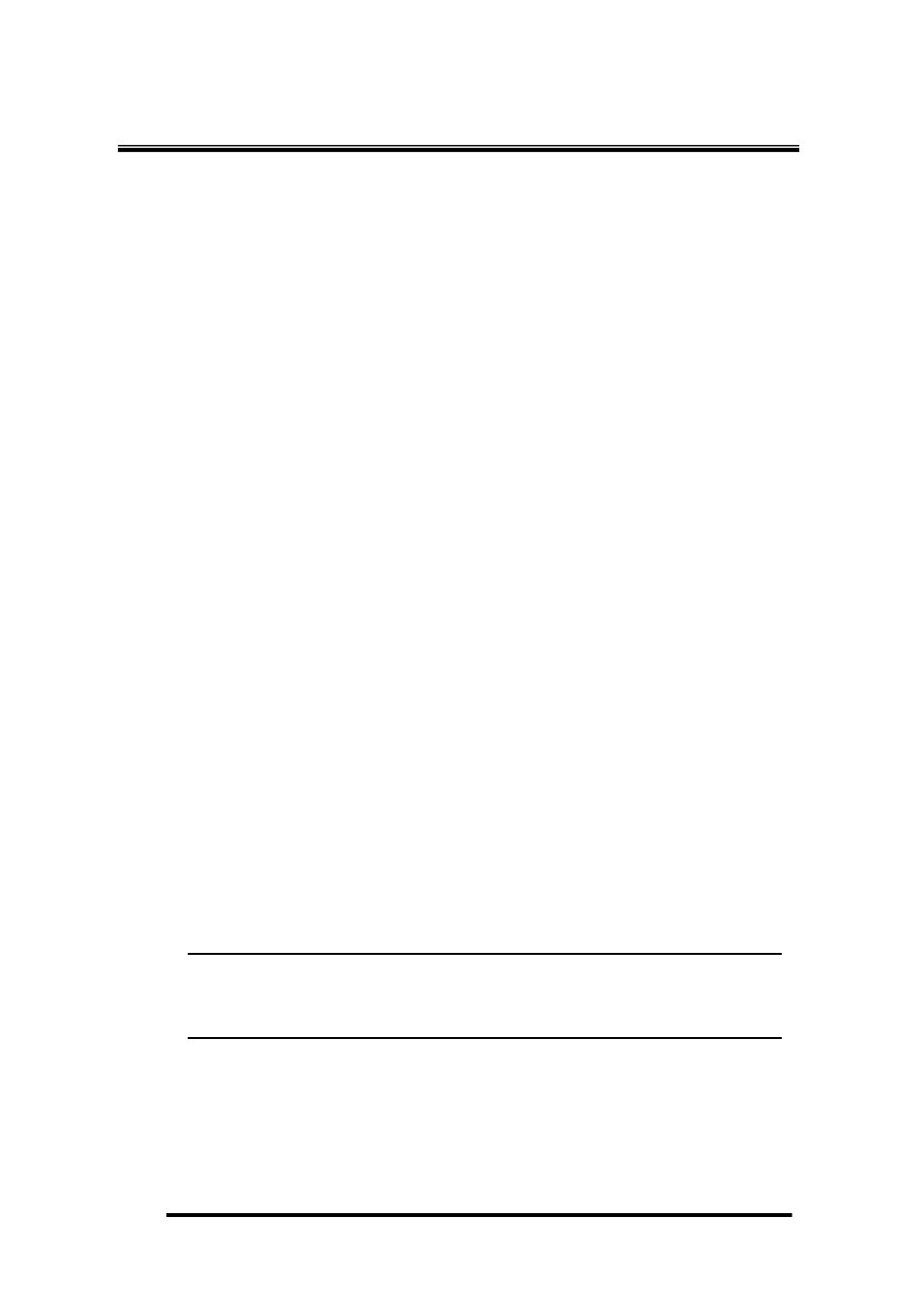
28
Manual Documentation Number: EIR618-2SFP-T_4812m
B&B Electronics Mfg Co Inc – 707 Dayton Rd - PO Box 1040 - Ottawa IL 61350 - Ph 815-433-5100 - Fax 815-433-5104 – www.bb-elec.com
B&B Electronics – Westlink Commercial Park – Oranmore, Galway, Ireland – Ph +353 91-792444 – Fax +353 91-792445 – www.bb-europe.com
Hardware Installation
In this paragraph, it will describe how to install the 5 10/100TX with X-Ring
Web management industrial switch and the installation points for attention.
1. Unpacked the Industrial switch.
2. Check the DIN-Rail is tightly screwed on the Industrial switch. If the
DIN-Rail is not screwed on the Industrial switch. Please refer to DIN-Rail
Mounting section for DIN-Rail installation. To wall mount the Industrial
switch, and then please refer to Wall Mount Plate Mounting section for
wall mount plate installation.
3. To hang the Industrial switch on the DIN-Rail track or wall, please refer
to the Mounting Installation section.
4. Power on the Industrial switch. How to wire the power; please refer to
the Wiring the Power Inputs section. The power LED on the Industrial
switch will light up. Please refer to the LED Indicators section for
meaning of LED lights.
5. Prepare the twisted-pair, straight through Category 5 cable for Ethernet
connection.
6. Connect one side of Category 5 cables into the Industrial switch Ethernet
port (RJ-45 port) and another side of category 5 cables to the network
devices
‘ Ethernet port (RJ-45 port), ex: switch, PC or Server. The UTP
port (RJ-45) LED on the Industrial switch will light up when the cable
connected with the network device. Please refer to the LED Indicators
section for LED light meaning.
[NOTE] Be sure the connected network devices support MDI/MDI-X. If it
does not support then use the crossover category-5 cable.
7. When all connections are all set and LED lights all show in normal, the
installation is complete.
