Chapter 4 k5 system settings, 4§debug§tools, Page 56 k5 system technical guide – V-Tech CAT5 System Technical Guide User Manual
Page 56
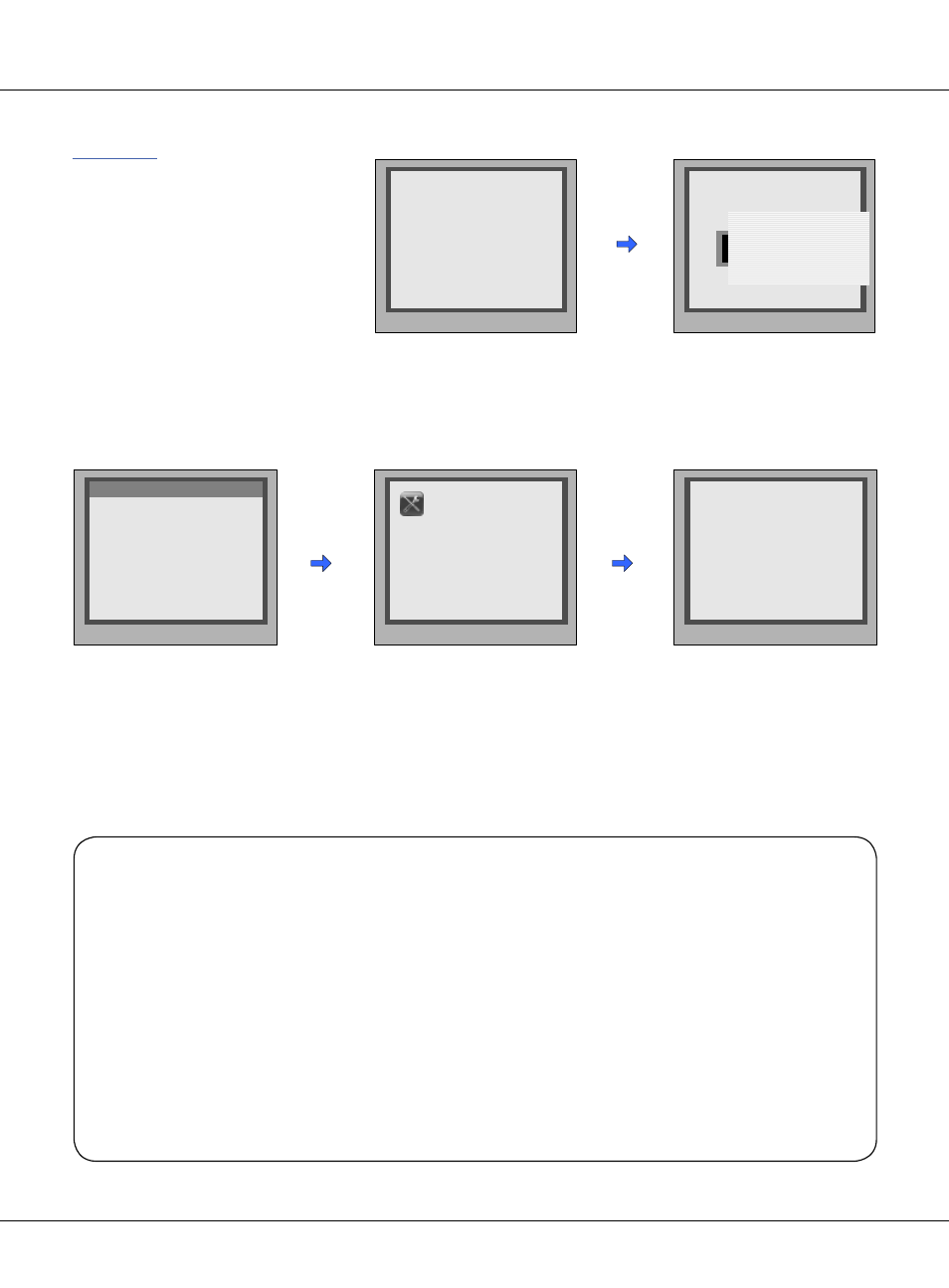
Page 56
K5 System Technical Guide
5 . F o r m a t
* Back
# Save
Please Input Password
[ - - - - - - - - ]
5 . F o r m a t
* Back
# Save
Please Input Password
[ - - - - - - - - ]
i
[4] Format
Enter Format, input the in-
staller setup password and
# key, then all the informa-
tion will be deleted about
cards
4.1.3.4§Debug§Tools
Press #9008 then Installer
code to enter the Debug
mode, then 1# to enter
Tools page
Debug Tools menu is shown:
Press 1~4 to select different
tools
Enter the starting number
and ending starting , and
# to start search the moni-
tors on line
> > D e b u g S t a t e < <
1 - # To o l s
0 - # R e d i a l
2 - # E x i t s
2 . S e t u p
4 . O n l i n e M o n i t o r s
5 . O n l i n e D e v i c e s
*Back
Tools
1 . I n s t a l l e r S e t u p
3 . C a r d M e m o r y
* Back
# Save
(Search Range)
[ - - - - ] ~ [- - - - ]
4 . O n l i n e M o n i t o r s
Note:
- Here only the Online Monitor is activated at present, the others will be available later.
- Each Debug Option can be activated or de-activated independently, and marked in
screen if activated.
- Each Debug Command is a sub-menu to execute and show result.
- The “Switchboard Online” item will be marked or cleared dynamically, according to
Switchboard state.
- On Debug State menu, the 2 bottom lines are served as displaying events, logs and
debug data.
Chapter 4 K5 System Settings
