EVS IPDirector Version 6.0 - November 2012 Part 6 User's Manual User Manual
Page 95
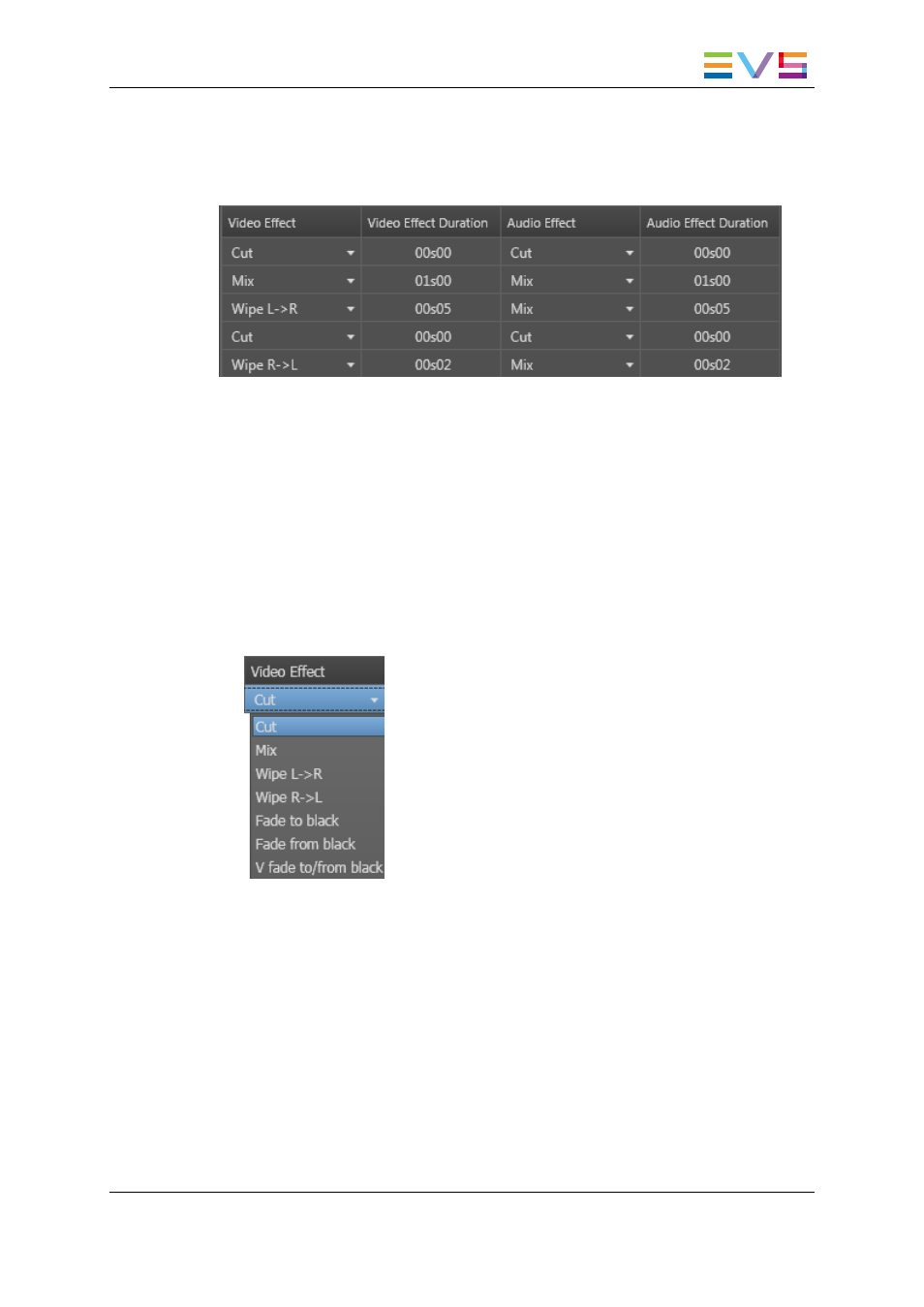
6. Click OK.
The selected transition effects and corresponding durations appear in the Video Effect,
Audio Effect, Video Effect Duration and Audio Effect Duration columns of the playlist
grid.
How to Define Audio and/or Video Effects by Direct
Entry/Selection in the Playlist Grid
To define audio and/or video effects by direct entry/selection in the playlist grid, proceed
as follows:
1. Select one element in the playlist and make sure that the Video Effect, Audio Effect,
Video Effect Duration and Audio Effect Duration columns are visible in the grid.
2. To define the video transition effect or the audio transition effect, click the Video
Effect arrow or the Audio Effect arrow corresponding to the element directly in the grid.
All the options are displayed:
3. Select the video effect or the audio effect from the list.
As audio and video effects are linked, any change made to a video parameter will also
be made to the corresponding audio parameter and vice versa.
4. To define the duration of the video transition effect and the audio transition effect,
modify the value by direct entry in the Video Effect Duration column or in the Audio
Effect Duration column. A value in seconds and frames up to 1 minute can be used.
The same duration will automatically apply to both the audio and the video transition
effects.
IPDirector - Version 6.00 - User Manual - Playlist Panel
1. Playlist Panel
85
