How to insert a live or delayed record train, Using the append clip button of the control panel, Sending to the default playlist – EVS IPDirector Version 6.0 - November 2012 Part 6 User's Manual User Manual
Page 73
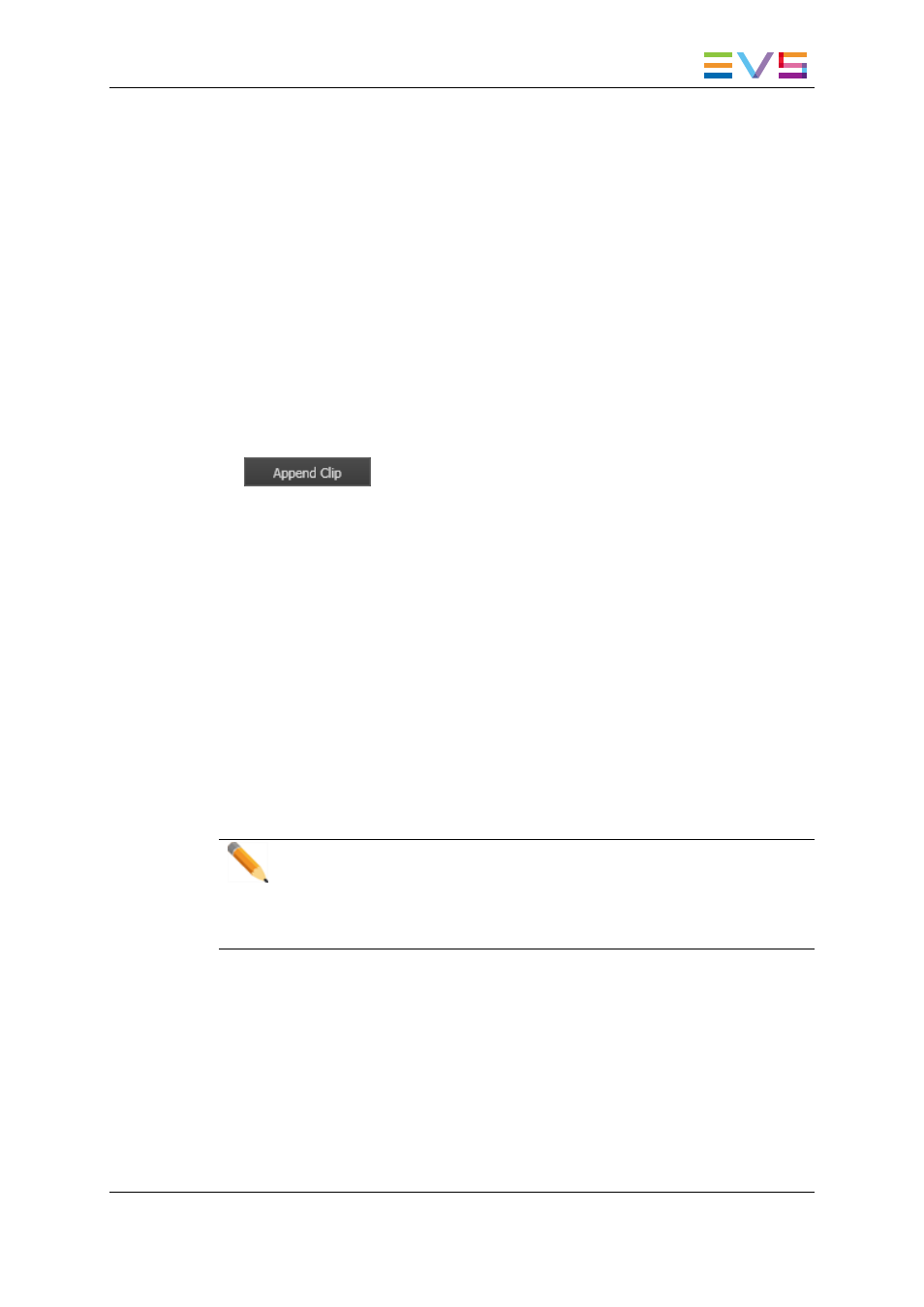
2. Drag it onto the Append zone of the Playlist Panel. A "+" sign during the drag-and-drop
operation indicates a valid operation.
The element is inserted at the end of the playlist.
Using the APPEND CLIP Button of the Control Panel
An element can be appended at the end of a playlist by using the APPEND CLIP button
of the Control Panel. To do so, proceed as follows:
3. Select the playlist you want to send the element to.
Right-click on the Playlist Name field and select Set as Default playlist from the
contextual menu.
4. In the Control Panel, load the clip, growing clip or train you want to append to the
playlist.
5. Click the APPEND CLIP button.
The element is inserted at the end of the playlist.
Sending to the Default Playlist
A clip or a growing clip can be appended at the end of a playlist by using the Send to
option of the Database Explorer. To do so, proceed as follows:
6. Select the playlist you want to send the element to.
Right-click the Playlist Name field and select Set as Default playlist from the
contextual menu.
7. In the Database Explorer, select the clip or growing clip you want to append to the
playlist.
8. Right-click the element and select Send to default playlist in the contextual menu.
The element is inserted at the end of the playlist.
Note
In both cases (insert or append) the element will take the default values defined
for a transition in the Tools > Settings > Playlist > Playlist / Default
Transition category. See section "Default Transition Settings" on page 134 for
more information.
How to Insert a Live or Delayed Record Train
It is possible to insert a live or delayed record train into a playlist by using the Playlist
Element contextual menu. Train boundaries can either be defined or calculated. The
output boundary can even be unknown.
To do so in a playlist open in a Playlist Panel, proceed as follows:
1. Right-click an element.
The Playlist Element contextual menu is displayed.
IPDirector - Version 6.00 - User Manual - Playlist Panel
1. Playlist Panel
63
