Adjusting audio levels, Removing a freeze effect, How to adjust the audio level of playlist elements – EVS IPDirector Version 6.0 - November 2012 Part 6 User's Manual User Manual
Page 106: Introduction
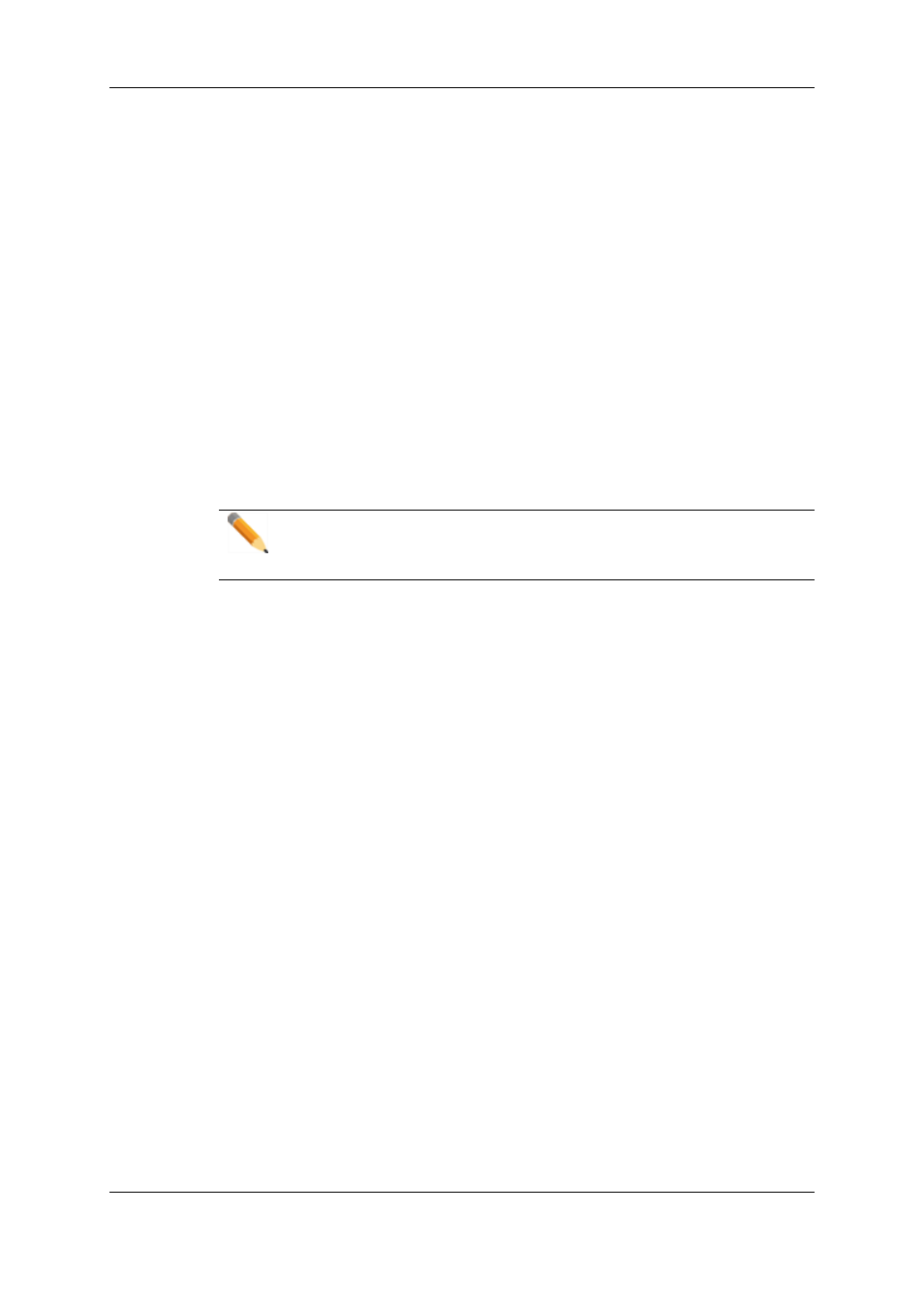
The original element is now split into three (or two) elements:
1. Element before the freeze
2. Freeze element
3. Element after the freeze
If the Freeze is inserted at the TC IN of the element, the original element will be split in
two. A freeze cannot be inserted at the end of an element.
Removing a Freeze Effect
Introduction
After inserting a Freeze in a Playlist element, the contextual menu of the Freeze element
that was created, will show the Remove Freeze command.
Remove Freeze does not remove the inserted elements. It just removes the freeze
property of the selected element.
Note
If you wish to undo the Insert Freeze command, use Ctrl-Z to perform a standard
Undo operation.
How to Remove the Freeze Property of a Playlist Element
To remove the Freeze property of a Playlist element, proceed as follows:
1. Select the Freeze element in the Playlist.
2. Right-click the element and select Remove Freeze:
The Freeze property of the element is removed and it is returned to a normal element
state.
1.6.7.
Adjusting Audio Levels
Introduction
The audio level of selected playlist elements can be increased or decreased by step of +/-
1 db. The audio level ranges from -100 db to +20 db. The default value is 0 db.
How to Adjust the Audio Level of Playlist Elements
To adjust the audio level of playlist elements, proceed as follows:
1. Select the playlist elements for which you want to adjust the audio level.
2. Use the following shortcuts:
96
1. Playlist Panel
EVS Broadcast Equipment S.A. - November 2012
Issue 6.00.B
