Copying playlist elements locally, How to copy playlist elements locally – EVS IPDirector Version 6.0 - November 2012 Part 6 User's Manual User Manual
Page 59
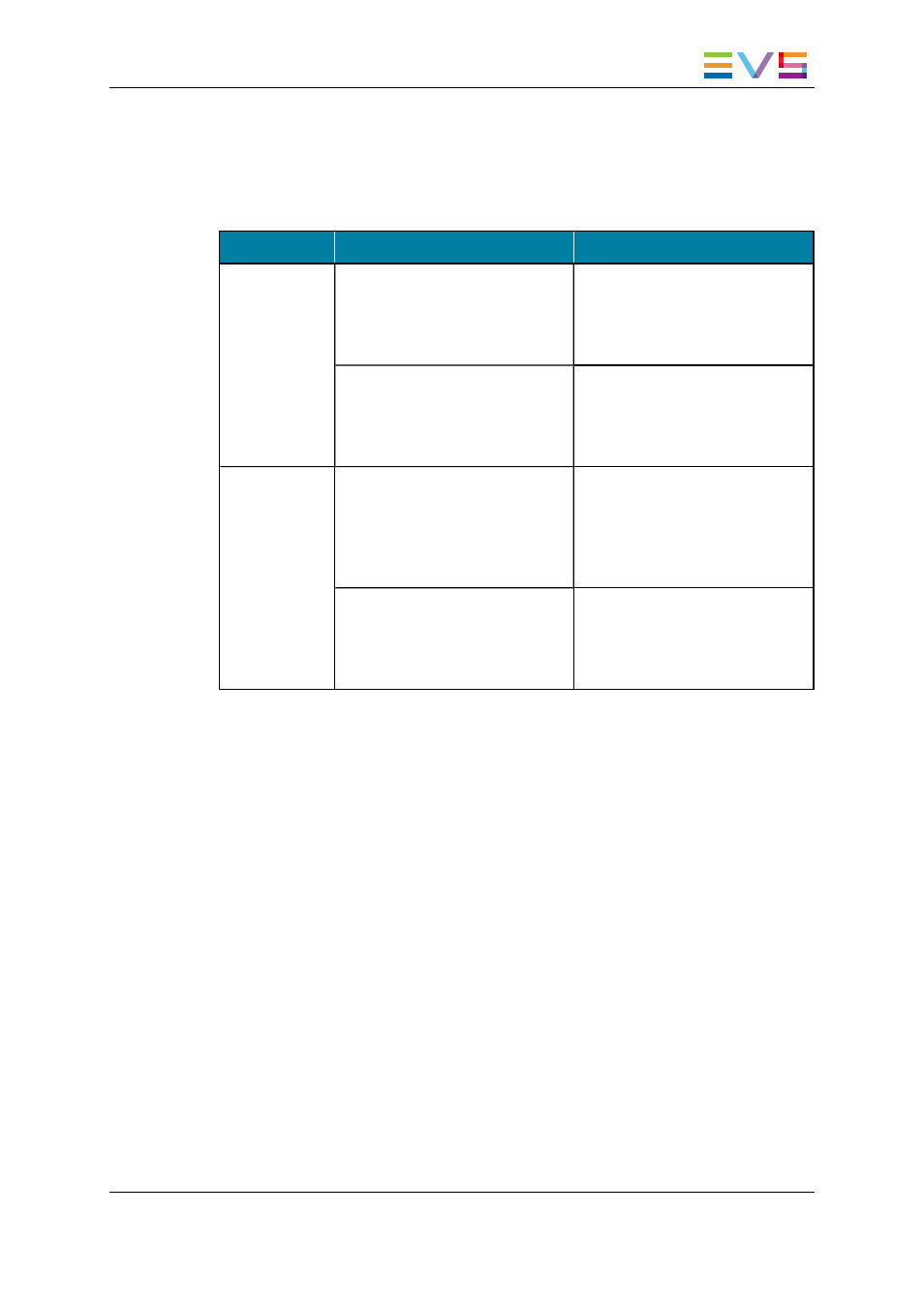
Overview of Possible Actions in the Copy/Move Window
The following table provides an overview on the possible copy and move actions, and
specifies the consequences on the LSM ID and the VarID.
Initial Playlist
Copy …
Move …
On-line
playlist
to off-line playlist:
•
No LSM ID
•
No VarID
to off-line playlist:
This puts the playlist off-line.
•
No LSM ID
•
VarID kept
to on-line playlist:
•
New LSM ID
•
New VarID
to on-line playlist:
This moves the playlist.
•
New LSM ID
•
VarID kept
Off-line
playlist
to off-line playlist:
•
No LSM ID
•
No VarID (except if it already
exists)
to off-line playlist:
This moves the playlist.
•
No LSM ID
•
No VarID (except if it already
exists)
to on-line playlist:
•
LSM ID assigned
•
New VarID
to on-line playlist:
This puts the playlist on-line.
•
LSM ID assigned
•
VarID kept
Copying Playlist Elements Locally
How to Copy Playlist Elements Locally
When you want to make the playlist elements local before diffusing your on-line playlist,
you can copy the playlist elements locally as follows;
1. When the on-line playlist is loaded on a player channel in the Playlist Panel, right-click
the Transport Functions area.
The Playlist contextual menu is displayed.
2. Select Copy clips locally in the contextual menu, and then choose one of the
following options:
◦
Copy long (copy of the original clip, with its guardbands)
◦
Copy short (copy of the playlist element, with guardbands as defined in the
settings).
The clips corresponding to the playlist elements are automatically copied to the local EVS
server, and their new LSM ID is displayed in the element list.
You can find more information on the consequences of the local copy in "Result of a Local
Copy Process" on page 50.
IPDirector - Version 6.00 - User Manual - Playlist Panel
1. Playlist Panel
49
