Ganged playlists management, Introduction, Linking or unlinking playlists – EVS IPDirector Version 6.0 - November 2012 Part 6 User's Manual User Manual
Page 135: As run log mechanism
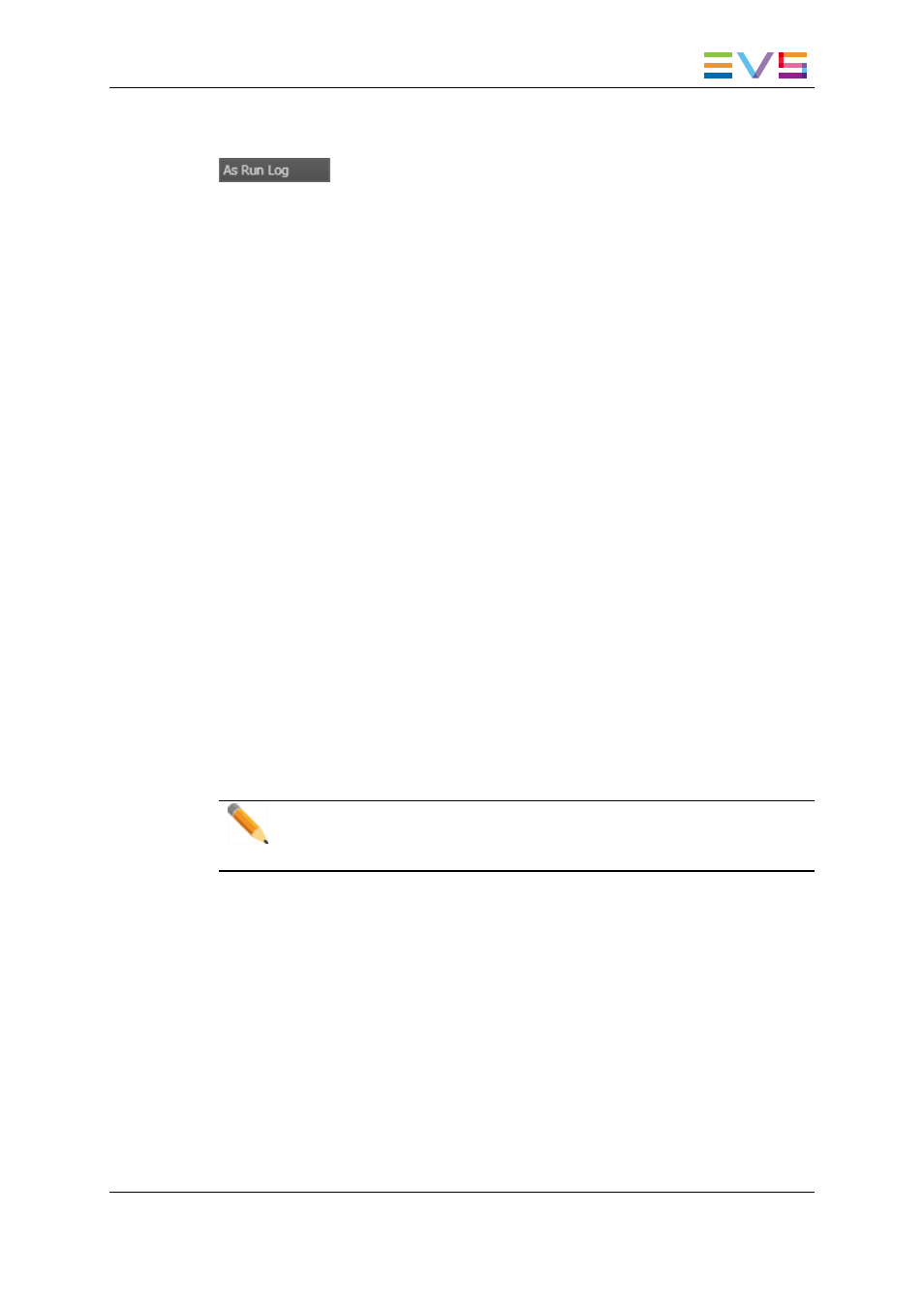
If it is not activated, the area displays "AS RUN LOG: OFF" and the background of the
zone is gray.
As Run Log Mechanism
The as run log mechanism is not an automatic process. It must be triggered by a start
command on the EVS video server and is handled through the GigE port of the EVS
server.
The as run log is a characteristic of a channel.
The final as run log file is created in two different steps:
•
First, the EVS video server generates an event channel log file, the server as run log,
and stores it on the server local storage. This file will contain all the operations which
have been done on the channel since the as run log mechanism has started.
•
Secondly, an interpreter application will analyze the server as run log file and format it
in the final as run log format.
The following information will be recorded in the file for each element played out to air: on-
air date, on-air time, on-air duration, Name, VarID, UmID, LSM ID, TC IN, TC OUT, end
date, end time.
1.7.
Ganged Playlists Management
1.7.1.
Introduction
If you want to play ganged playlists, you first need to create them one by one and then link
them all together in the order you want. Afterwards, you could load them on ganged player
channels.
Note
When you create a new playlist, if the channel associated to the playlist panel is
ganged to other channels, only one playlist will be created.
This section refers to normal playlists. See section "Fill and Key Playlists" on page 160 for
information on Fill and Key playlists.
1.7.2.
Linking or Unlinking Playlists
How to (Un)Link Playlists
To link several playlists together, proceed as follows:
IPDirector - Version 6.00 - User Manual - Playlist Panel
1. Playlist Panel
125
