Rules for drag-and-drop operations – EVS IPDirector Version 6.0 - November 2012 Part 6 User's Manual User Manual
Page 71
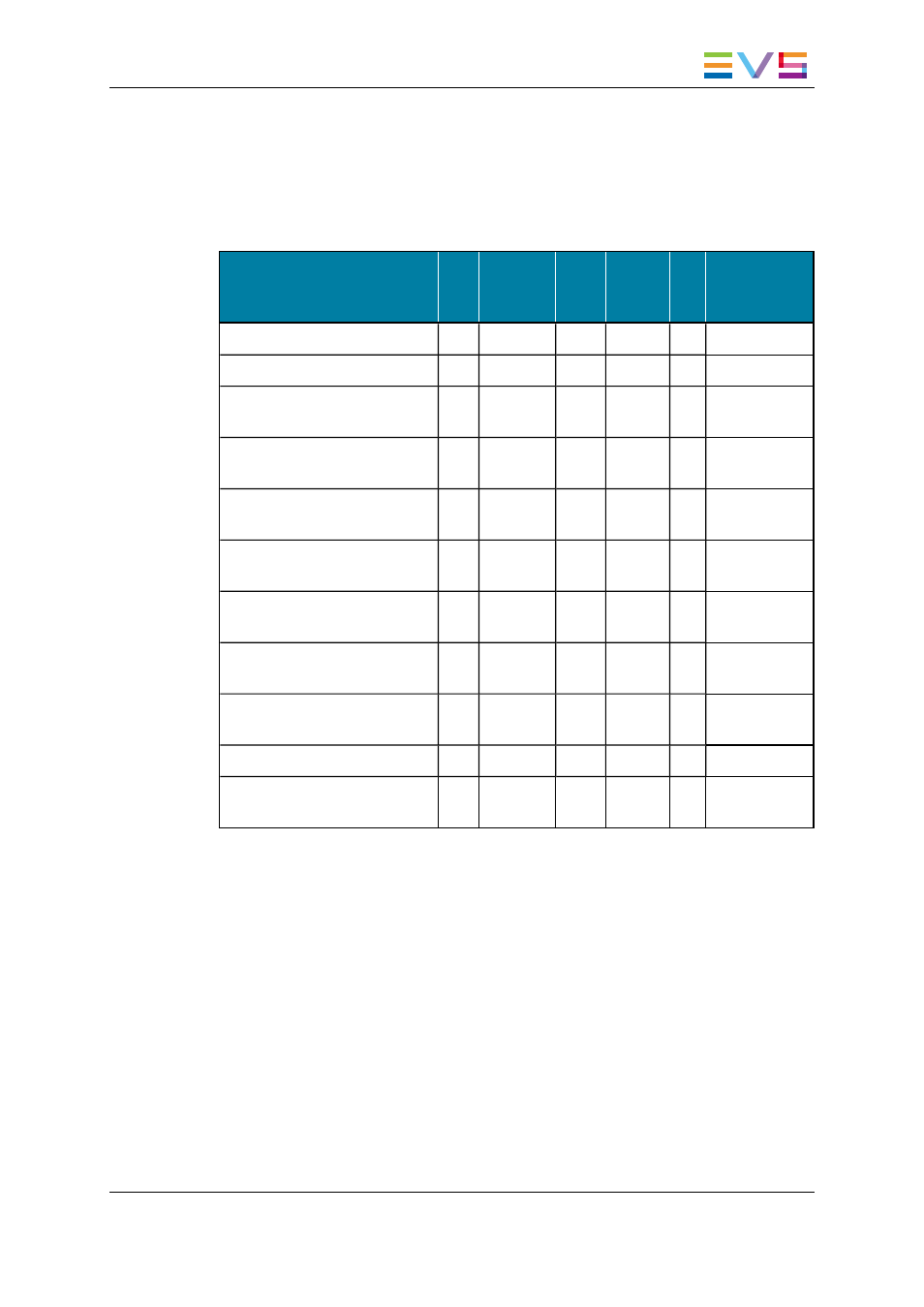
•
Drag-and-drop operation on the Append zone of the Playlist Panel
•
Use of the Append button in the Control Panel
•
Send to Default Playlist option from the contextual menu in Database Explorer
•
Insert LIVE or DELAY option from the Playlist Element contextual menu
The table below summarizes all the possibilities:
Clip
Growing
clip
Train Playlist Bin
Clip
associated
to log
Drag-and-drop operation:
•
From Database Explorer
√
√
√
√
√*
√
•
From Loaded Media list in
Control Panel
√
√
√
√
•
From Last Clips Created
list in Control Panel
√
√
√
•
From Clip-List in other
Control Panel
√
√
√
√
√
√
•
From playlist grid in other
Playlist Panel
√
√
√
√
√
√
•
From Associated Clips in
IPLogger
√
APPEND CLIP button in
Control Panel
√
√
√
√
Send to Default Playlist
option
√
√
√
Insert LIVE or DELAY option
√
Drag-and-drop operation onto
the Append zone
√
√
√
*: only for drag-and-drop operation onto the playlist grid, not onto the Append zone.
The different procedures are described in this section of the manual.
Rules for Drag-and-Drop Operations
The following rules apply for drag-and-drop operations:
•
The user can drag a clip from the Database Explorer or a Control Panel to an on-line or
off-line playlist, whatever the clip elements included in the clip.
•
If the user drops a clip that only contains a file to an on-line playlist, IPDirector will
suggest the user to restore the file onto an EVS server.
•
If the user drops a clip that only contains a file to an off-line playlist, IPDirector will
only suggest the user to restore the file when the playlist will be set on-line.
IPDirector - Version 6.00 - User Manual - Playlist Panel
1. Playlist Panel
61
