Post-roll characteristics, How to change the post-roll duration – EVS IPDirector Version 6.0 - November 2012 Part 6 User's Manual User Manual
Page 133
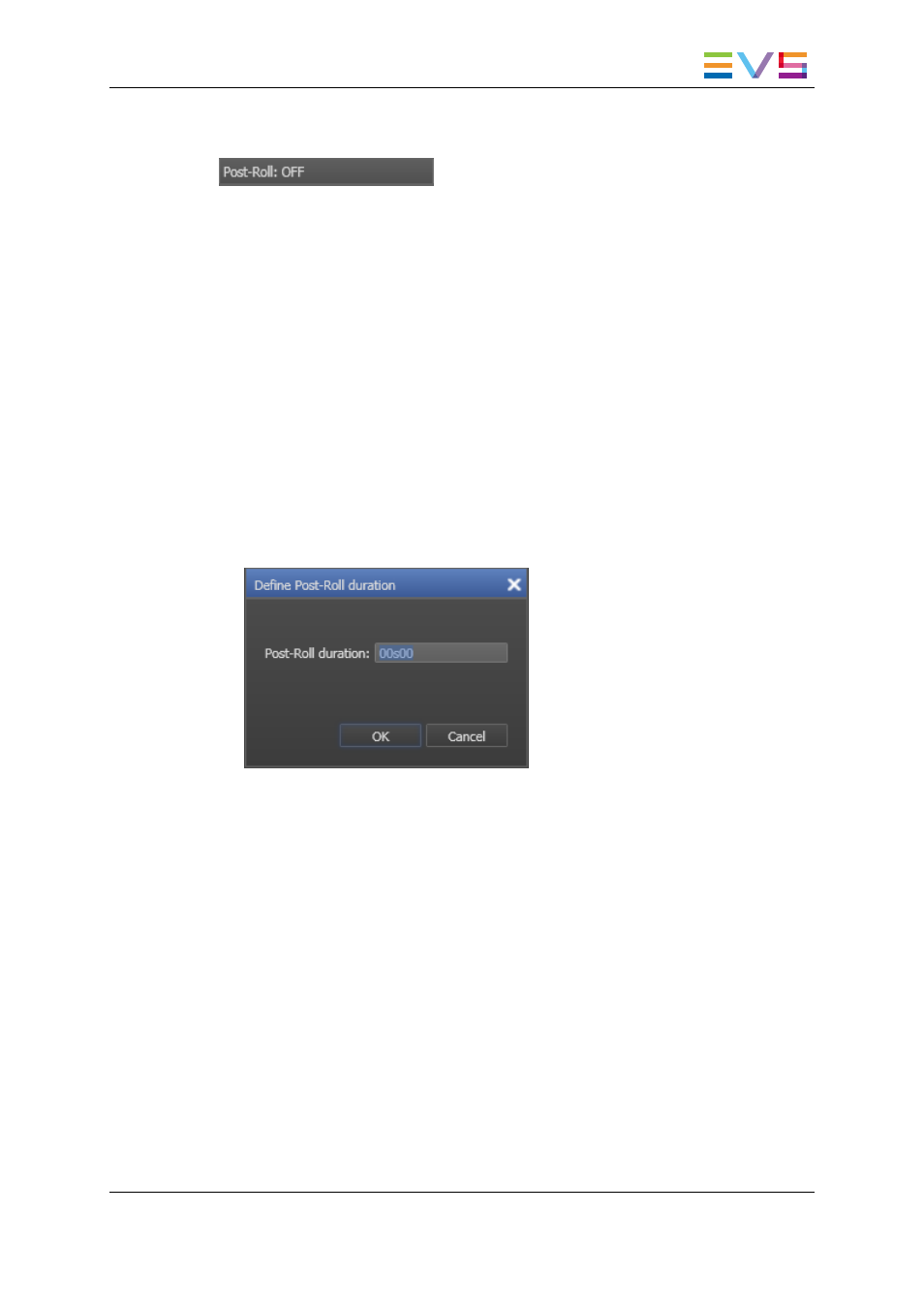
If it is not activated, the area displays "POST ROLL is OFF" and the background of the
zone is gray.
How to Change the Post-Roll Duration
To change the Post-Roll duration, proceed as follows:
1. Associate a player channel to the Playlist Panel.
2. Right-click the Post-Roll area.
The Post-Roll contextual menu is displayed.
3. Do one of the following:
◦
Select one of the predefined duration values and click OK or press ENTER.
The Post-Roll option is activated and displayed with the selected duration. In this
case, you do not need to do anything else.
OR
◦
Select Customize duration from the menu
The Post-Roll Duration window opens.
4. Enter the required duration.
5. Press ENTER.
The Post-Roll option is activated and displayed with the entered duration.
The newly entered duration is added to the predefined duration values available in the
Post-Roll contextual menu.
Post-Roll Characteristics
•
The Post-Roll duration is independent of the speed of the playlist. This means that the
playlist will continue to be played after the OUT point for the duration of the Post-Roll,
whatever the speed of the element may be.
For example, if the Post-Roll duration is set to 2 sec, the element will be played after
its OUT point during 2 sec at the speed defined.
•
The Post-Roll duration can be shortened if there is not enough A/V material in the
guardband. In this case, the playout will freeze on the Protect OUT point of the playlist
element.
IPDirector - Version 6.00 - User Manual - Playlist Panel
1. Playlist Panel
123
