Grouping elements in a playlist, How to replace a clip by a linked clip, Introduction – EVS IPDirector Version 6.0 - November 2012 Part 6 User's Manual User Manual
Page 87: How to (un-)group elements within a playlist
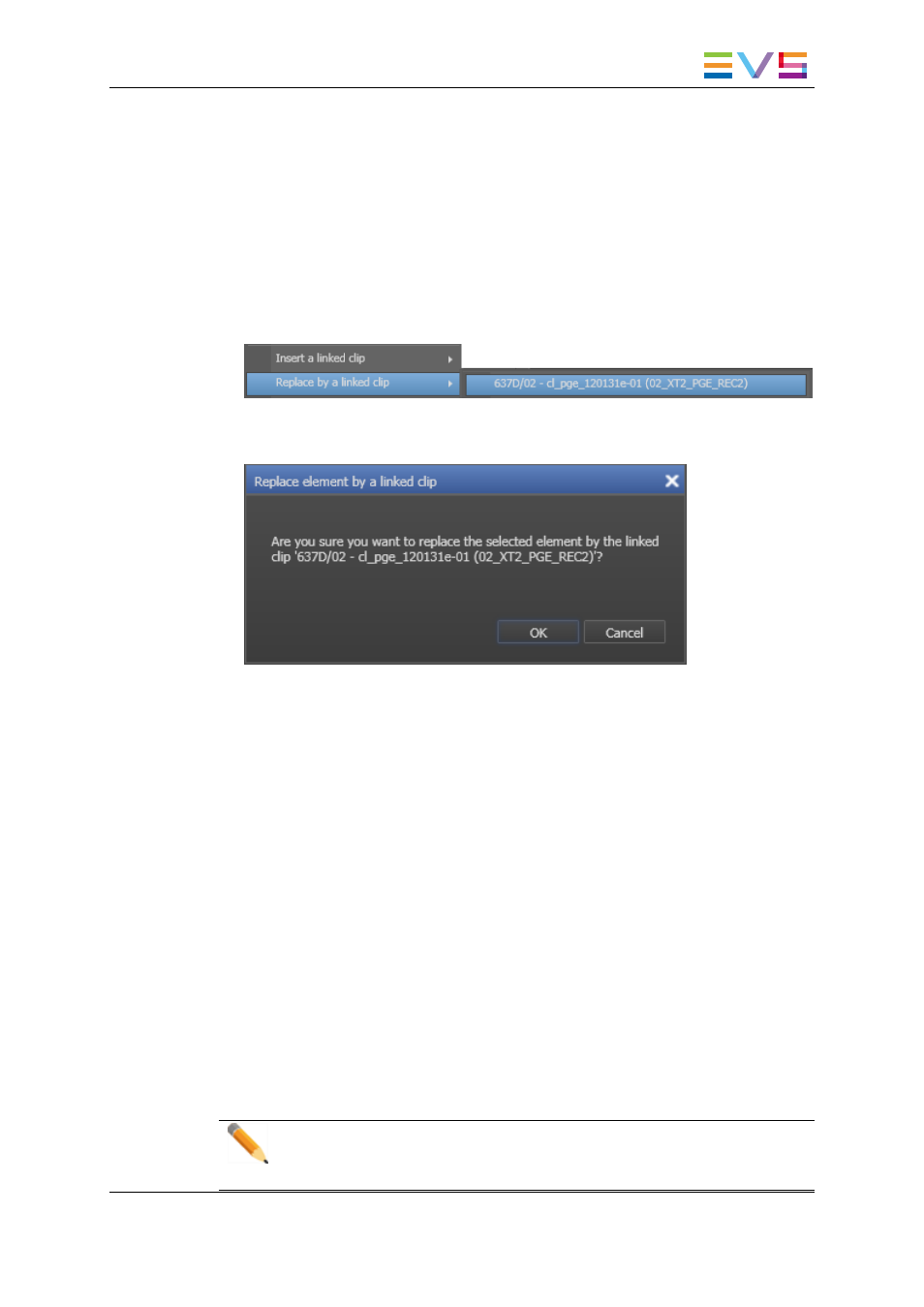
How to Replace a Clip by a Linked Clip
To replace a clip selected in a playlist by a linked clip, proceed as follows:
1. Select the clip in the playlist that you want to replace by one of its linked clips.
2. Right-click the element.
The Playlist Element contextual menu is displayed.
3. Select Replace by a linked clip from the contextual menu.
A sub menu is displayed including all clips linked to the selected clip.
4. From the list, select the linked clip that will replace the selected clip.
A popup window is displayed:
5. Click OK.
1.5.11. Grouping Elements in a Playlist
Introduction
When several consecutive elements are selected in the playlist, they can be grouped
together using dedicated command from the Playlist Element contextual menu.
A group of elements can be displayed in a collapsed view or in an expanded view by
clicking on the group title line.
A group name or associated color can then be edited by selected the Edit Group option of
the Playlist Element contextual menu.
How to (Un-)Group Elements within a Playlist
To group elements in a playlist, proceed as follows:
1. Select several consecutive elements you want to group.
Note
If a group is part of the selection, the Group option will be dimmed and
unavailable.
IPDirector - Version 6.00 - User Manual - Playlist Panel
1. Playlist Panel
77
