How to define a jump-on-time condition – EVS IPDirector Version 6.0 - November 2012 Part 6 User's Manual User Manual
Page 103
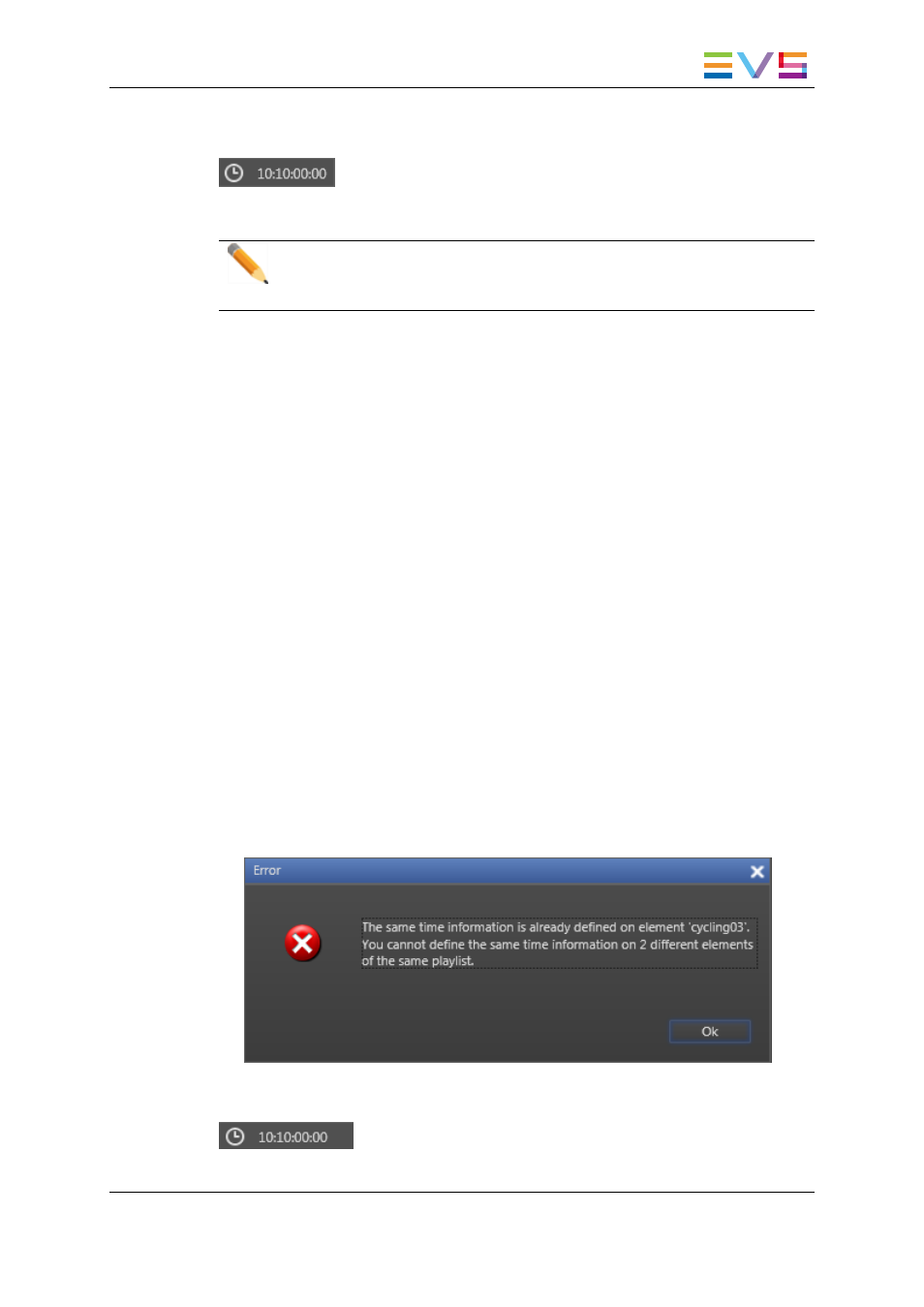
A clock icon and the time defined for the start on time condition are displayed in the Still /
Start Mode column for the selected element.
If the element is loaded on the channel at the specified time, it will be played out.
Note
If the element remains loaded, the element will be triggered every day at the
same time.
How to Define a Jump-on-Time Condition
To define a jump on time condition on a playlist element, proceed as follows:
1. Select the element on which to define a jump on time condition.
2. Right-click the element.
The Playlist Element contextual menu is displayed.
3. Select Define Start mode from the contextual menu.
The Define Still/Start Mode window is displayed.
4. Select On Time at/jump on time and define either
◦
time only
The playout of the element will be triggered at the closest corresponding time in
the future. If the playlist remains loaded, the element will be triggered every day at
the same time.
OR
◦
date and time
The playout of the element will be triggered at the specified time and day and only
at that time even if the playlist remains loaded.
5. Click OK.
If the time information is already defined for another element in the playlist, a popup
window displays an error message.
A clock icon and the time defined for the jump on time condition are displayed in the
playlist grid for the selected element.
IPDirector - Version 6.00 - User Manual - Playlist Panel
1. Playlist Panel
93
