Activation and deactivation, Display of the end cue area, How to activate the end cue mode – EVS IPDirector Version 6.0 - November 2012 Part 6 User's Manual User Manual
Page 130
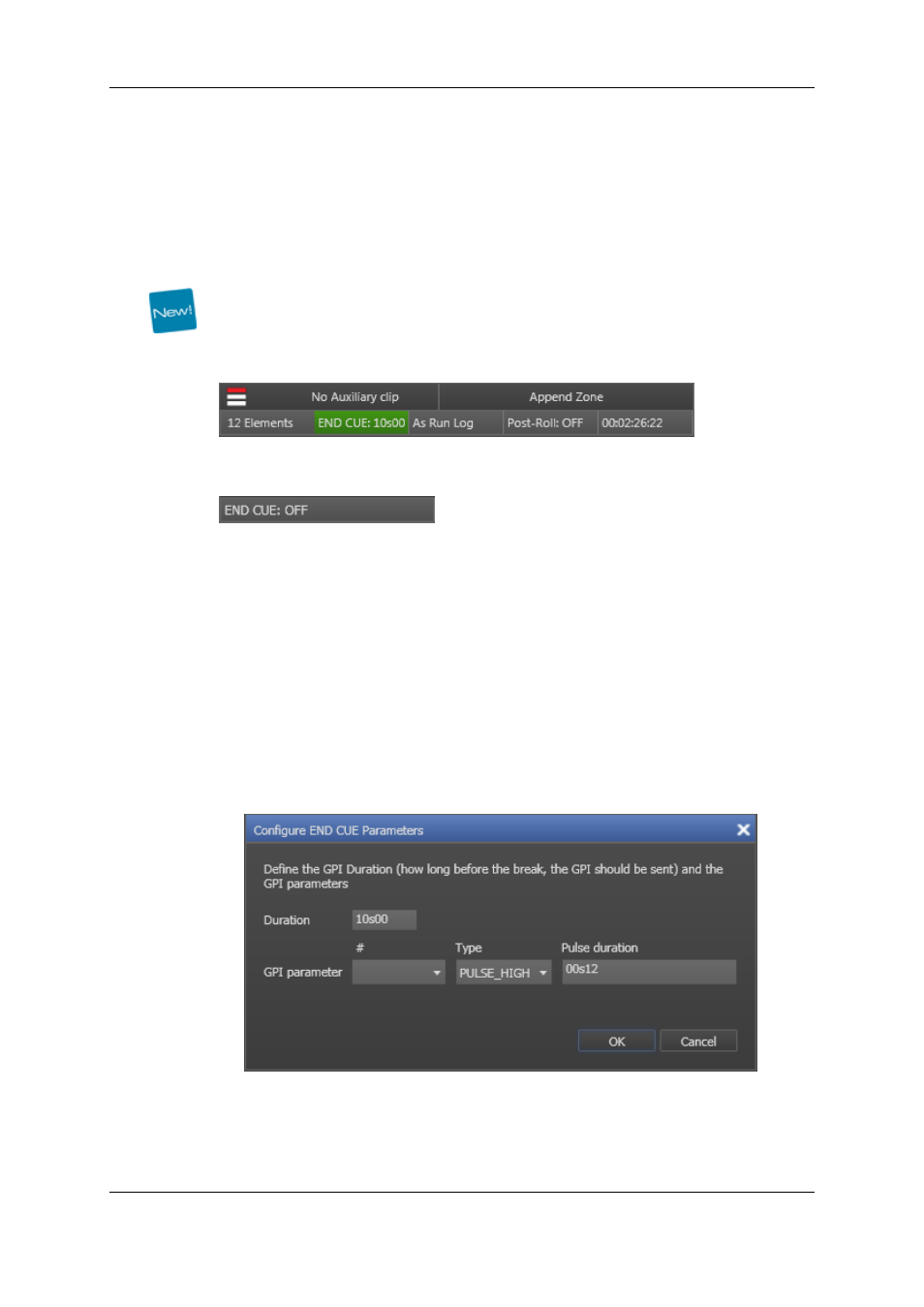
See section "Define Still/Start Mode Window" on page 90 for more information on these
options.
Activation and Deactivation
Display of the End Cue Area
This END CUE area is only displayed if this has been set under Tools > Settings >
Playlist > Colors. It indicates whether the END CUE mode is activated or not.
If it is activated, the END CUE duration is displayed in the END CUE area and the
background of the zone is green.
If it is not activated, the area displays "END CUE OFF" and the background of the zone is
gray.
How to Activate the END CUE Mode
To activate the END CUE mode, proceed as follows:
1. Associate a player channel to the Playlist Panel.
2. Do one of the following:
◦
right-click the END CUE area and select Activate END CUE in the END CUE
contextual menu or
◦
double-click the END CUE area.
If the END CUE parameters have not already been set for that channel, the Configure
END CUE Parameters window is displayed.
3. Enter the END CUE duration, i.e. how long before the break the GPI should be sent,
and GPI parameters (number, type and pulse duration).
4. Click the OK button.
The END CUE mode is activated for the channel.
120
1. Playlist Panel
EVS Broadcast Equipment S.A. - November 2012
Issue 6.00.B
