Loading playlists on ganged channels, Unlink playlists – EVS IPDirector Version 6.0 - November 2012 Part 6 User's Manual User Manual
Page 136
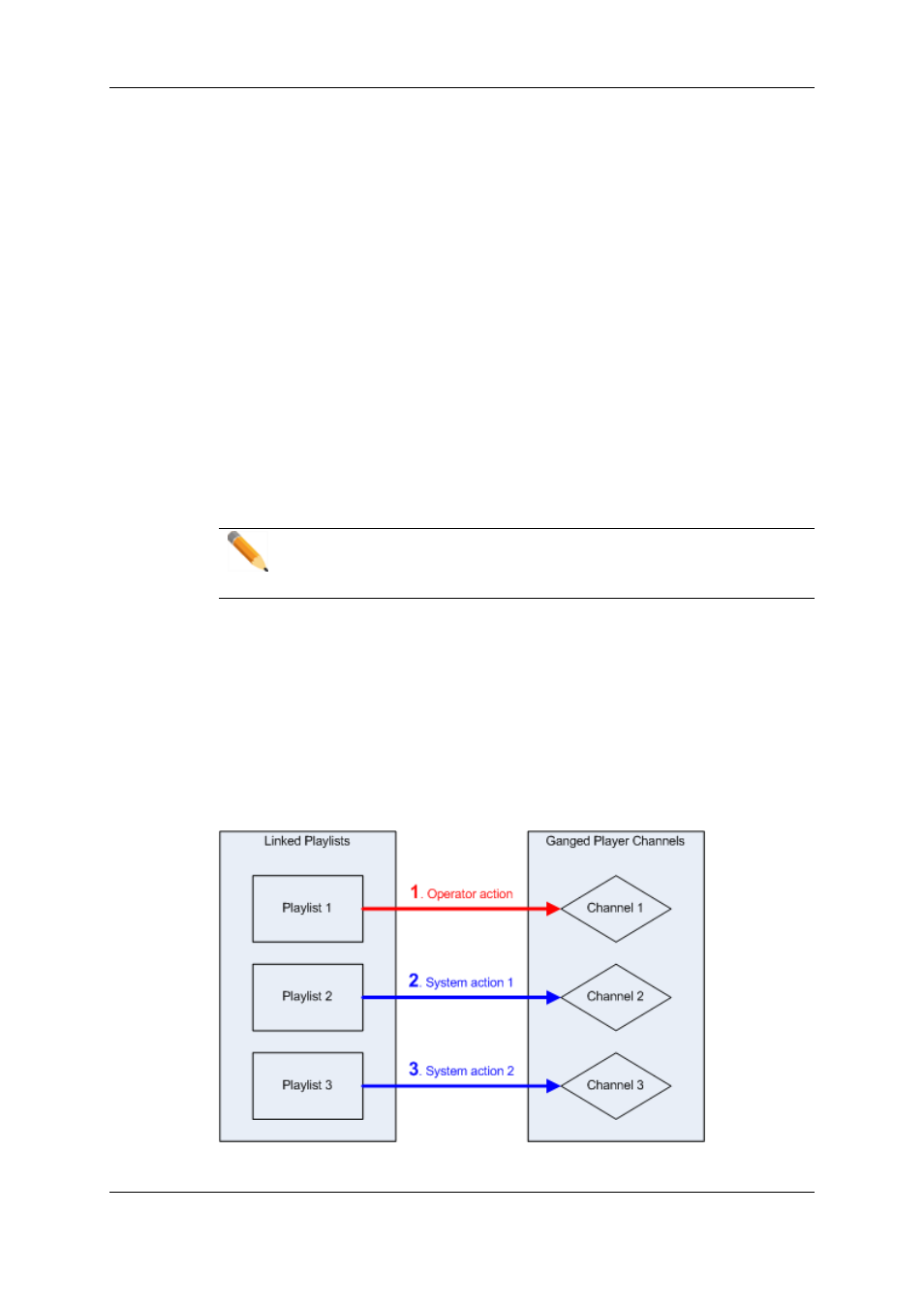
1. From a bin or from the Playlists tree view of the Database Explorer, select all the
playlists you want to link together in the order you want them to be linked. Do one of
the following:
◦
to select a list of contiguous playlists, press SHIFT and select the first and last
playlists of the list.
◦
to select non-contiguous playlists, press CTRL and select the playlists.
2. Right-click the Playlist grid.
The Playlist contextual menu opens.
3. Select Link.
The playlists are linked in the order they have been selected by the operator.
Information appears for each linked playlist in the Ganged column of the Database
Explorer.
Unlink Playlists
To unlink playlists, proceed in the same way but select Unlink from the contextual menu.
Note
To unlink playlists, all the selected playlists must have been linked in the same
group. Otherwise, the Unlink option is dimmed and cannot be selected.
1.7.3.
Loading Playlists on Ganged Channels
When player channels have been ganged and playlists have been linked, loading one
playlist of the group on one of the channels will result in the loading of each of the playlists
on the different ganged channels.
Linked playlists will be loaded in the order they have been linked, as shown in the figures
below:
126
1. Playlist Panel
EVS Broadcast Equipment S.A. - November 2012
Issue 6.00.B
