End-cue characteristics, How to configure the end cue parameters – EVS IPDirector Version 6.0 - November 2012 Part 6 User's Manual User Manual
Page 131
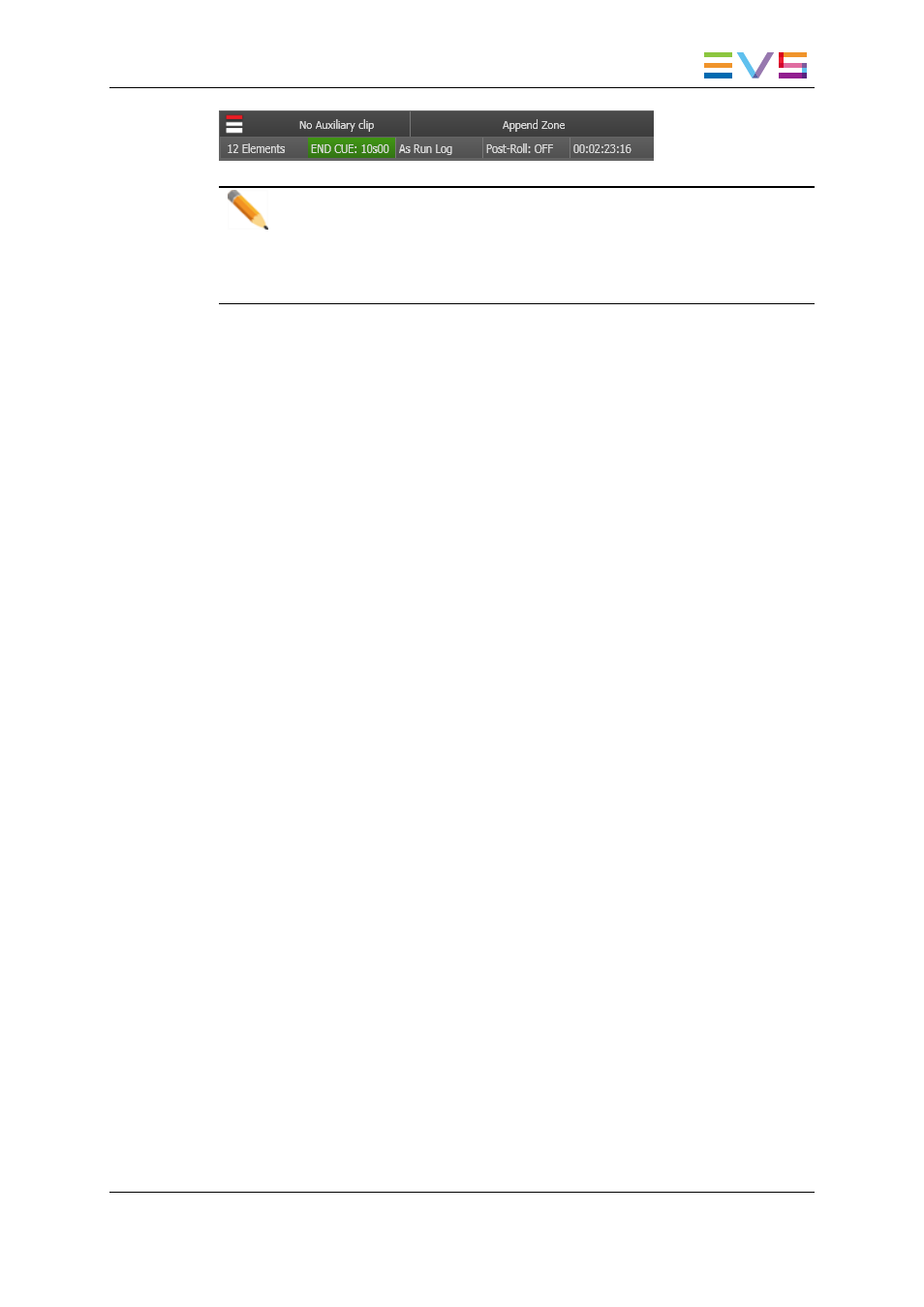
Note
To deactivate the activated END CUE mode, either
•
right-click the END CUE area and select Deactivate END CUE in the END
CUE contextual menu or
•
double-click the END CUE area.
How to Configure the END CUE Parameters
It is possible to modify the END CUE parameters defined for a channel. To do so, proceed
as follows:
1. Right-click the END CUE area.
The END CUE contextual menu is displayed.
2. Select Configure END CUE parameters from the contextual menu.
The Configure END CUE Parameters window is displayed.
3. Update
◦
the END CUE duration,
◦
the GPI parameters: GPI number, GPI type and pulse duration.
4. Click the OK button.
The END CUE configuration is modified.
End-Cue Characteristics
•
The END CUE duration is independent of the speed of the playlist. This means that
the GPI will be sent a period of time, corresponding to the END CUE duration, before
the playlist stops whatever the speed of the element may be.
•
The GPI is not necessarily sent during the playout of the element where the playlist
will stops as the END CUE duration can be greater than the element duration.
•
The END CUE GPI is not sent if the END CUE duration is greater than the remaining
time until next break.
•
The END CUE duration as well as the END CUE GPI can be modified at any time,
should the END CUE mode be activated or not.
•
The END CUE mode is activated for a channel and not for a specific playlist.
•
The END CUE GPI and duration can be different for each channel.
•
The END CUE GPI is only sent in transmission mode, when the playlist is being
played out, not in Edit mode.
•
The END CUE mode is automatically turned off when the Multicam starts as there is
no reason to keep a mode from a previous use of an EVS server.
IPDirector - Version 6.00 - User Manual - Playlist Panel
1. Playlist Panel
121
