Rules in key and fill clip associations, How to disassociate fill and key links – EVS IPDirector Version 6.0 - November 2012 Part 6 User's Manual User Manual
Page 167
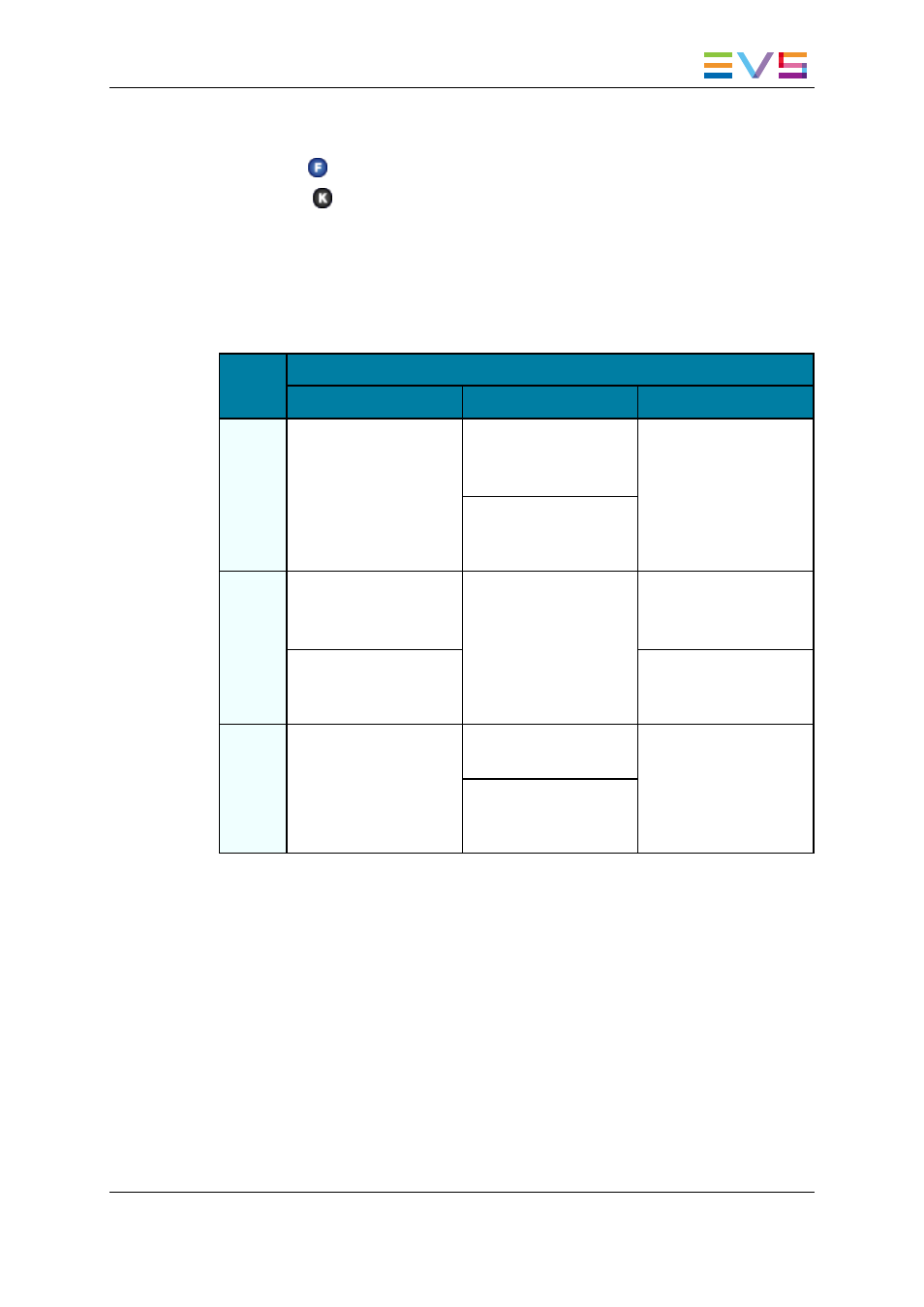
The clips are automatically linked in a Fill and Key association according to the rules
described in section "Rules in Key and Fill Clip Associations" on page 157.
The Fill icon
is now displayed in the Type column for the Fill clip.
The Key icon
is now displayed in the Type column for the Key clip.
Rules in Key and Fill Clip Associations
The result will depend on the original type of the two clips: some associations are not
allowed, some clip type will be converted to another one. The table below describes the
different cases which can occur when dragging a clip 1 onto a clip 2:
Clip 1
Clip 2
Normal
Fill
Key
Normal Normal clip1 → Fill
Normal clip2 → Key
Link the two clips
If Fill not yet linked:
Normal clip1 → Key
Link the two clips
Normal clip1 → Fill
Link the two clips
If Fill already linked:
Error message in popup
window
Fill
If Fill not yet linked:
Normal clip2 → Key
Link the two clips
Invalid operation
Error message in the
error list
If Fill not yet linked:
Link the two clips
If Fill already linked:
Error message in popup
window
If Fill already linked:
Error message in popup
window
Key
Normal clip2 → Fill
Link the two clips
If Fill not yet linked:
Link the two clips
Invalid operation
Error message in the
error list
If Fill already linked:
Error message in popup
window
How to Disassociate Fill and Key Links
To delete a link between fill and key clips, proceed in one of the following ways:
1. Select the Fill or Key clip in the Database Explorer.
2. Right-click on the selected clip to display the contextual menu.
3. Select Unlink from the contextual menu.
The link is deleted.
4. Load the Fill or Key clip in the Control Panel.
5. Right-click on the control panel to display the contextual menu.
6. Select Unlink from the contextual menu.
The link is deleted.
IPDirector - Version 6.00 - User Manual - Playlist Panel
2. Fill and Key
157
