Moving elements within a playlist, Restoring super slo-mo clips, Possible operations – EVS IPDirector Version 6.0 - November 2012 Part 6 User's Manual User Manual
Page 80: Restoring clips manually
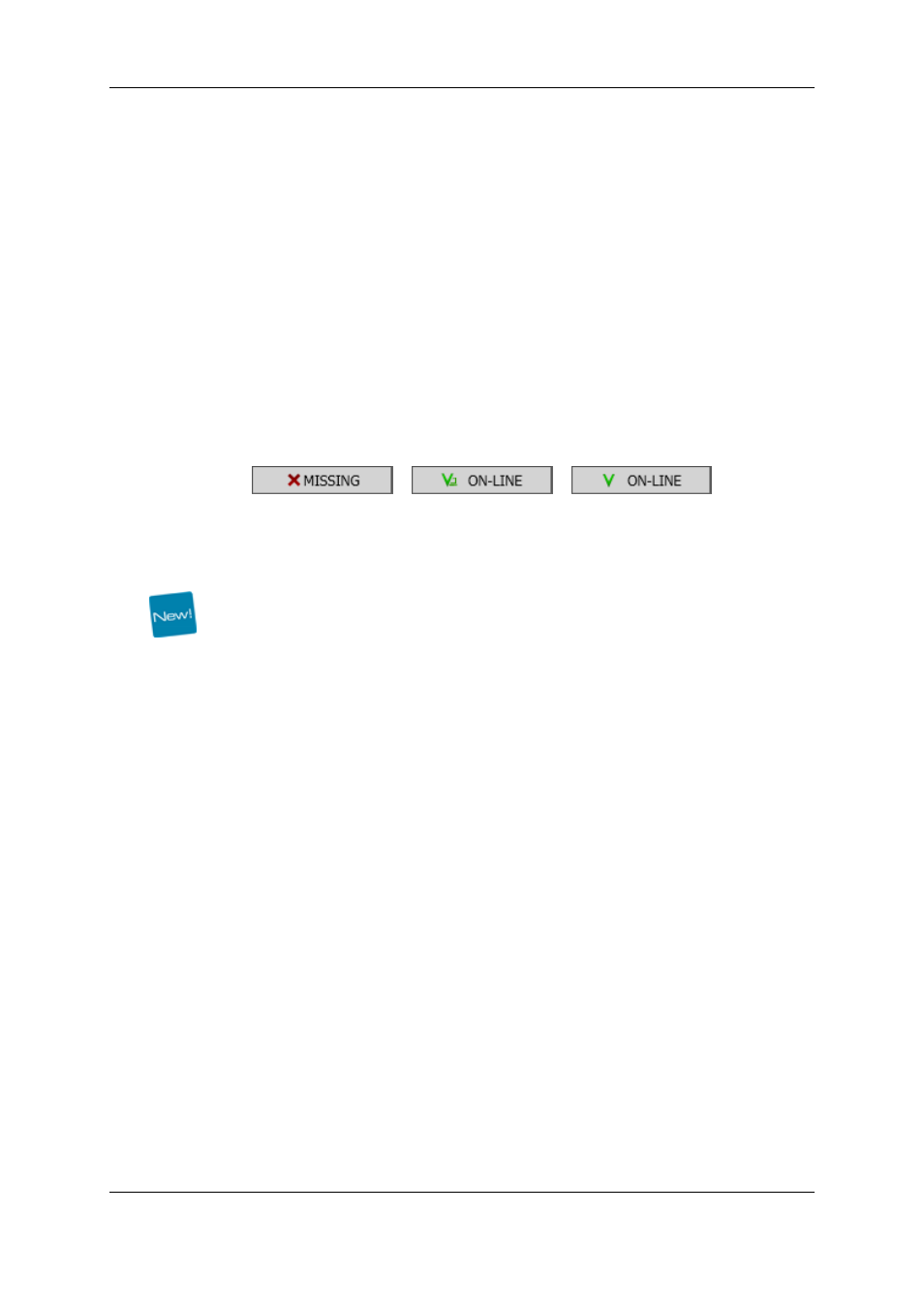
Restoring Clips Manually
You can restore manually a playlist element as described below if:
•
You have not restored a playlist element when the playlist was put on-line.
•
You want to restore playlist elements on off-line playlist.
To restore clips manually, proceed as follows:
1. Right-click the playlist element to restore and select Restore Elem. in the contextual
menu, and Partial Restore or Full Restore.
The Make a Playlist Online window is displayed in case the playlist is off-line.
2. In this window, select the EVS server on which you want to restore the playlist
element as an XT clip.
3. Click OK.
The restored playlist element is now available on an EVS server and its status changes
from
to
or
, depending on
the EVS server on which the element has been restored.
Restoring Super Slo-Mo Clips
Restoring a super slow motion (SLSM) clip will preserve the super slo-mo speed if the
Insert SLSM Clips at Slo-mo Speed setting has previously been selected.
1.5.6.
Moving Elements within a Playlist
Possible Operations
Playlist elements can be moved within the playlist in one of the three following ways:
•
A drag-and-drop operation within the Playlist Panel
•
A drag-and-drop operation within the Clip-List of the Control Panel
•
Cut/Copy/Paste operations using the Windows shortcut keys (CTRL+X, CTRL+C
and CTRL+V)
•
Cut/Copy/Paste options in the Clip contextual menu of the Clip-List tab in the Control
Panel. Refer to Control Panel chapter in part 5 of the user manual.
How to Move Elements in a Playlist by a Drag-and-
Drop Operation
In the playlist open in the Playlist Panel, proceed as follows:
1. Select one or more elements within the list (this could be a playlist element, group or
comment)
Use CTRL + click or SHIFT + click for a multiselection.
70
1. Playlist Panel
EVS Broadcast Equipment S.A. - November 2012
Issue 6.00.B
