How to manually insert a black clip in a playlist, How to modify a black clip duration – EVS IPDirector Version 6.0 - November 2012 Part 6 User's Manual User Manual
Page 181
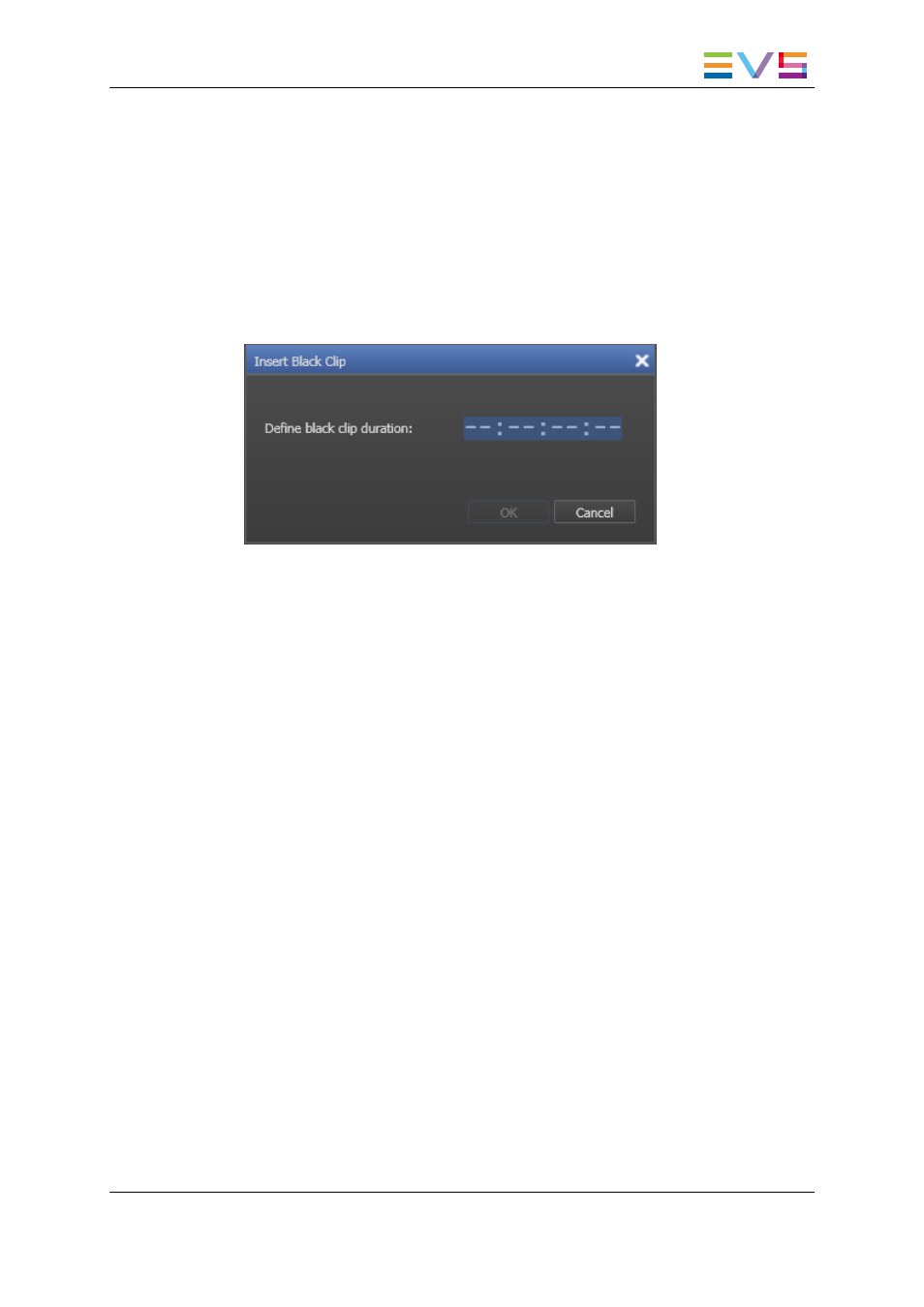
How to Manually Insert a Black Clip in a Playlist
To manually insert a black clip into a playlist, proceed as follows:
1. In the Playlist Panel, open the selected playlist.
2. Right-click an element.
The Playlist Element contextual menu is displayed.
3. Select Insert Black Clip from the menu.
The Insert Black Clip window opens:
4. Enter a duration for the clip in the Define Black Clip Duration field.
5. Click OK or press ENTER.
The black clip is inserted before or after the selected element in the list depending on the
Insert mode in playlist parameter of the playlist settings.
How to Modify a Black Clip Duration
To modify the duration of an existing black clip, proceed as follows:
1. In the Playlist Panel, open the selected playlist.
2. Right-click the black clip element.
The Playlist Element contextual menu is displayed.
3. Select Modify Black Clip from the menu.
The Modify Black Clip window, which is similar to the Insert Black Clip window,
opens.
4. Modify duration for the clip in the Define Black Clip Duration field.
5. Do one of the following:
◦
Click OK or press ENTER to validate the operation.
The window closes and the black clip duration is updated.
◦
Click Cancel to abort the operation.
◦
Press ESC to reset the duration value to the previous one
The window remains open.
IPDirector - Version 6.00 - User Manual - Playlist Panel
2. Fill and Key
171
