How to edit a tag, Tag information window – EVS IPDirector Version 6.0 - November 2012 Part 6 User's Manual User Manual
Page 113
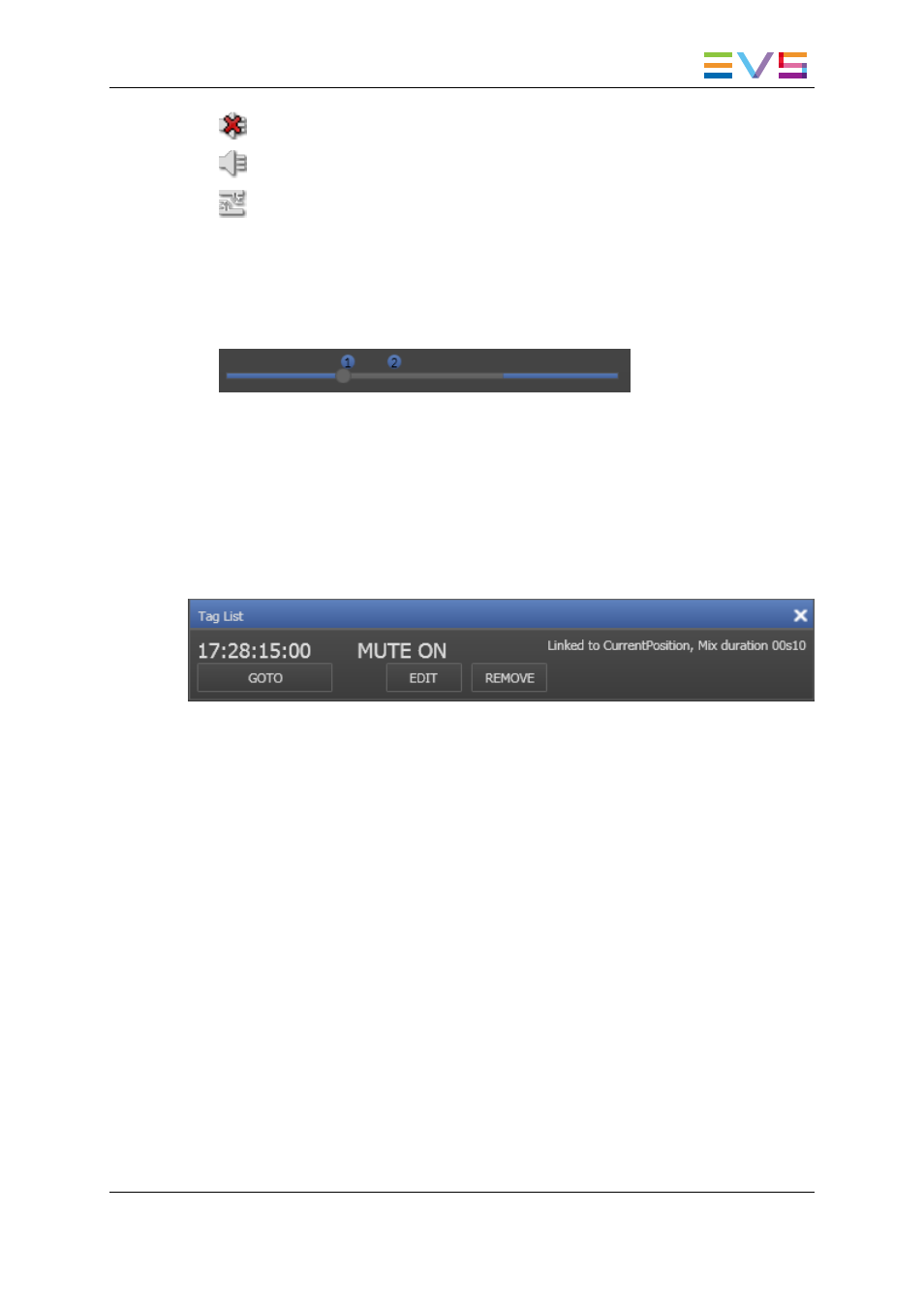
Mute On
Mute Off
Swap Audio Tracks
In the Control Panel
When the operator drags a playlist element onto a Control Panel, tags are displayed as
bullets above the jog bar, at a position corresponding to the tag timecodes.
Each tag is represented by a numbered bullet.
Tag Information Window
When the operator clicks a tag icon in the Playlist Panel or a tag bullet in the Control
Panel, the Tag Information window is displayed.
As the window will differ according to the tag type, the screenshot below gives an
example of a Tag Information window for a Mute ON tag:
When the window is displayed and the operator moves the mouse pointer to another tag,
the information is then displayed for that tag.
The following information is displayed in the window:
•
Timecode of the tag
•
Tag type
•
Additional tag information
•
GOTO button: by clicking this button, the system will jump to the timecode of the tag
on the channel associated to the panel. This allows you to check that the tag is set at
the correct position.
•
EDIT button. See section "How to Edit a Tag" on page 103 for more information.
•
REMOVE button. See section "How to Remove a Tag" on page 105 for more
information.
How to Edit a Tag
Two options are available to edit a tag:
•
From the Playlist Element contextual menu
•
From the Tag Information window.
IPDirector - Version 6.00 - User Manual - Playlist Panel
1. Playlist Panel
103
