How to select a train with the shuttlepro key – EVS IPDirector Version 6.0 - November 2012 Part 6 User's Manual User Manual
Page 51
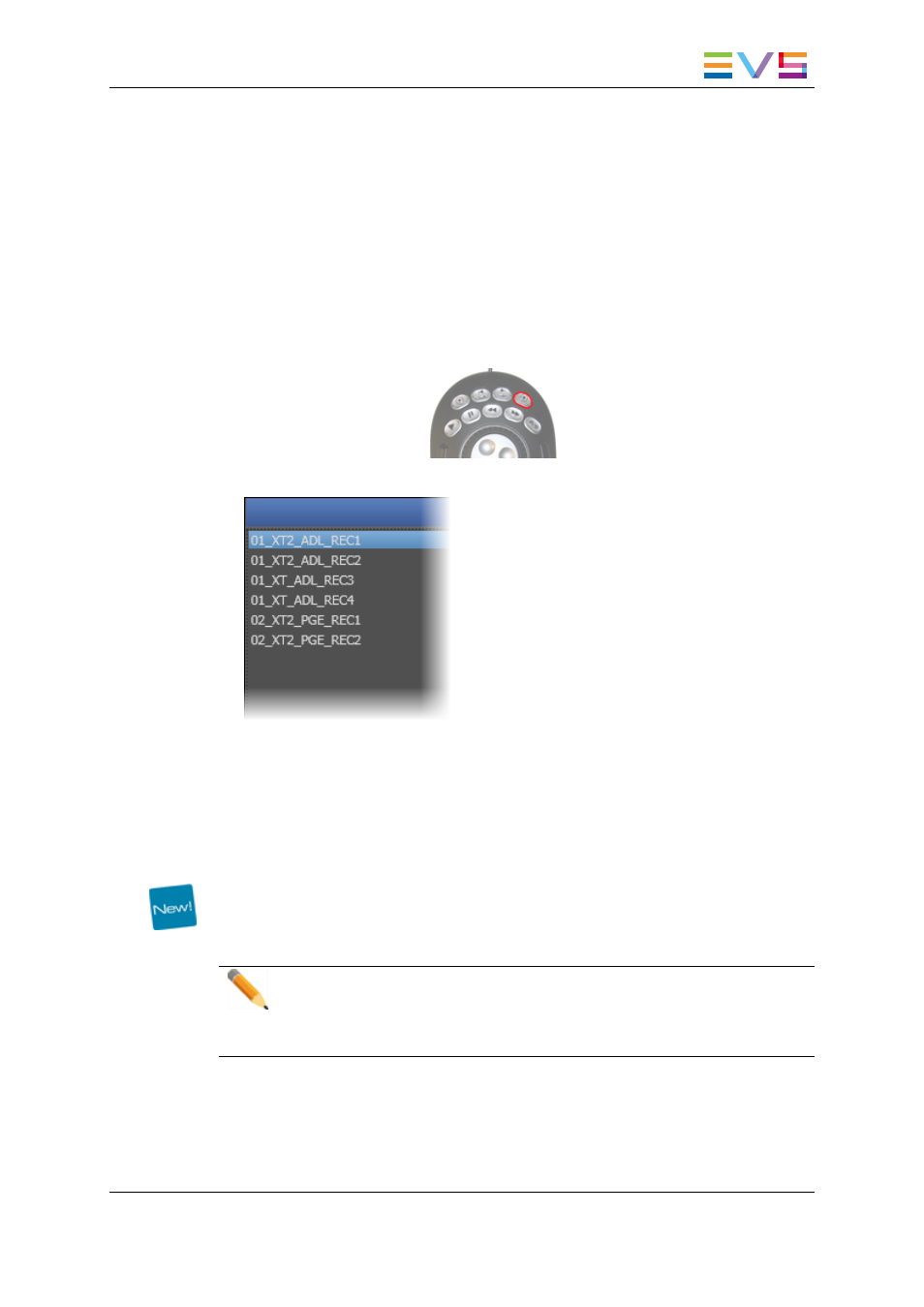
Selecting a recorder channel loads the corresponding train at its current recording position
and plays it on the selected player. The E/E button turns blue only when a train is loaded
and playing live.
Selecting a recording ingest directly loads it at its currently recording position (OUT point)
and plays it.
How to Select a Train with the ShuttlePRO Key
A player channel must have been selected from the ShuttlePRO and associated to the
Playlist Panel.
To select a train with the ShuttlePRO, proceed as follows:
1. Press the Select Train key
.
2. This calls up on the screen a list of available recorder channels:
3. By moving the jog dial you can move through the list to highlight the required train.
4. Press Select Train again to select it and exit the menu.
How to Reload the Last Loaded Train or Recording
Ingest
If a playlist element is loaded on a player channel or the Software Player, clicking the E/E
button will unload it and load and play the last loaded media (record train or recording
ingest) at its current recording position.
Note
In case the previously recording ingest is finished when the E/E button is
clicked, the clip is loaded on its IN point and stays in pause. If this clip has been
deleted, nothing happens.
IPDirector - Version 6.00 - User Manual - Playlist Panel
1. Playlist Panel
41
