Field background color, Player contextual menu – EVS IPDirector Version 6.0 - November 2012 Part 6 User's Manual User Manual
Page 19
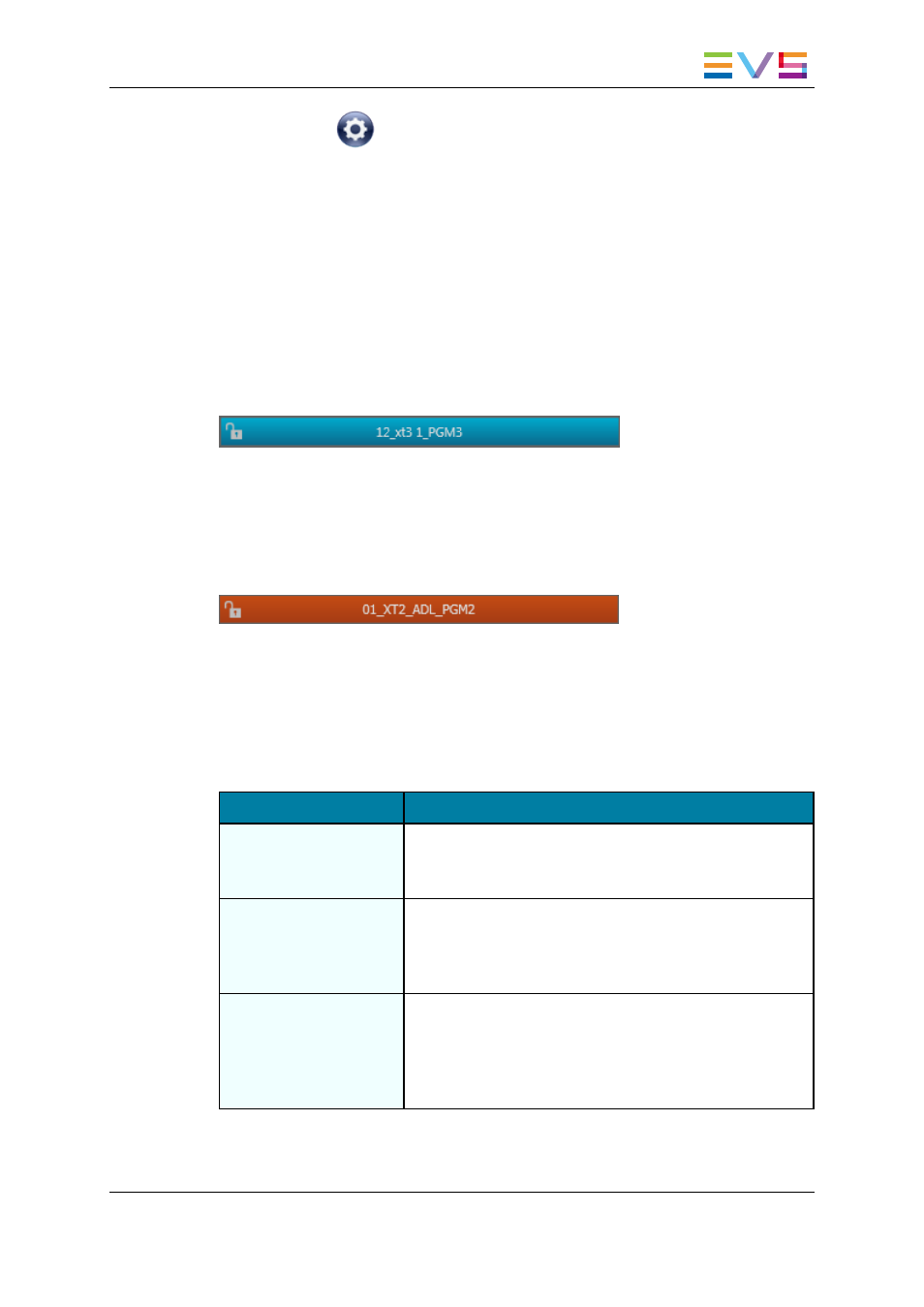
The BEPlay icon
is shown next to the Player field if a BEPlay remote device is
associated with the selected player.
Field Background Color
By default, the background color of the Player field is grey. In specific circumstances, it
may be highlighted with a different color.
Loaded Playlist Element
When a playlist element is loaded on the Control Panel for editing, the background color of
the Player field turns turquoise both in the Control Panel and in the Playlist Panel.
On-Air Display
This functionality is used to show that the selected player is on air and to inform other
users that they should not perform any action on the on-air channel. When it is enabled,
the Player field background will flash alternately red.
See section "Enabling the On-Air Feature" on page 28 for more information.
Player Contextual Menu
A contextual menu appears when you right-click the Player field.
The following table describes the commands available from the contextual menu.
Menu Item
Description
Software Player
Links the Software Player to the Playlist Panel.
See section "Assigning a Player Channel or the Software
Player" on page 24 and section "Software Player".
2ND Controller
Passes the control of the player on to the secondary
controller, if any.
See section "Controlling the Player from a Secondary
Controller" on page 28.
Mode
Allows the users to choose the operation mode of the
selected player channel. A sub-menu provides two options:
1PGM, PGM/PRV.
See section "Channel Mode for Playout with Transition
Effects" on page 29.
IPDirector - Version 6.00 - User Manual - Playlist Panel
1. Playlist Panel
9
