How to trim a playlist element, How to modify a live or delayed train – EVS IPDirector Version 6.0 - November 2012 Part 6 User's Manual User Manual
Page 83
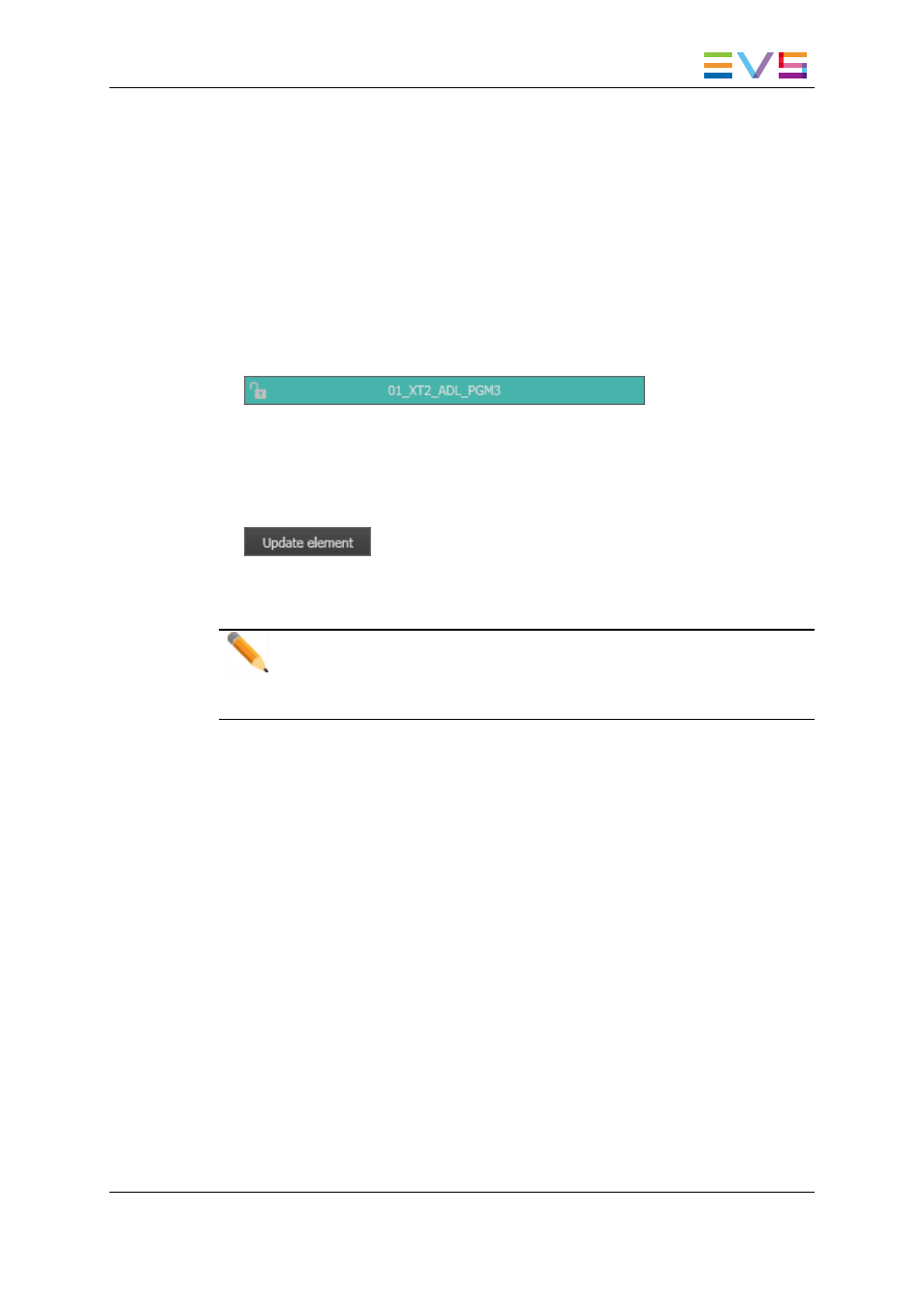
How to Trim a Playlist Element
It is possible to modify the IN or OUT point of a playlist element. To do so, proceed as
follows:
1. Open the Control Panel and assign a player channel to it.
2. Open a playlist in the Playlist Panel interface.
3. Drag an element from the playlist onto the Control Panel.
The element will then be loaded on the Control Panel. The association is indicated by
the Player field which turns turquoise in both Control Panel and Playlist Panel
windows.
4. Do one or both of the following possibilities:
◦
Define a new TC IN and click the IN button.
◦
Define a new TC OUT and click the OUT button.
5. Click the UPDATE ELEMENT button.
The element is modified in the playlist and the corresponding information is updated both
in the Control Panel and in the playlist.
Note
If the original record train is still available, clicking the Ret button in the Control
Panel will load the media on the same frame than the loaded clip. This will allow
retrieving media outside the original clip boundaries.
How to Modify a LIVE or Delayed Train
If a live or delayed train is present in the playlist, the user can modify it.
To do so, proceed as follows:
1. Right-click the element corresponding to the train in the playlist grid.
The Playlist Element contextual menu opens.
2. Select Modify LIVE or Delay from the menu.
The Insert LIVE or Delay window is displayed with the information entered for the
selected element.
3. Modify the information for the element.
4. Click the OK button.
The element is modified in the playlist.
IPDirector - Version 6.00 - User Manual - Playlist Panel
1. Playlist Panel
73
