Sa monitor, Introduction, Using sa monitor – ZyXEL Communications Internet Security Gateway ZyWALL 2 Series User Manual
Page 523: Chapter 38 sa monitor, 1 introduction, 2 using sa monitor
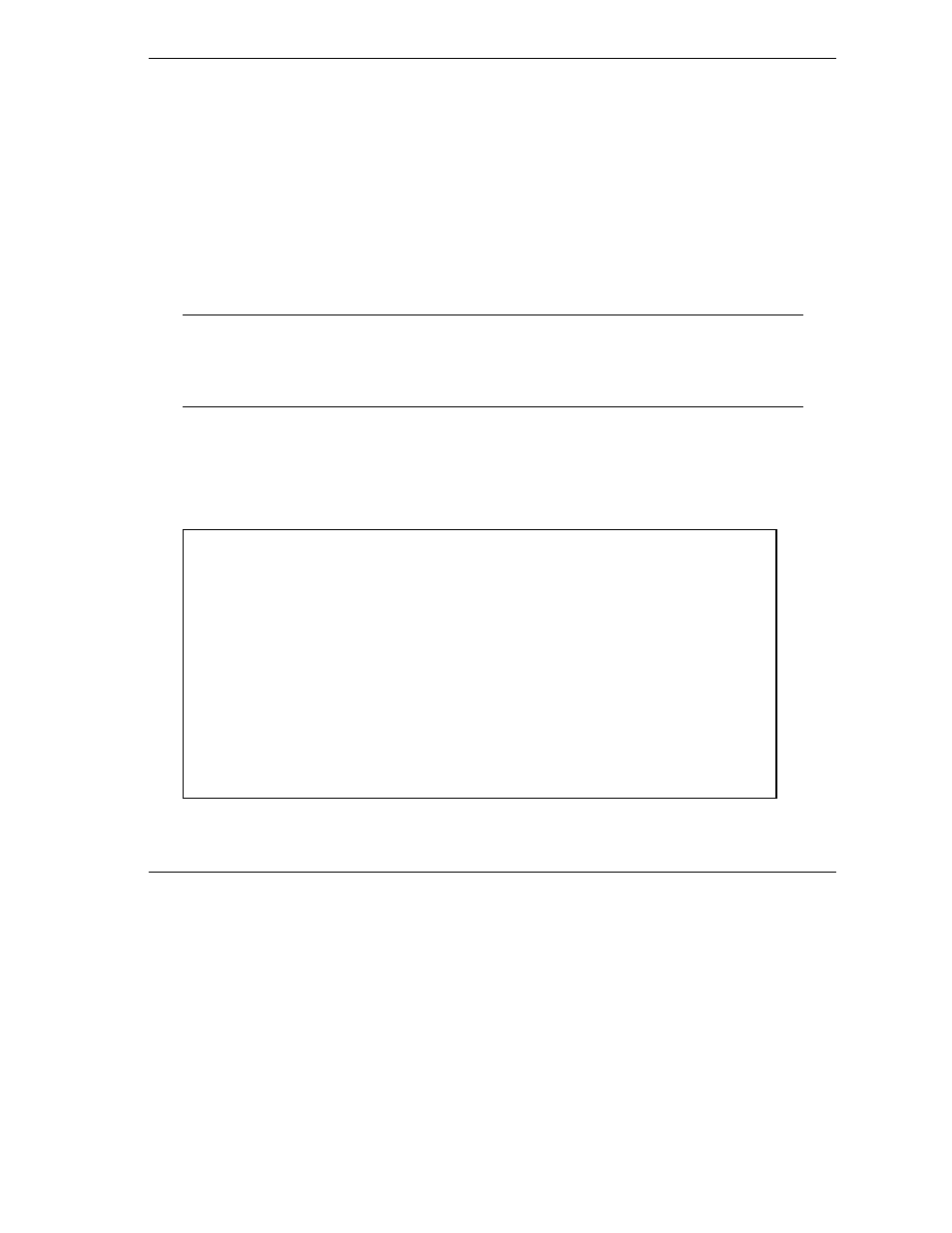
ZyWALL 2 Series User’s Guide
SA Monitor
38-1
Chapter 38
SA Monitor
This chapter teaches you how to manage your SAs by using the SA Monitor in SMT menu 27.2.
38.1 Introduction
A Security Association (SA) is the group of security settings related to a specific VPN tunnel. This menu
(shown next) displays active VPN connections.
When there is outbound traffic but no inbound traffic, the SA times out
automatically after two minutes. A tunnel with no outbound or inbound traffic is
"idle" and does not timeout until the SA lifetime period expires. See the Web
Configurator User’s Guide on keep alive to have the ZyWALL renegotiate an IPSec
SA when the SA lifetime expires, even if there is no traffic.
38.2 Using SA Monitor
1. Use
the
Refresh function to display active VPN connections.
2. Use
the
Disconnect function to cut off active connections.
Type 2 in Menu 27 - VPN/IPSec Setup, and then press [ENTER] to go to Menu 27.2 - SA Monitor.
Figure 38-1 Menu 27.2: SA Monitor
Menu 27.2 - SA Monitor
#
Name
Encap.
IPSec ALgorithm
--- -------------------------------------
----------- ----------------
1
Taiwan : 3.3.3.1 – 3.3.3.3.100
Tunnel
ESP DES MD5
2
Select Command= Refresh
Select Connection= N/A
Press ENTER to Confirm or ESC to Cancel:
