Restore configuration, 4 restore configuration – ZyXEL Communications Internet Security Gateway ZyWALL 2 Series User Manual
Page 478
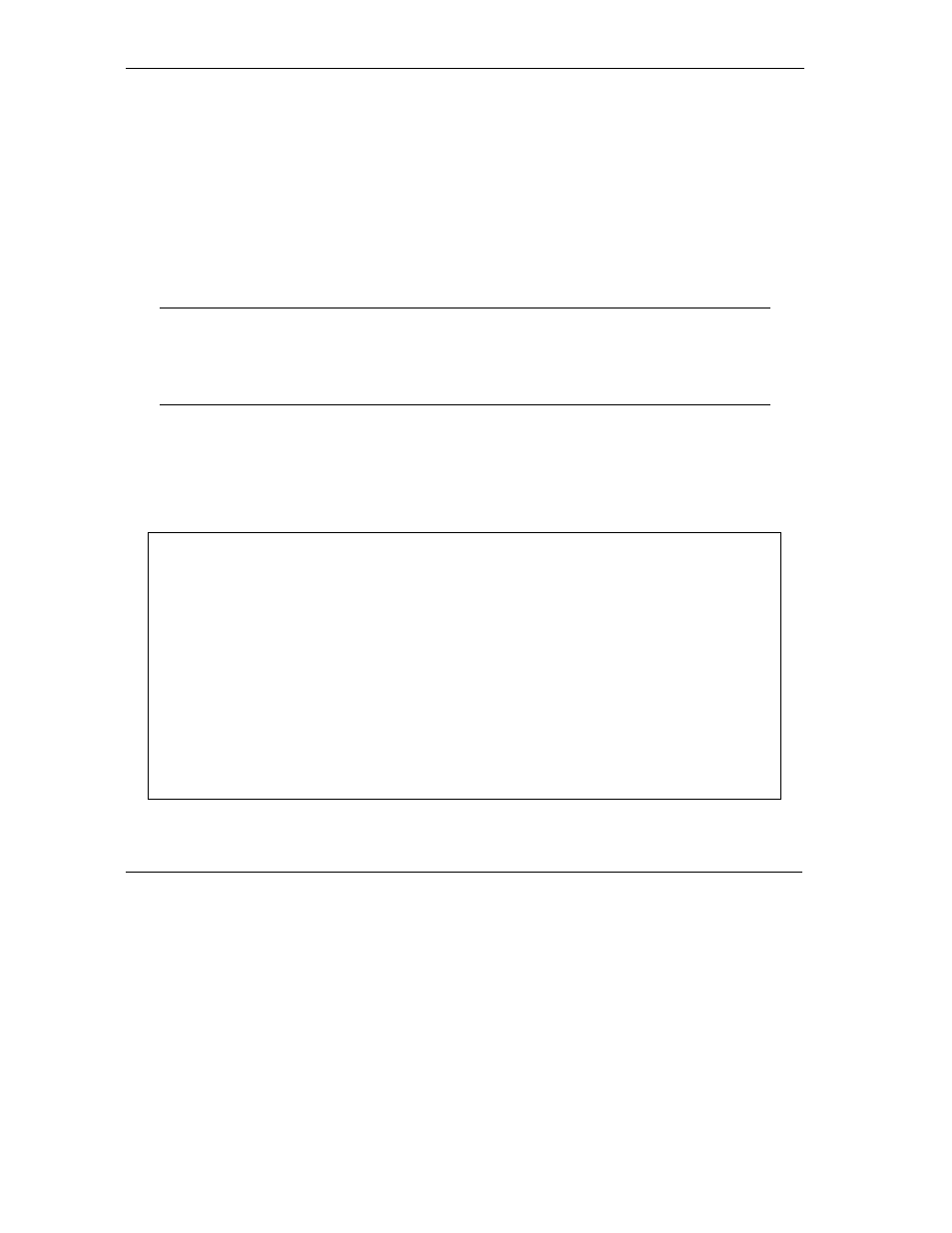
ZyWALL 2 User’s Guide
33-8
Firmware and Configuration File Maintenance
33.4 Restore Configuration
This section shows you how to restore a previously saved configuration. Note that this function erases the
current configuration before restoring a previous back up configuration; please do not attempt to restore
unless you have a backup configuration file stored on disk.
FTP is the preferred method for restoring your current computer configuration to your ZyWALL since FTP
is faster. Please note that you must wait for the system to automatically restart after the file transfer is
complete.
WARNING!
Do not interrupt the file transfer process as this may PERMANENTLY DAMAGE
YOUR ZyWALL. When the Restore Configuration process is complete, the
ZyWALL will automatically restart.
33.4.1 Restore Using FTP
For details about backup using (T)FTP please refer to earlier sections on FTP and TFTP file upload in this
chapter.
Figure 33-7 Telnet into Menu 24.6
Menu 24.6 -- System Maintenance - Restore Configuration
To transfer the firmware and configuration file to your workstation, follow the procedure
below:
1. Launch the FTP client on your workstation.
2. Type "open" and the IP address of your router. Then type "root" and
SMT password as requested.
3. Type "put backupfilename rom-0" where backupfilename is the name of
your backup configuration file on your workstation and rom-0 is the
remote file name on the router. This restores the configuration to
your router.
4. The system reboots automatically after a successful file transfer
For details on FTP commands, please consult the documentation of your FTP
client program. For details on backup using TFTP (note that you must remain
in this menu to back up using TFTP), please see your router manual.
Press ENTER to Exit:
