Navigating the zywall web configurator, 4 navigating the zywall web configurator – ZyXEL Communications Internet Security Gateway ZyWALL 2 Series User Manual
Page 41
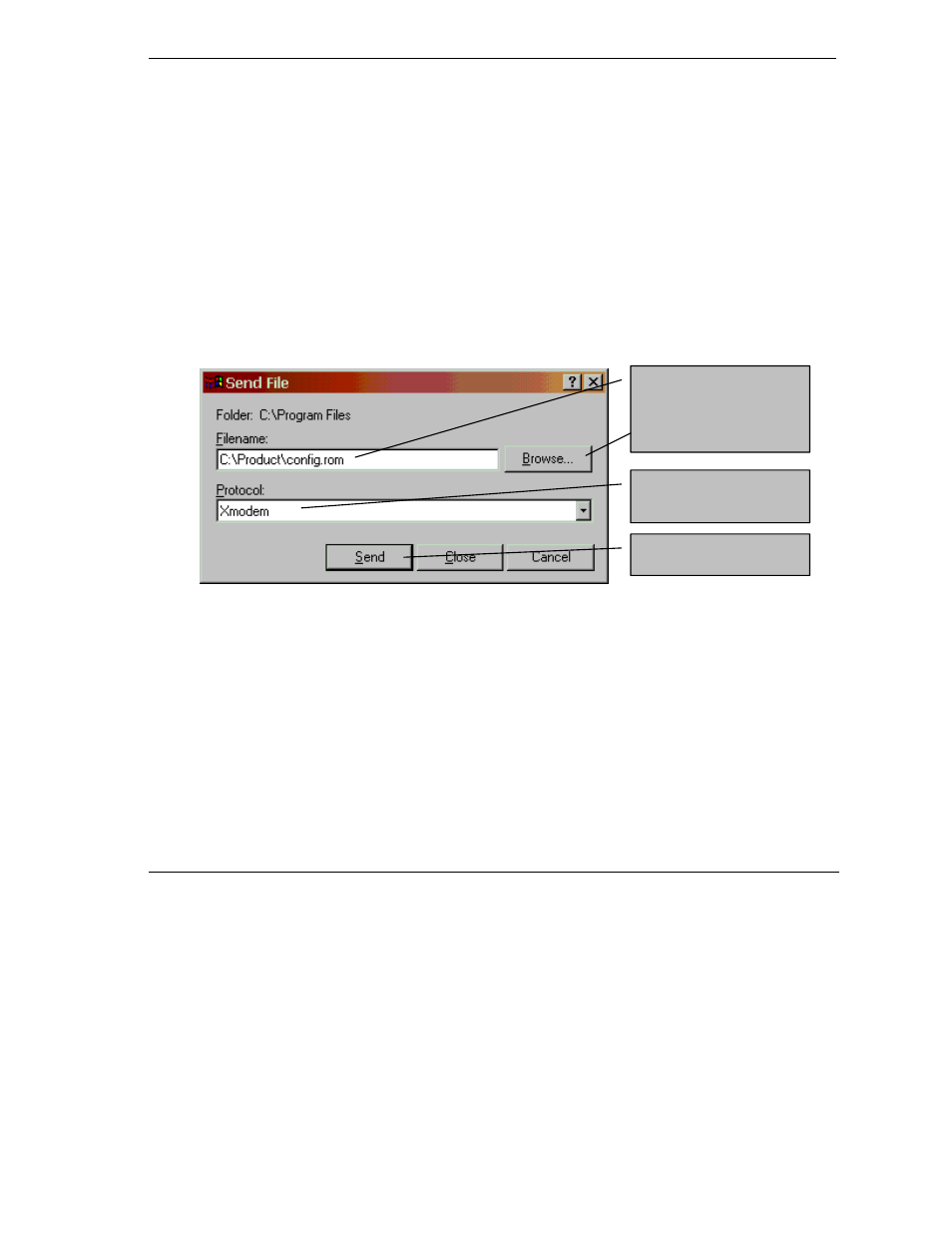
ZyWALL 2 Series User’s Guide
Introducing the Web Configurator
2-3
2.3.2 Uploading a Configuration File Via Console Port
Step 3.
Download the default configuration file from the ZyXEL Networks FTP site, unzip it and save it
in a folder.
Step 4.
Turn off the ZyWALL, begin a terminal emulation software session and turn on the ZyWALL
again. When you see the message "Press Any key to enter Debug Mode within 3 seconds", press
any key to enter debug mode.
Step 5.
Enter "y" at the prompt below to go into debug mode.
Step 6.
Enter "atlc" after "Enter Debug Mode" message.
Step 7.
Wait for "Starting XMODEM upload" message before activating Xmodem upload on your
terminal. This is an example Xmodem configuration upload using HyperTerminal.
Step 8.
Click Transfer, then Send File to display the following screen.
Figure 2-3 Example Xmodem Upload
Step 9.
After successful firmware upload, enter "atgo" to restart the router.
2.4 Navigating the ZyWALL Web Configurator
We use the ZyWALL 2 Web screens in this guide as an example. Screens vary slightly for different
ZyWALL models. The following summarizes how to navigate the web configurator from the MAIN MENU
screen.
Type the configuration file’s
location, or click Browse to
search for it.
Choose the Xmodem
protocol.
Then click Send.
