Importing a trusted ca’s certificate, 10 importing a trusted ca’s certificate – ZyXEL Communications Internet Security Gateway ZyWALL 2 Series User Manual
Page 262
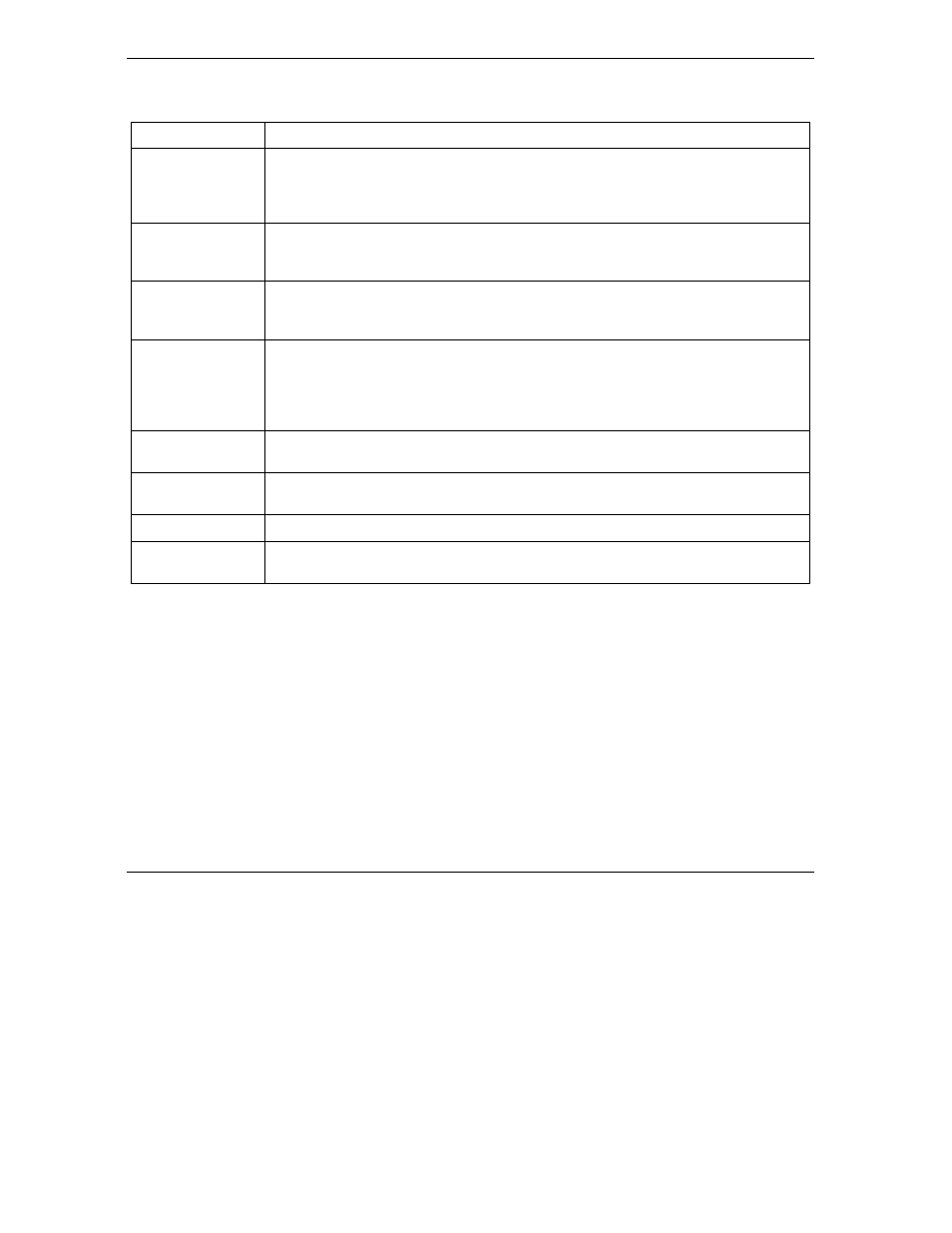
ZyWALL 2 Series User’s Guide
15-16
Certificates
Table 15-5 Trusted CAs
LABEL DESCRIPTION
Issuer
This field displays identifying information about the certificate’s issuing certification
authority, such as a common name, organizational unit or department, organization
or company and country. With self-signed certificates, this is the same information as
in the Subject field.
Valid From
This field displays the date that the certificate becomes applicable. The text displays
in red and includes a “Not Yet Valid!” message if the certificate has not yet become
applicable.
Valid To
This field displays the date that the certificate expires. The text displays in red and
includes an “Expiring!” or “Expired!” message if the certificate is about to expire or
has already expired.
CRL Issuer
This field displays “Yes” if the certification authority issues Certificate Revocation
Lists for the certificates that it has issued and you have selected the Issues
certificate revocation lists (CRL) check box in the certificate’s details screen to
have the ZyWALL check the CRL before trusting any certificates issued by the
certification authority. Otherwise the field displays “No”.
Import
Click Import to open a screen where you can save the certificate of a certification
authority that you trust, from your computer to the ZyWALL.
Details
Select the radio button next to a certificate’s index number and then click Details to
open a screen with an in-depth list of information about that certificate.
Refresh
Click this button to display the current validity status of the certificates.
Delete
Select the radio button next to the index number of a certificate that you want to
delete and then click Delete to remove that certificate.
15.10 Importing a Trusted CA’s Certificate
Click CERTIFICATES, Trusted CAs to open the Trusted CAs screen and then click Import to open the
Trusted CA Import screen. Follow the instructions in this screen to save a trusted certification authority’s
certificate to the ZyWALL, see the following figure.
