Secure telnet using ssh examples, 9 secure telnet using ssh examples – ZyXEL Communications Internet Security Gateway ZyWALL 2 Series User Manual
Page 302
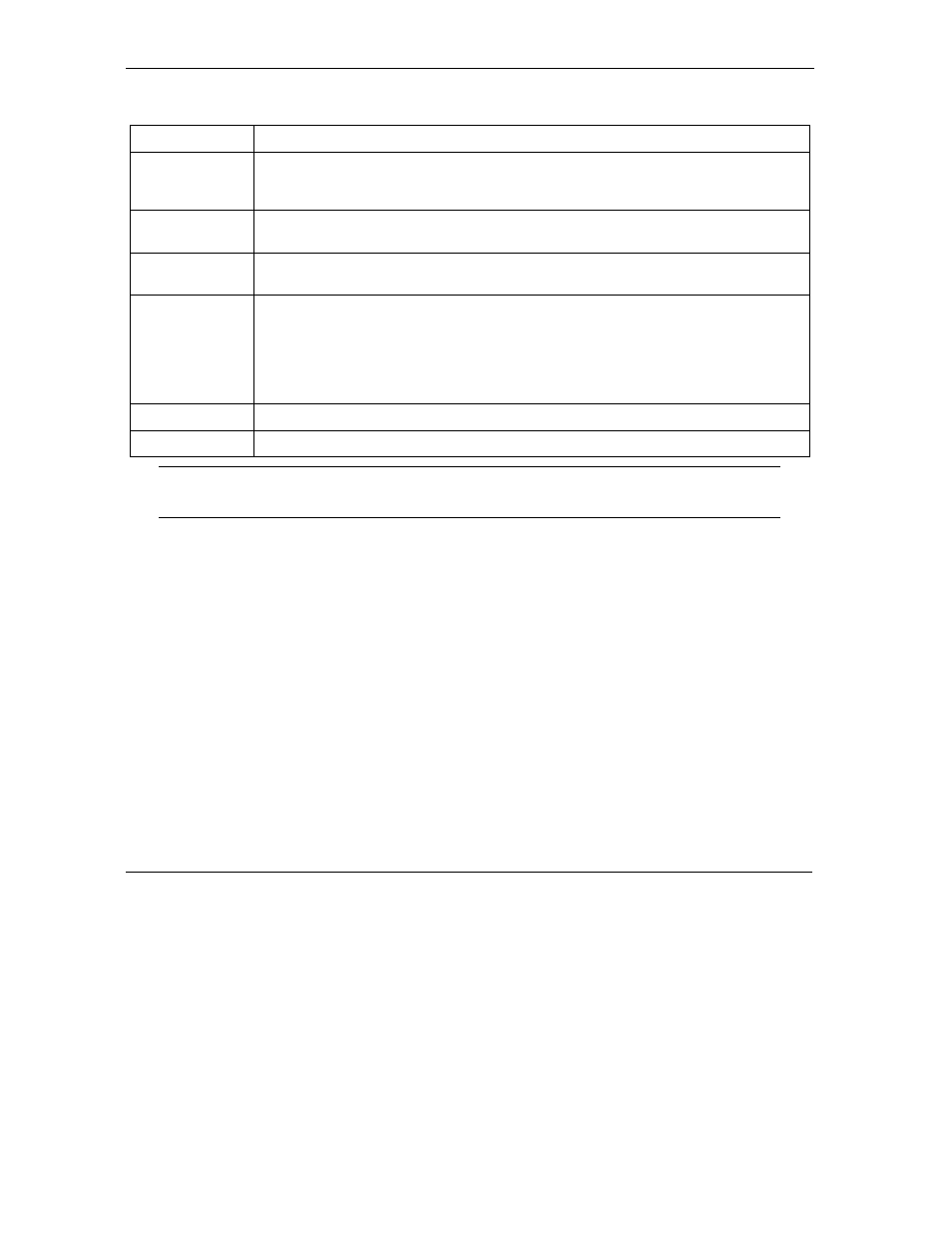
ZyWALL 2 Series User’s Guide
17-16
Remote Management Screens
Table 17-2 SSH
LABEL DESCRIPTION
Server Host Key
Select the certificate whose corresponding private key is to be used to identify the
ZyWALL for SSH connections. You must have certificates already configured in the My
Certificates screen (Click My Certificates and see the Certificates part for details).
Server Port
You may change the server port number for a service if needed, however you must
use the same port number in order to use that service for remote management.
Server Access
Select the interface(s) through which a computer may access the ZyWALL using this
service.
Secure Client IP
Address
A secure client is a “trusted” computer that is allowed to communicate with the
ZyWALL using this service.
Select All to allow any computer to access the ZyWALL using this service.
Choose Selected to just allow the computer with the IP address that you specify to
access the ZyWALL using this service.
Apply
Click Apply to save your customized settings and exit this screen.
Reset
Click Reset to begin configuring this screen afresh.
It is recommended that you disable Telnet and FTP when you configure SSH for
secure connections.
17.9 Secure Telnet Using SSH Examples
This section shows two examples using a command interface and a graphical interface SSH client program to
remotely access the ZyWALL. The configuration and connection steps are similar for most SSH client
programs. Refer to your SSH client program user’s guide.
17.9.1 Example 1: Microsoft Windows
This section describes how to access the ZyWALL using the Secure Shell Client program.
Step 1.
Launch the SSH client and specify the connection information (IP address, port number
or device name) for the ZyWALL.
Step 2.
Configure the SSH client to accept connection using SSH version 1.
